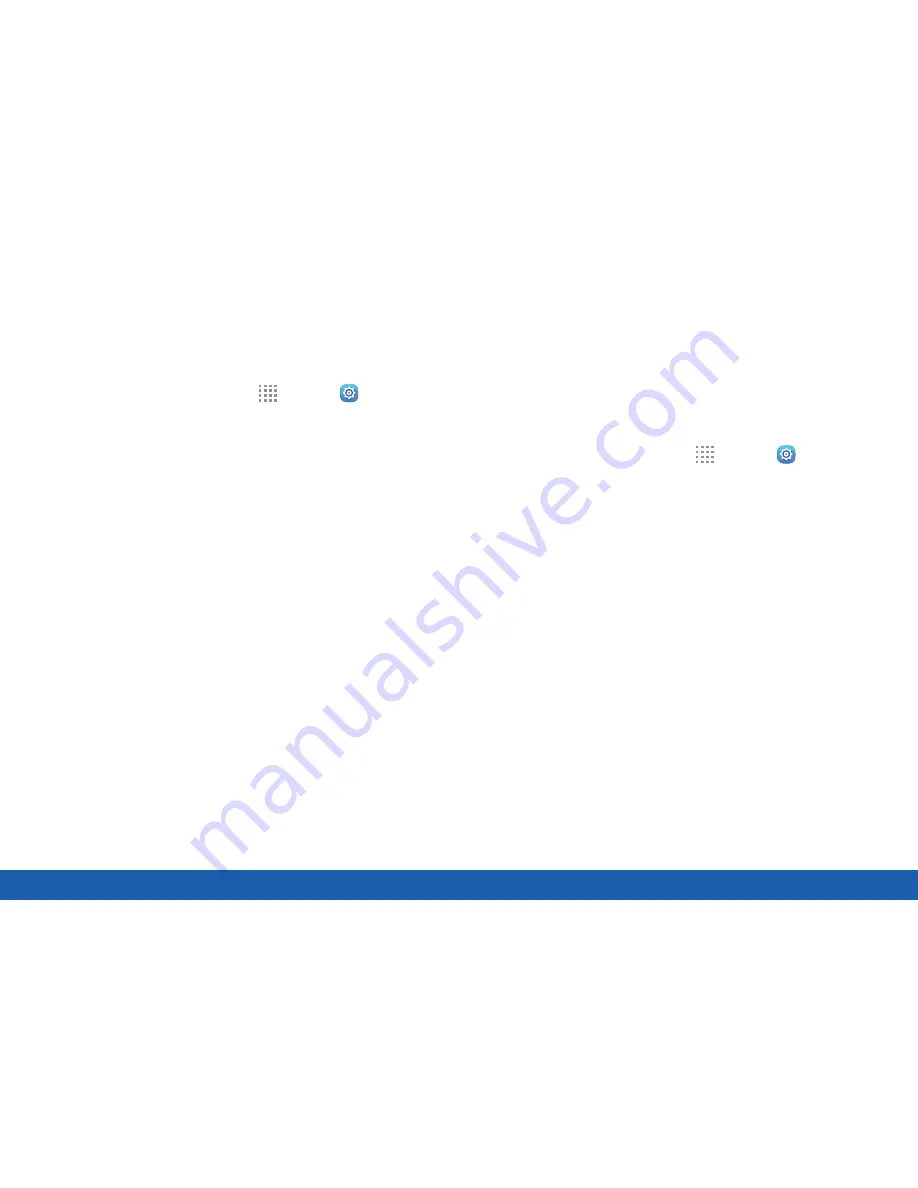
135
Security
Settings
Security Update Service
Automatically receive security updates.
1. From a Home screen, tap
Apps
>
Settings
.
2. Tap
Security
for options:
•
Security policy updates
: Automatically or
manually check for security policy updates.
-
Automatic updates can also be limited to
only when your device is connected to a
Wi-Fi network.
•
Send security reports
: Use Wi-Fi to send
security reports to Samsung for threat
analysis.
Credential Storage
Manage your security certificates. If a certificate
authority (CA) certificate gets compromised or for
some other reason you do not trust it, you can disable
or remove it.
1. From a Home screen, tap
Apps
>
Settings
.
2. Tap
Security
for options:
•
Storage type
: Select a storage location for
credential contents.
•
Trusted credentials
: Display certificates in
your device’s ROM and other certificates you
have installed.
•
Install from device storage
: Install a new
certificate from storage.
•
Clear credentials
: Erase the credential
contents from the device and reset the
password.
Summary of Contents for Galaxy Tab S
Page 1: ...User Guide ...






























