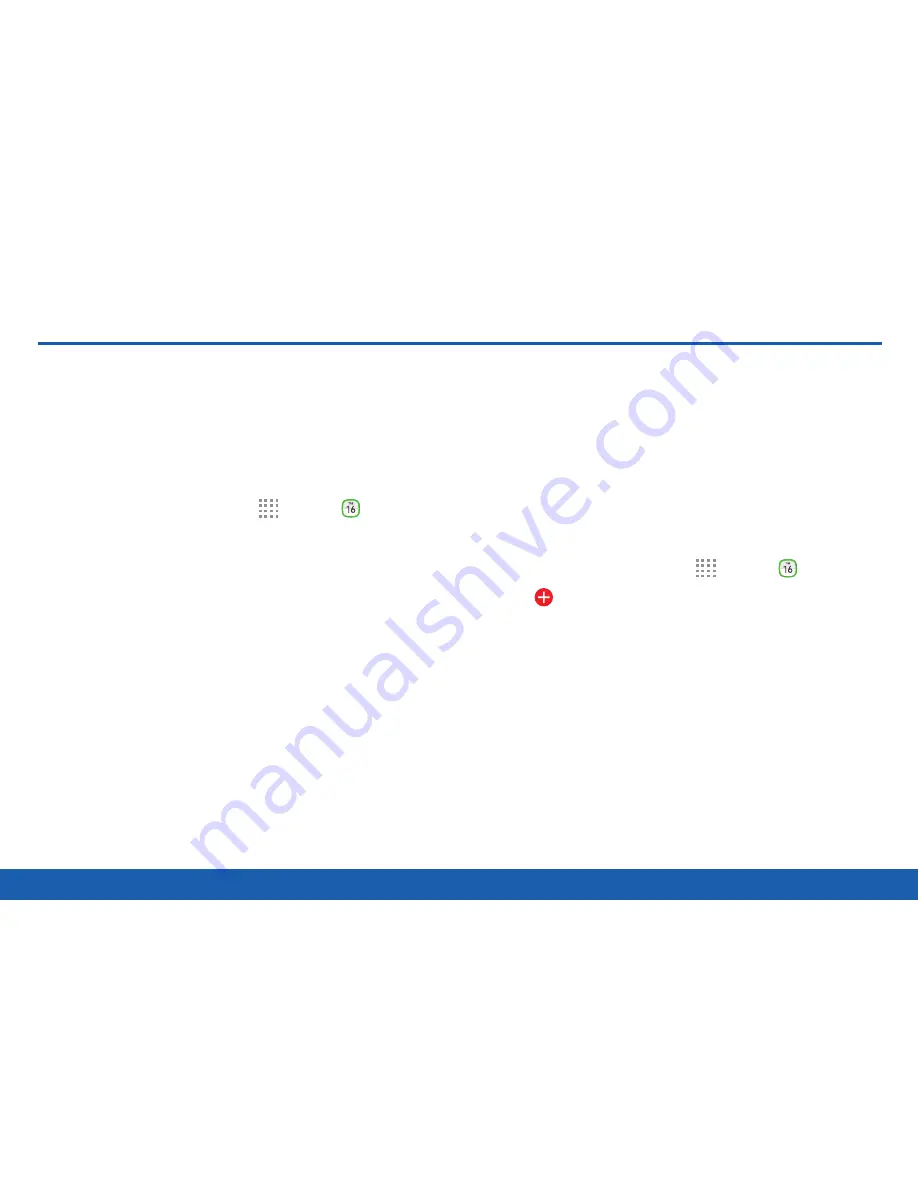
47
Calendar
Applications
Calendar
Manage your events and tasks.
Calendar View
To choose a calendar view:
1. From a Home screen, tap
Apps
>
Calendar
.
2. Tap one of the following:
•
Year
: Display all twelve months of this year.
Swipe across the screen to display another
year.
•
Month
: Display the current month. Swipe
across the screen to display another month.
Events and tasks are also displayed.
•
Week
: Display the current week. Swipe across
the screen to display another week.
•
Day
: Display today’s schedule by hour. Swipe
across the screen to display another day.
•
Agenda
: Display all events and tasks.
3. Tap
Today
to return to the current date.
Create an Event or Task
You can use your Calendar to create events or tasks.
1. From a Home screen, tap
Apps
>
Calendar
.
2. Tap
Create new
and use one of the following
methods:
•
Event
: Enter an event with an optional
repeat setting.
•
Task
: Enter a task with an optional
priority setting.
3. Enter details for the event or task, and then
tap
Done
.
Summary of Contents for Galaxy Tab S
Page 1: ...User Guide ...






























