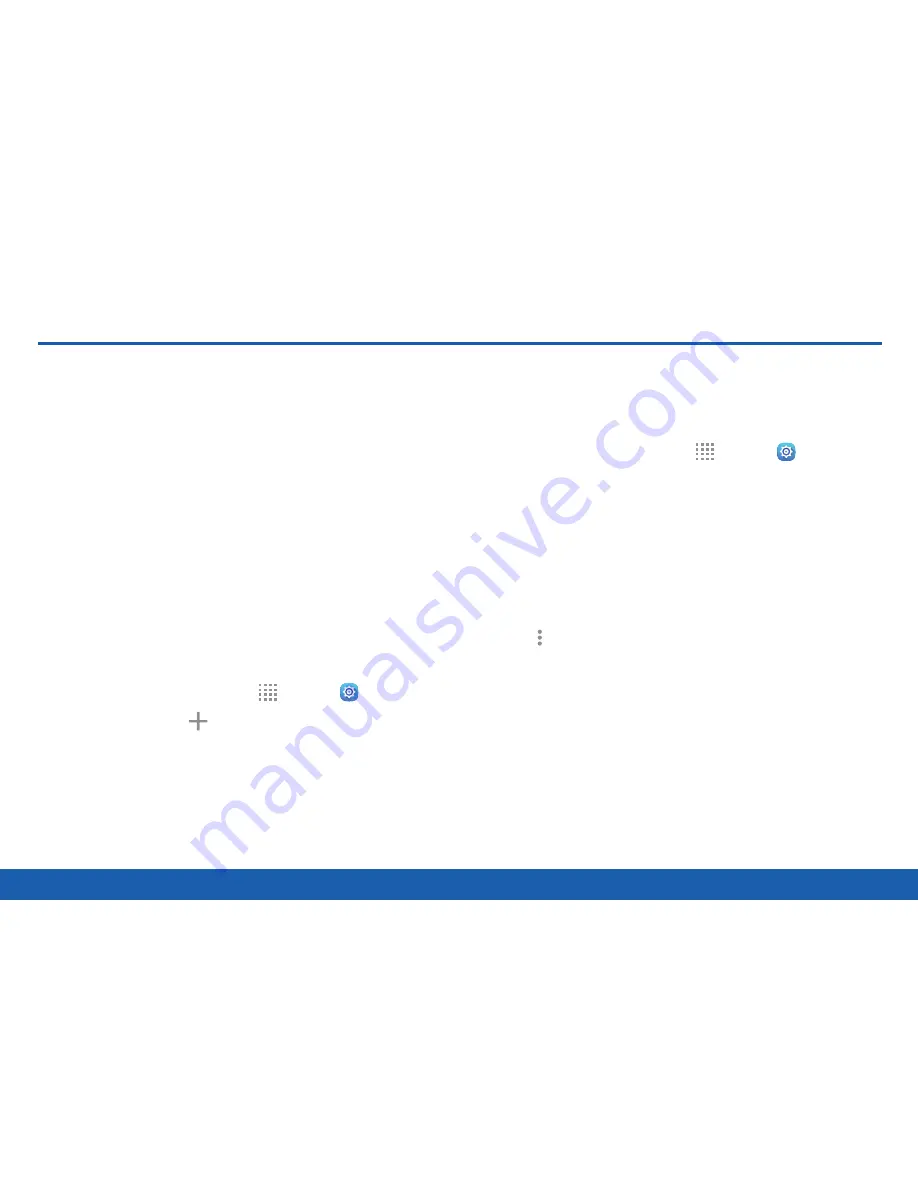
146
Accounts
Settings
Accounts
Set up and manage accounts,
including your Google Account,
Samsung account, email, and social
networking accounts.
Depending on the account, you can choose to
synchronize your calendar, contacts, and other types
of content.
Add an Account
Set up an existing account on your device or create a
new account.
1. From a Home screen, tap
Apps
>
Settings
.
2. Tap
Accounts
>
Add account
.
3. Tap one of the account types.
4. Follow the prompts to enter your credentials and
set up the account.
Synchronize Accounts
Ensure that the information on your device is updated
with any information that changes in your accounts.
1. From a Home screen, tap
Apps
>
Settings
.
2. Tap
Accounts
>
[Account type]
.
•
Tap
Sync all
to synchronize all accounts of
this type.
3. Tap an account to view the sync settings for that
account.
4. Tap individual data items to sync.
5. Tap
More options
>
Sync now
to synchronize
the account.
Note
: Settings and options differ by account type.
Summary of Contents for Galaxy Tab S
Page 1: ...User Guide ...

























