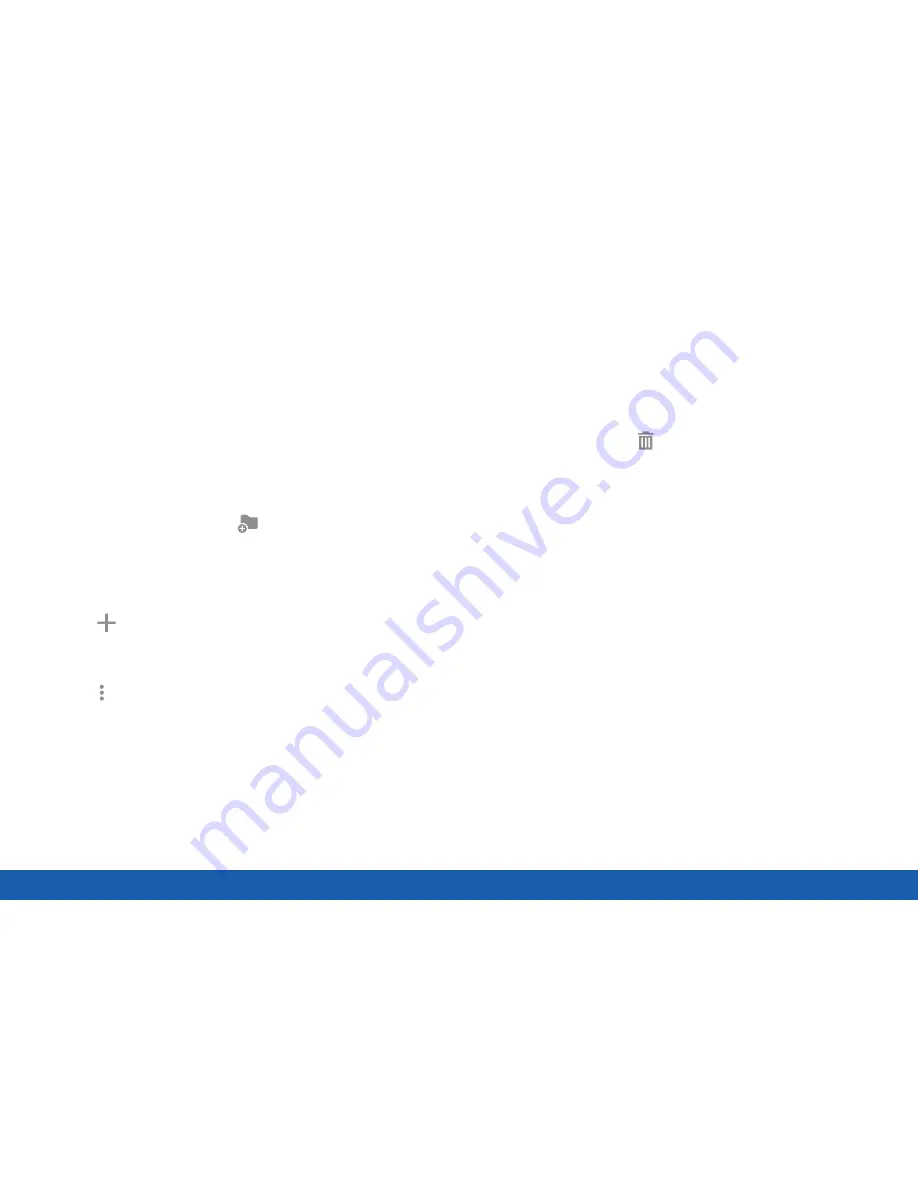
18
Home Screen
Know Your Device
Add application
: Place more apps in the
folder. Tap apps to select them, and then tap
Save
.
Folders
Place folders on a Home screen to organize items.
Add a Folder to a Home Screen
You can create an app folder on a Home screen.
1. From a Home screen, touch and hold an app
shortcut.
2. Drag the shortcut onto
Create folder
and
release.
•
Enter folder name
: Enter a name for the
folder.
•
More options
: Change the color.
•
3. Tap anywhere outside of the folder to close it.
•
To add more apps, touch and hold an app
shortcut and drag it to the folder.
Remove a Folder from a Home Screen
You can remove a folder that you added to a
Home screen.
1. Touch and hold the folder until it detaches.
2. Drag the folder to
Delete
and release it.
Summary of Contents for Galaxy Tab S
Page 1: ...User Guide ...






























