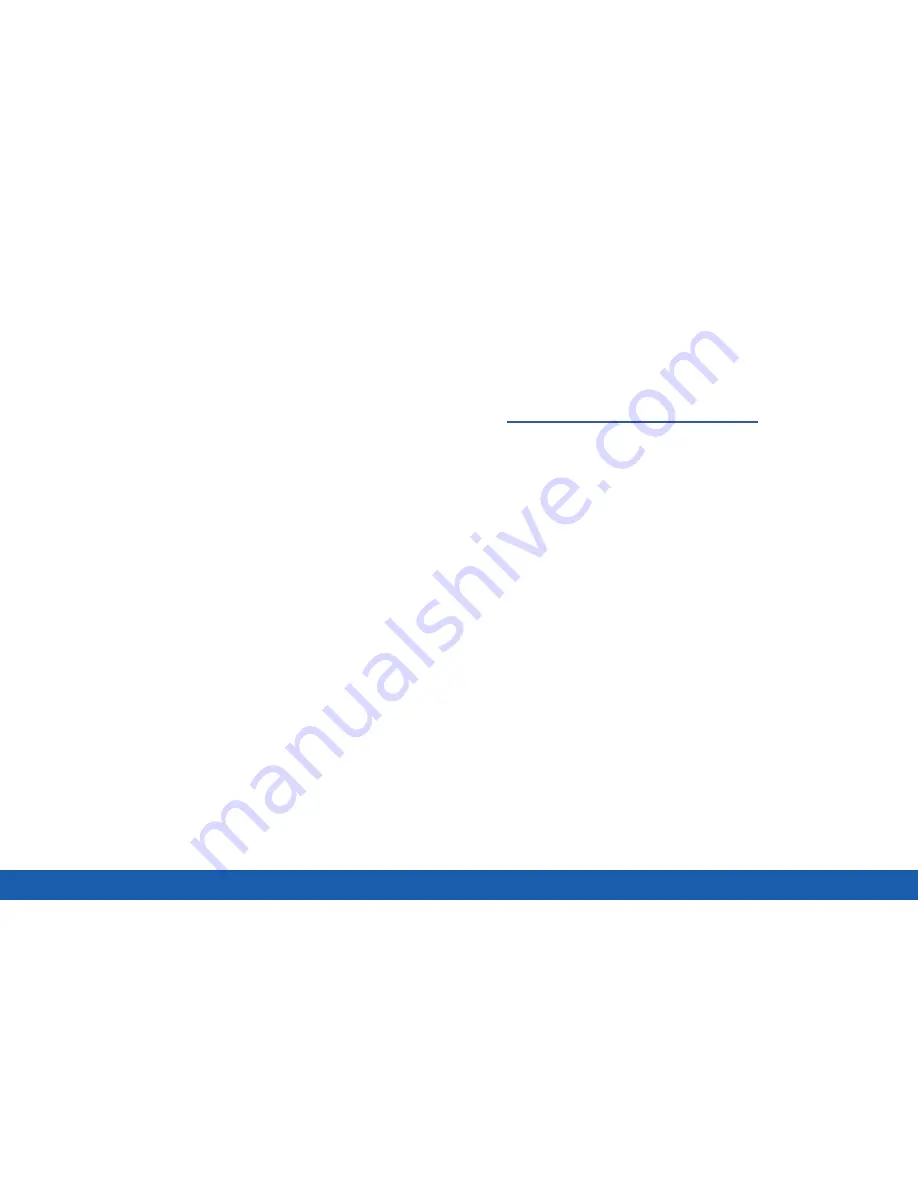
10
Set Up Your Device
Getting Started
Secure Your Device
Use your device’s screen lock features to secure your
device.
Lock the Device
By default, the device locks automatically when the
screen times out.
To lock the device:
►
Press the
Power
key.
Unlock the Device
The default Screen lock on your device is Swipe.
Note
: To choose a more secure screen lock,
see
“Set a Screen Lock” on page 114
.
To unlock your device:
►
Press the
Power
key or
Home
key, and then drag
your finger across the screen.
Summary of Contents for Galaxy Tab S
Page 1: ...User Guide ...






























