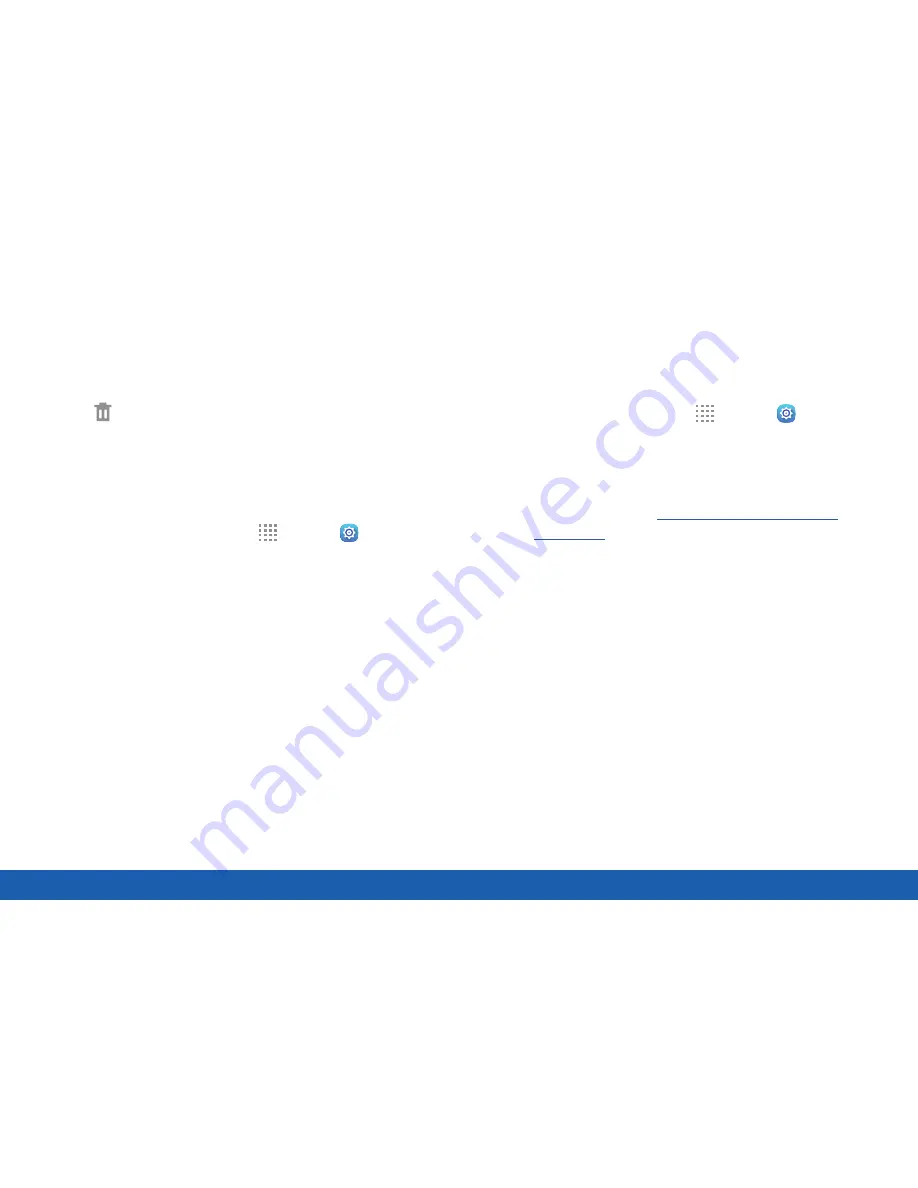
138
Finger Scanner
Settings
Delete a Fingerprint
To delete a fingerprint:
►
Touch and hold the fingerprint, and then
tap
Delete
.
Change Your Backup Password
To change the backup password:
1. From a Home screen, tap
Apps
>
Settings
.
2. Tap
Finger Scanner
>
Change backup password
.
3. Scan your fingerprint.
4. Enter a new backup password.
Fingerprint Verification
Fingerprint verification can be used for other accounts
accessed from your device.
1. From a Home screen, tap
Apps
>
Settings
.
2. Tap
Finger Scanner
for the following options:
•
Screen lock
: Change your Screen lock
and access Screen lock settings. For more
information, see
“Set a Screen Lock” on
page 114
.
•
Verify Samsung account
: Verify your identity
using your fingerprint when logging in to your
Samsung account.
Summary of Contents for Galaxy Tab S
Page 1: ...User Guide ...






























