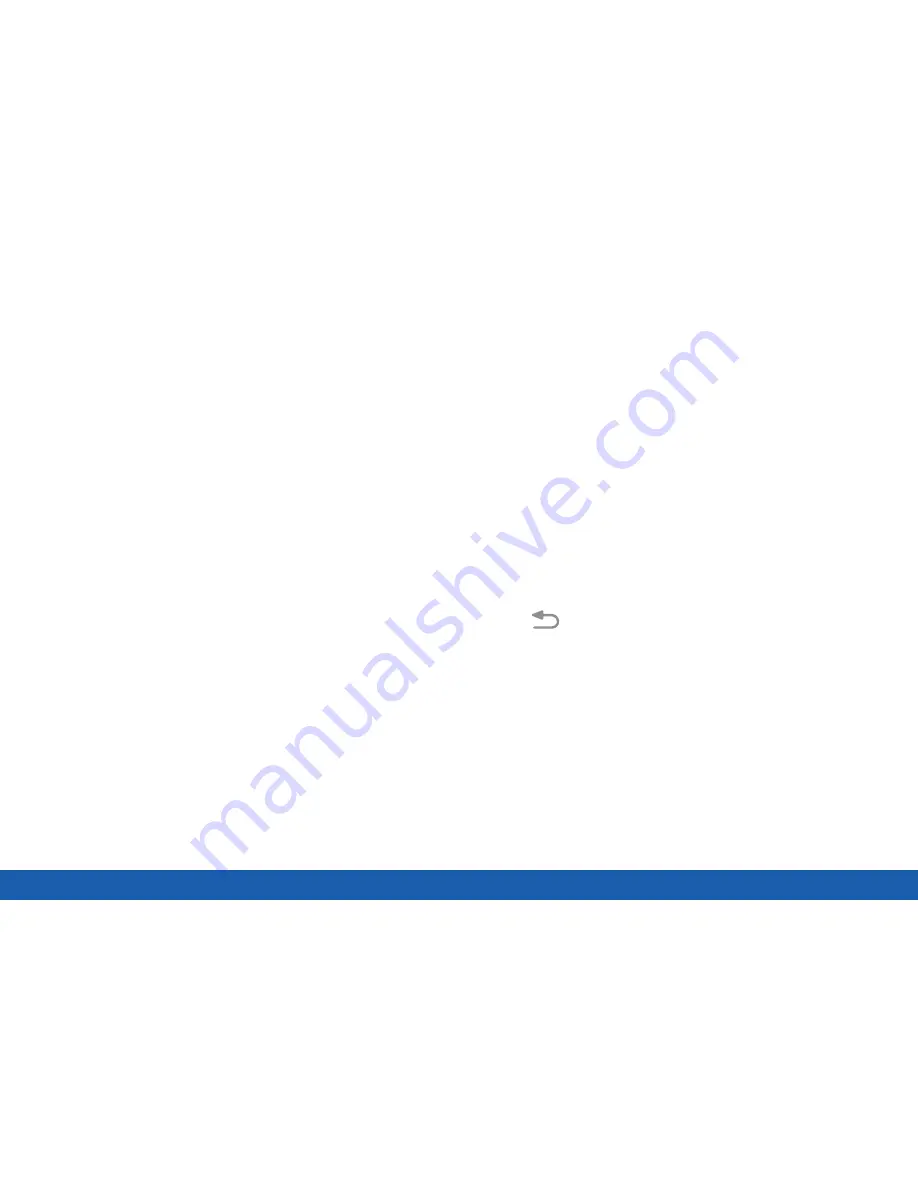
25
Notification Panel
Know Your Device
Notification Panel Features
View the Notification Panel
•
Settings
: Display the Settings screen.
You can access the Notification panel from any Home
screen.
•
View all
: See all available Quick settings.
1. Drag the Status bar down to display the
Notification panel.
•
Clear
: Clear all notifications.
•
Notification card
: View details about a notification.
2. Swipe down the list to see notification details.
•
Screen brightness
: Adjust screen brightness.
•
To open an item, tap it.
•
Quick settings
: Quickly enable or disable a feature.
•
To clear a single notification, drag the
notification left or right.
•
Manage users
: Change users or display Users
settings.
•
To clear all notifications, tap
Clear
.
3. Drag upward from the bottom of the screen or
tap
Back
to close the Notification panel.
Summary of Contents for Galaxy Tab S
Page 1: ...User Guide ...






























