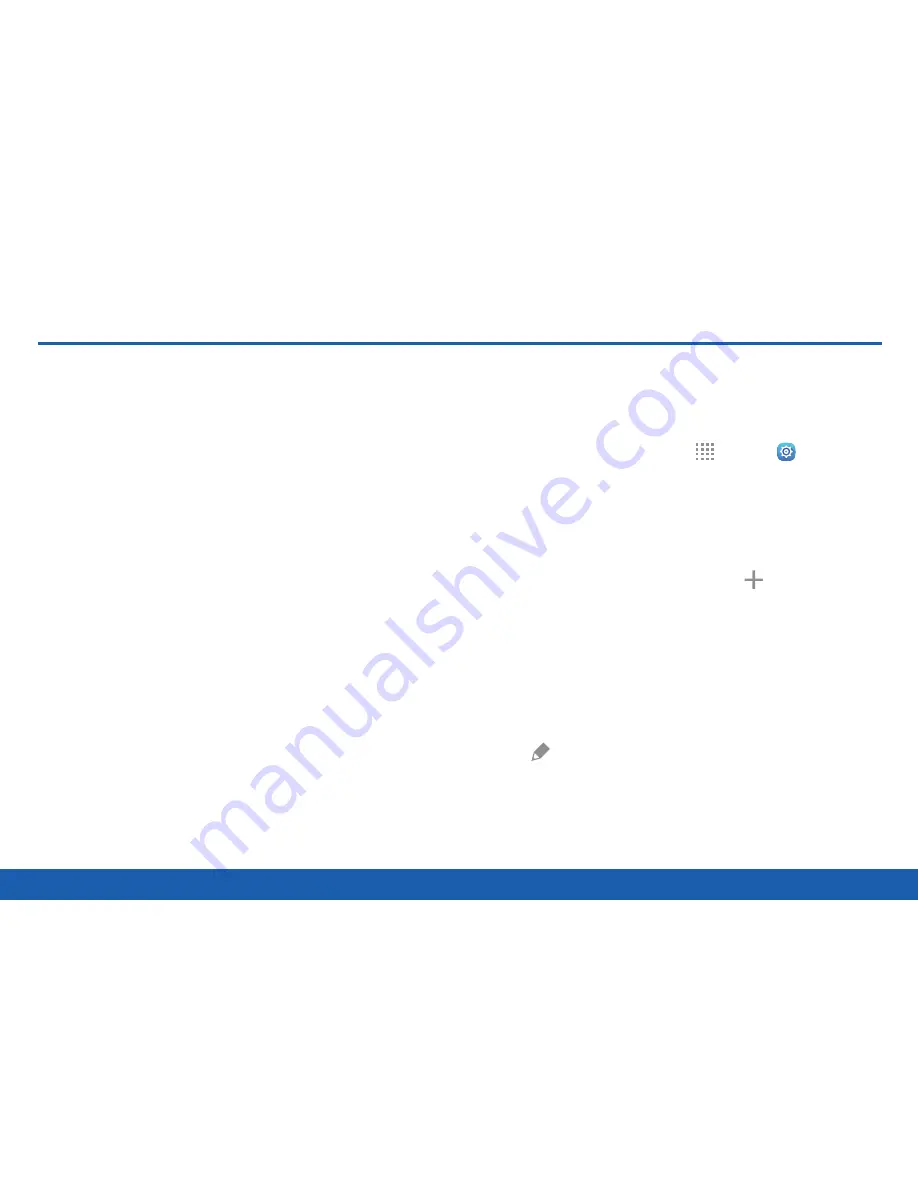
137
Finger Scanner
Settings
Finger Scanner
Use fingerprint recognition as an
alternative to entering passwords in
certain apps.
You can also use your fingerprint to verify your identity
when logging in to your Samsung account.
Note
: Fingerprint recognition uses the unique
characteristics of each fingerprint to enhance the
security of your device. The likelihood of the fingerprint
sensor confusing even small areas of two different
fingerprints is very low.
But, in rare cases, the sensor
may recognize a fingerprint that is similar to a
registered fingerprint.
Register a Fingerprint
You can register up to 3 fingerprints. A password is
also set up as an alternative to your fingerprint.
1. From a Home screen, tap
Apps
>
Settings
.
2. Tap
Finger Scanner
>
Fingerprint manager
.
•
If no fingerprints are registered, you are
prompted to scan your fingerprint. Follow the
prompts to complete setup.
•
To register a fingerprint, tap
Add
and follow
the instructions to register a fingerprint and
password.
Rename a Fingerprint
To rename a fingerprint:
►
Touch and hold the fingerprint, and then
tap
Edit
.
Summary of Contents for Galaxy Tab S
Page 1: ...User Guide ...






























