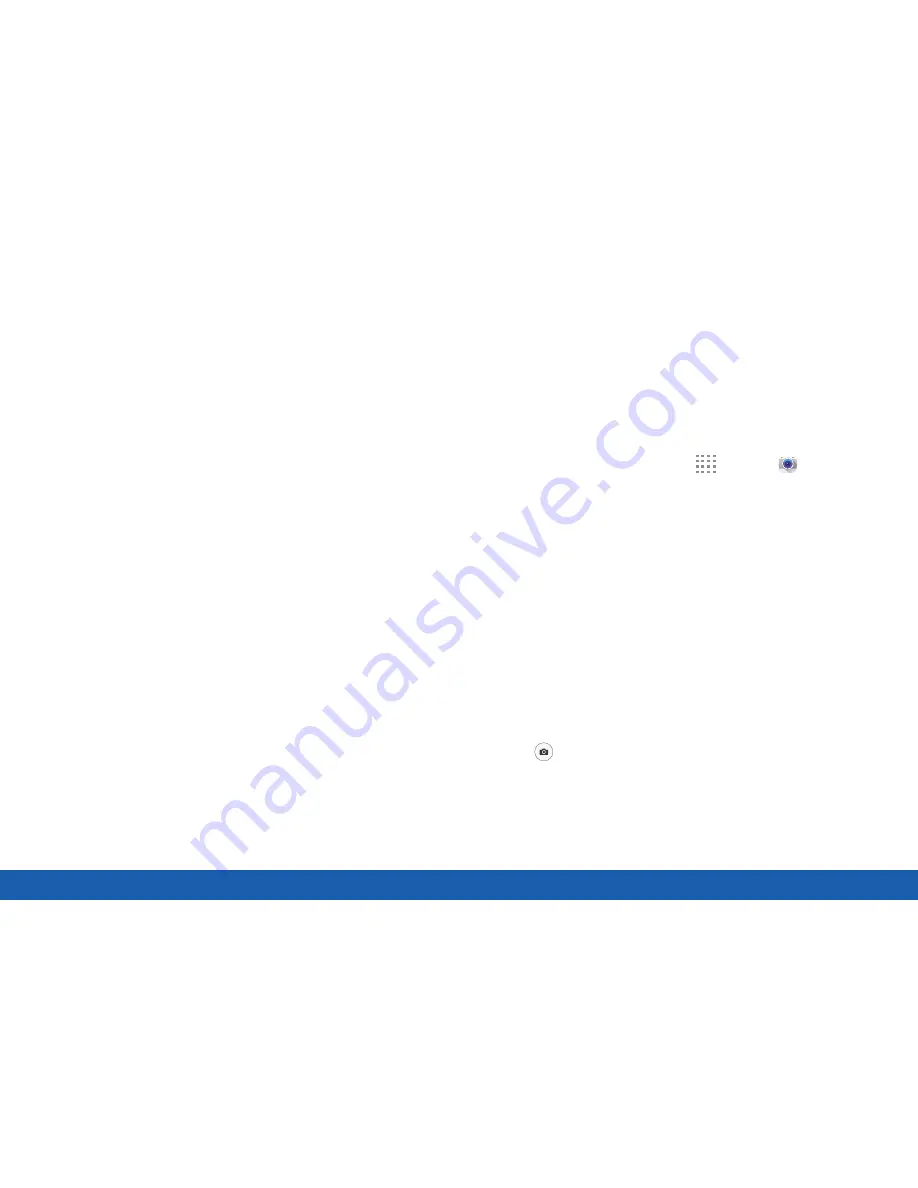
50
Camera and Video
Applications
Camera Features
•
Record video
: Record a video.
•
Take a picture
: Take a picture.
•
Shooting mode
: Change the shooting mode.
•
Gallery
: Open the Gallery to view photos and
videos.
•
More settings
: Configure other camera settings.
•
Quick settings
: Select camera settings or options.
•
Switch cameras
: Switch between the rear and front
cameras.
•
Current shooting mode
: Indicates the current
shooting mode.
Take Pictures
Take pictures with your device’s front or rear camera,
or combine shots with Dual camera mode.
Note
: Prior to using the camera, remove the plastic
protective covering from the camera lens.
1. From a Home screen, tap
Apps
>
Camera
.
2. Using the display screen as a viewfinder, compose
your shot by aiming the camera at the subject.
While composing your picture, use the available
options or these gestures:
•
Touch the screen with two fingers and pinch
or spread them on the screen to zoom in or
out.
•
Tap the screen to focus on the area you
tapped.
3. Before taking the photo, you can tap the icons to
access various camera options and settings.
4. Tap
Take a picture
to take the picture.
Summary of Contents for Galaxy Tab S
Page 1: ...User Guide ...






























