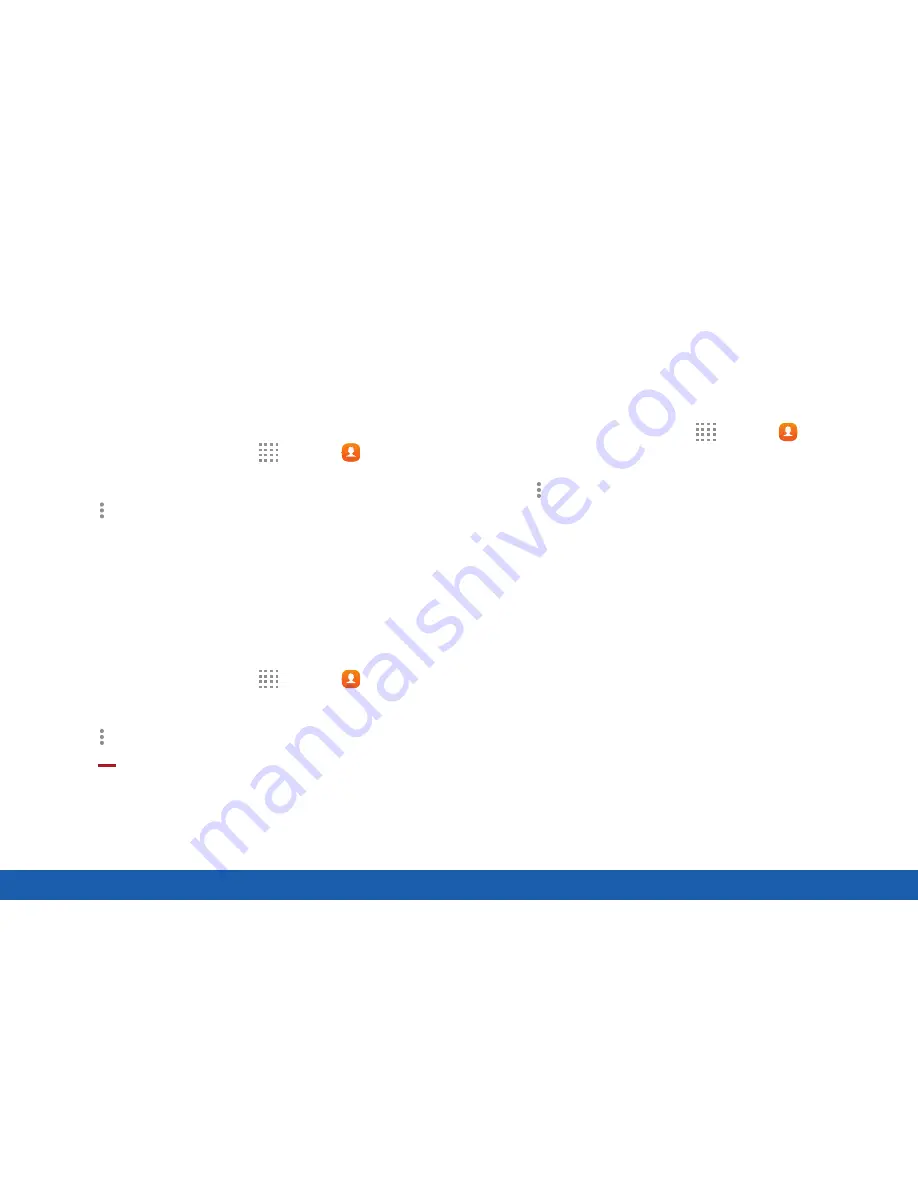
61
Contacts
Applications
Link Contacts
When you have contacts from various accounts, you
may have multiple similar entries for a single contact.
Contacts lets you link multiple entries into a single
contact.
1. From a Home screen, tap
Apps
>
Contacts
.
2. Tap the contact to display it.
3. Tap
More options
>
Link contact
.
4. Tap contacts to choose them.
5. Tap
Done
.
Unlink Contacts
You can unlink a contact that you previously linked.
1. From a Home screen, tap
Apps
>
Contacts
.
2. Tap the contact to display it.
3. Tap
More options
>
Unlink contacts
.
4. Tap
Separate
beside contacts to unlink them
from the main contact.
Create a Shortcut to a Contact
You can create a shortcut to a contact on a Home
screen to access their information directly from a
Home screen.
1. From a Home screen, tap
Apps
>
Contacts
.
2. Touch and hold a contact to select it.
3. Tap
More options
>
Add shortcut to
Home screen
. The new shortcut displays in an
empty area of the home screen.
Summary of Contents for Galaxy Tab S
Page 1: ...User Guide ...






























