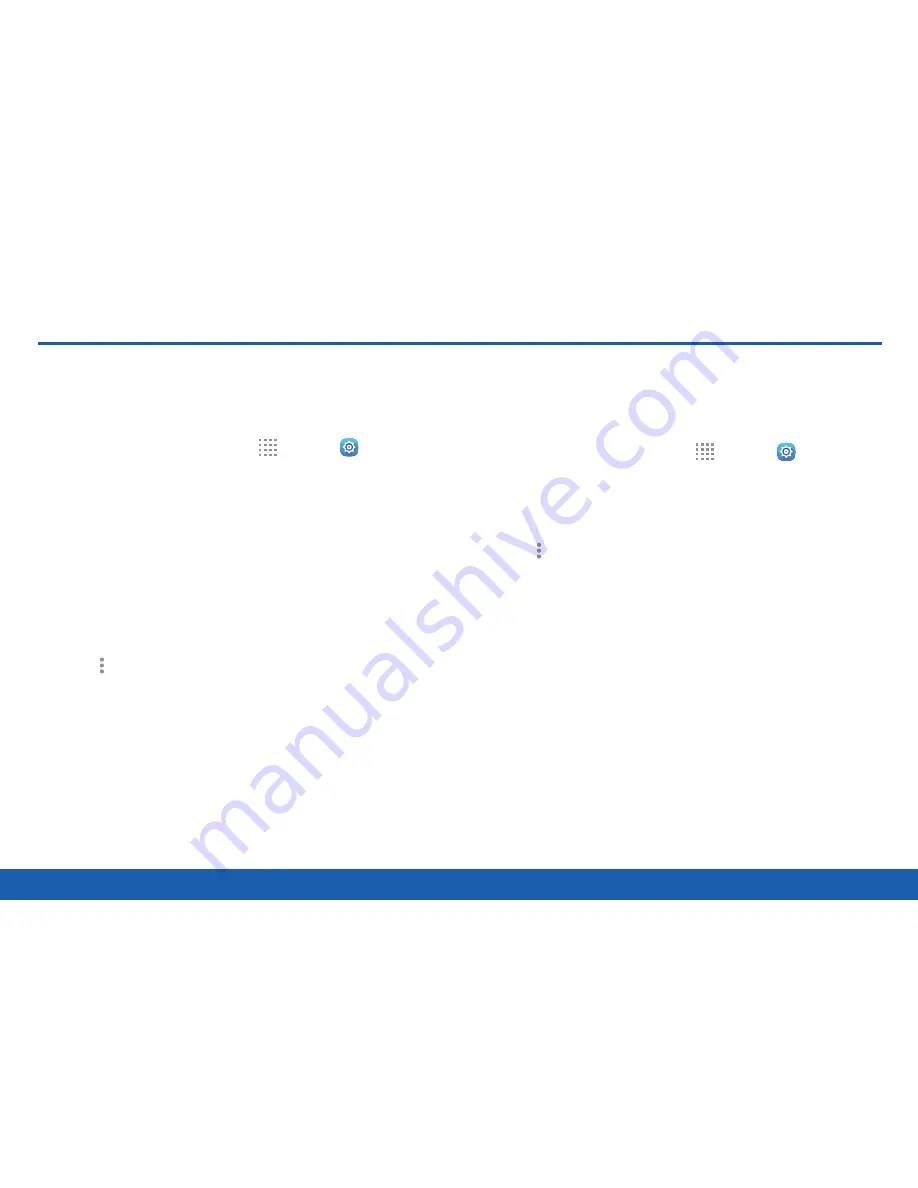
123
Battery
Settings
Battery
View how battery power is used for
device activities.
1. From a Home screen, tap
Apps
>
Settings
.
2. Tap
Battery
for options:
•
Percentage on status bar
: Display the battery
charge percentage next to the battery icon on
the Status bar.
•
Battery chart
: The battery level displays as
a percentage. The amount of time the battery
has been used is also displayed. Tap the
Battery chart
to view History details.
3. Tap
More options
for the following options:
•
Optimize battery usage
: Choose apps to
optimize their individual battery usage.
•
Refresh
: Update the listing.
Apps and System Usage
Battery usage displays in percentages per application
and system process.
1. From a Home screen, tap
Apps
>
Settings
.
2. Tap
Battery
, and then tap
Screen
,
Android
System
,
Android OS
, or an app to view how they
are affecting battery use.
3. Tap
More options
>
Refresh
to update the
listing.
Note
: Other applications may be running that affect
battery use.
Summary of Contents for Galaxy Tab S
Page 1: ...User Guide ...






























