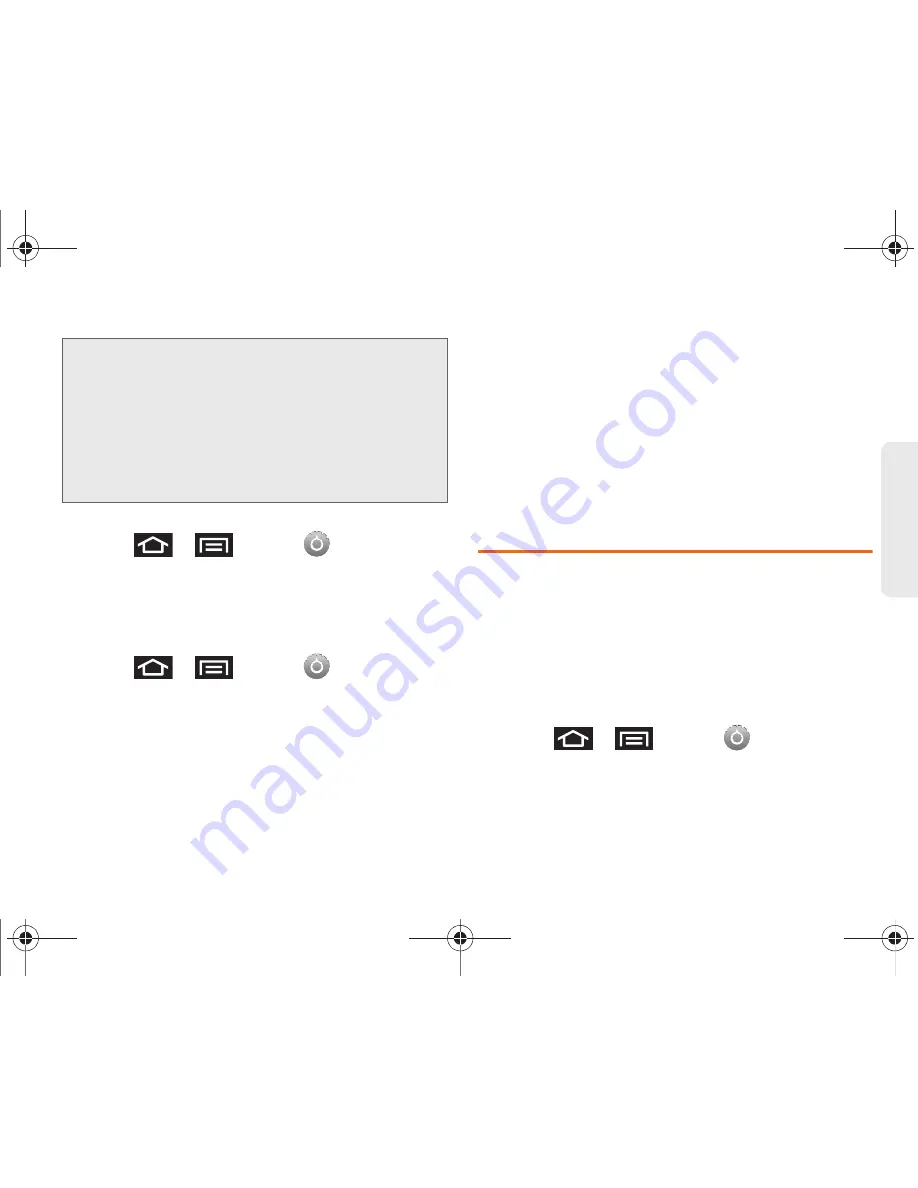
2C. Settings
66
Settings
To Synchronize your GPS Satellites:
1.
Press
>
and tap
>
Location & security
.
2.
Tap
Use GPS satellites
. A checkmark indicates
activation.
To enable Location using wireless networks:
1.
Press
>
and tap
>
Location & security
.
2.
Tap
Use wireless networks
. A checkmark indicates
activation.
䡲
This service uses available wireless networks to
pinpoint your location within certain applications
such as Google Maps (page 173).
3.
Tap
Agree
. Enabling this feature allows Google to
collect anonymous location data whether or not
any location application or other related feature is
active or in use.
– or –
Tap
Disagree
to disable the collection of data.
Enabling this feature can utilize more resources
and slow performance.
Security Settings
Accessing the Security Menu
All of your Galaxy Prevail™ security settings are
available through the Security menu. You can secure
your data and limit phone access by requiring a screen
unlock pattern every time you turn on the Galaxy
Prevail™ or every time it wakes up from sleep mode
(screen where the screen turns off).
1.
Press
>
and tap
>
Location & security
.
Note:
Turning Location on allows the network to detect your
position using GPS technology, making some Boost
mobile applications and services easier to use. Turning
Location off disables the GPS location function for all
purposes except 911, but will not hide your general
location based on the cell site serving your call. No
application or service may use your location without
your request or permission. GPS-enhanced 911 is not
available in all areas.
SPH-M820UM.book Page 66 Friday, January 20, 2012 4:03 PM
















































