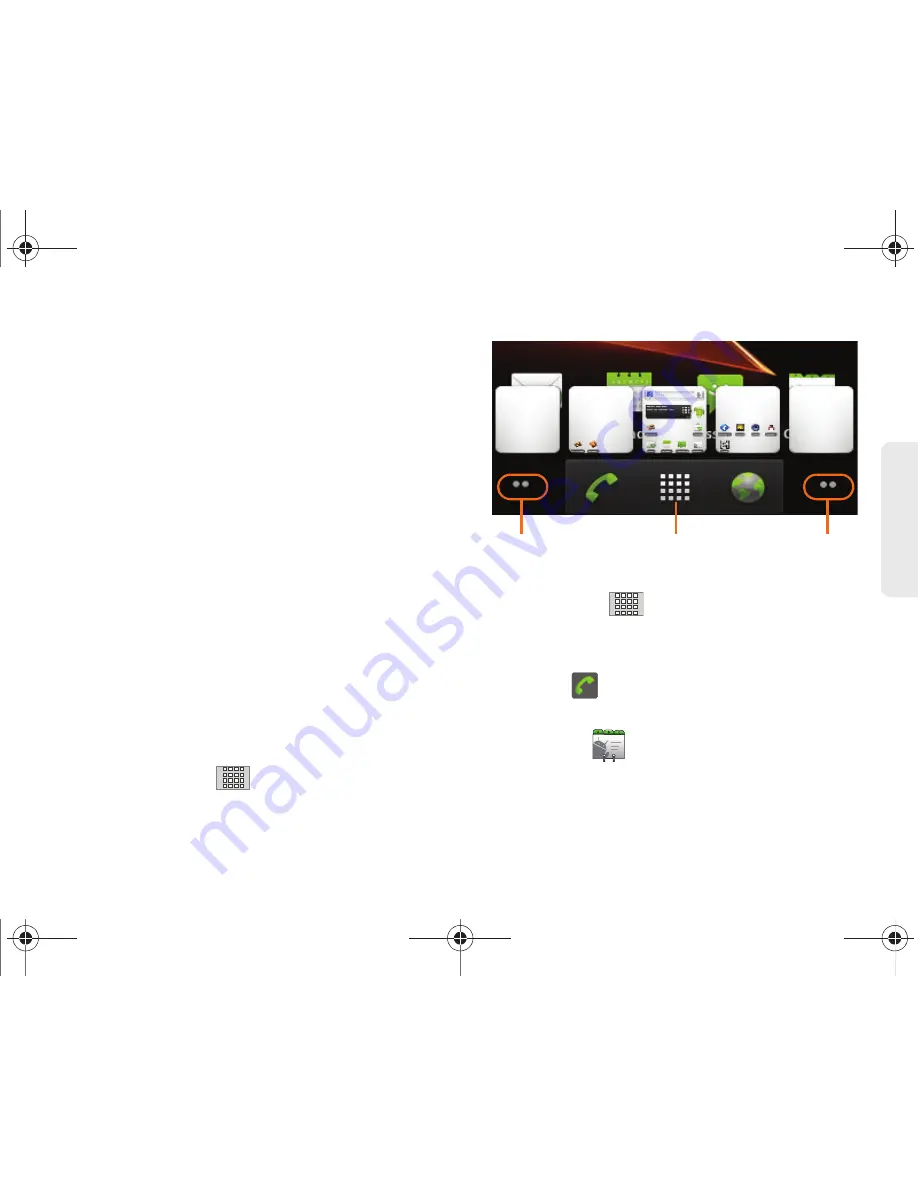
2A. Device Basics
26
Dev
ice
Basics
䢇
Widgets
are self-contained onscreen applications
(not shortcuts). These can be placed onto any of the
available screens (Home or Extended). (See “Adding
and Removing Widgets” on page 33.)
䢇
Shortcuts
are icons that launch available device
applications such as Voicemail, Contacts, Phone,
Email, Alarm Clock, etc. These function the same as
shortcuts on your computer.
䡲
Although some are already found on the
Extended Home Screens, the majority can also
be found within the Applications tab.
䡲
Shortcuts can be pulled out from this tab or
pulled into it (removed from an Extended Home
Screen). (See “Creating Shortcuts” on page 31.)
䢇
Page Navigation
is a visual indication of the currently
active page. The onscreen dots (located at the
bottom left and right of the screens) indicate your
current page location.
䡲
When on the Home Screen, two dots appear at
both locations (this indicates there are two pages
at either side of the current page).
䡲
Touch and hold
to reveal the Quick Screen
Access. Tap a preview to launch the selected
screen.
䢇
Application tab
(
) houses all of your available
applications. Some of these applications also exist
as Widgets that can be actively placed onto an
available screen. Some sample shortcuts are:
䡲
Phone
(
) launches the phone-related screen
functions (Dialpad, Call log, Contacts, and
Favorites.)
䡲
Contacts
(
) launches the Contacts-related
screens (Phone, Call log, Contacts, and Favorites).
Quick Screen Access
Pages on left
Pages on right
(touch and hold)
SPH-M820UM.book Page 26 Friday, January 20, 2012 4:03 PM






























