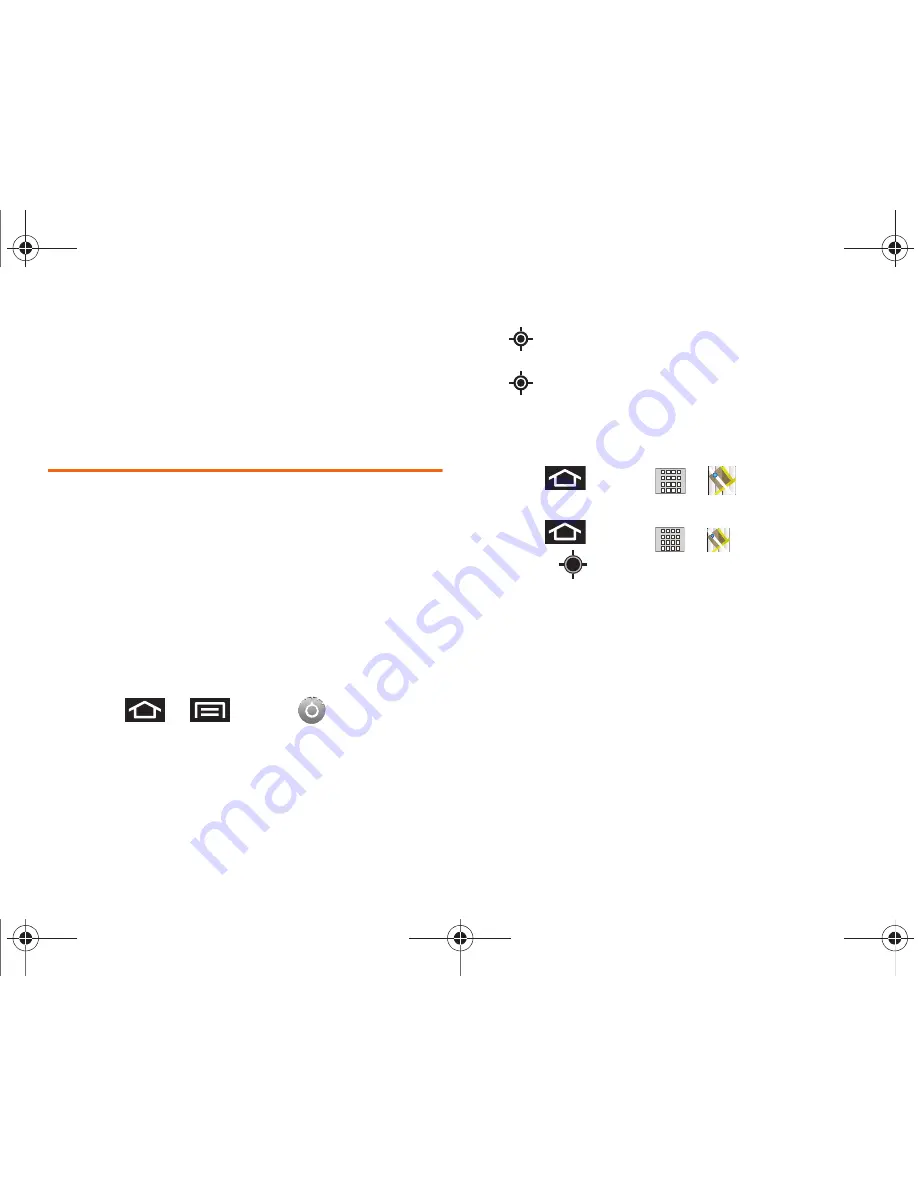
173
3D. GPS Navigation
䡲
Since this feature is based on Google’s location
service, you will need to agree to allow Google to
collect anonymous information.
2.
Tap
Agree
to accept the terms of service.
Google Maps
Use this application to find directions, location
information, business addresses, etc., all right from your
Galaxy Prevail™. Determine your current location with
or without GPS, get driving and transit directions, and
get phone numbers and addresses for local
businesses.
Before you begin using this feature you must activate
your GPS hardware and agree to share location
information with Google.
To synchronize your device’s GPS satellites:
1.
Press
>
and tap
> Location &
security
.
2.
Tap
Use GPS satellites
. A checkmark indicates the
GPS location feature is enabled. (For additional
location information, see “Location Settings” on
page 65.)
䡲
displays in the Notification area when the
GPS is active.
䡲
displays with the inside circle blinking in the
Notification area when the GPS is
communicating.
To launch the
Google™ Maps
application:
䊳
Press
and tap
>
(Maps)
.
To find your location
1.
Press
and tap
>
(Maps)
.
2.
Tap the
Location
icon to enable your location.
SPH-M820UM.book Page 173 Friday, January 20, 2012 4:03 PM
















































