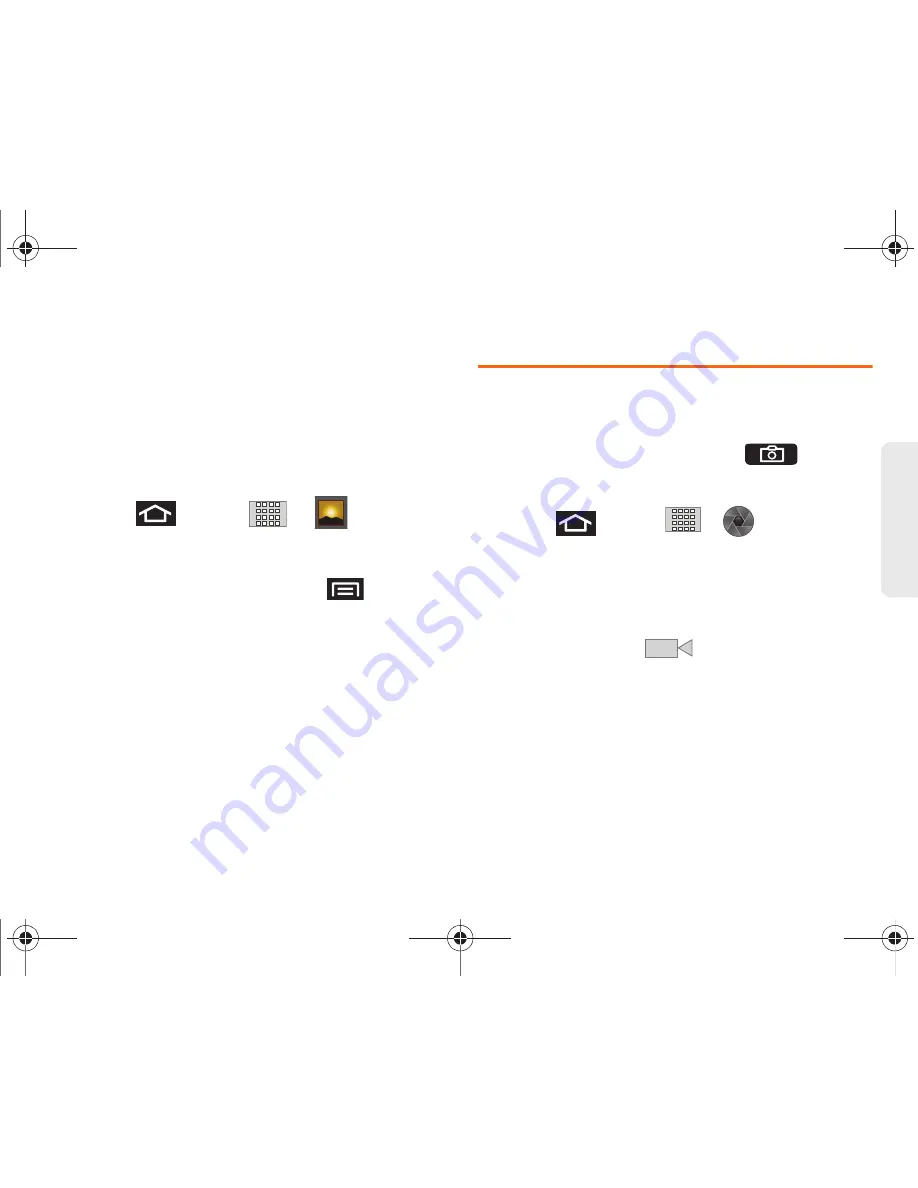
2I. Camera
122
Ca
me
ra
●
Picasa
to upload your current image to your
Picasa account. Tap
Upload
to complete the
process.
Assigning Pictures
After taking a picture, assign it as a picture ID for a
Contacts entry or as the Home Screen background
image (wallpaper).
1.
Press
and
tap
>
.
2.
From
Camera
gallery, tap an image icon to open
the image.
3.
With the picture displayed, press
>
More
>
Set as
, and select an option.
䡲
Contact icon
to assign the picture to a Contacts
entry as a picture ID. Tap an entry from the
Contacts tab, crop the image and tap
Save
to
assign the picture.
䡲
Wallpaper
to assign the picture as a background
image, crop the image and tap
Save
to assign the
picture.
Recording Videos
In addition to taking pictures, you can record, view, and
send videos with your Galaxy Prevail™ built-in video
camera.
1.
Press and hold the camera key (
) located
on the side of the device.
– or –
Press
and tap
>
(Camera)
to
activate camera mode. (Additional camera options
are available through the camera settings page.
See “Camera Settings” on page 119 for more
information.)
2.
Touch and slide the camera mode slider up to
camcorder mode (
). Using the device’s
display screen as a viewfinder, aim the camera
lens at your subject.
SPH-M820UM.book Page 122 Friday, January 20, 2012 4:03 PM
















































