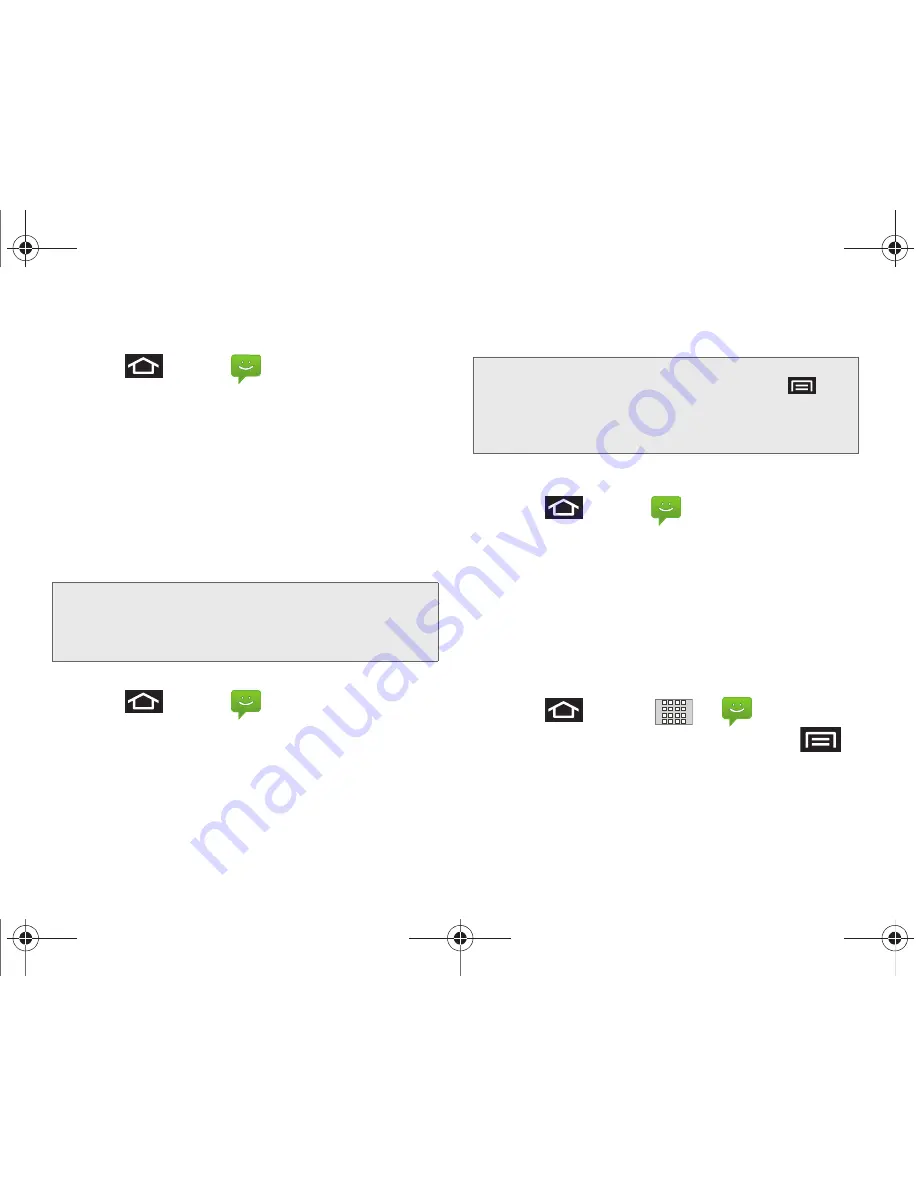
139
3A. Boost Service: The Basics
To view and play a multimedia message:
1.
Press
and tap
.
Messages are threaded and display in the order in
which they are received. When you select a
number, all the messages sent from that number
display.
2.
From the message list, tap a multimedia message
to open its contents.
3.
While the message is open, tap the play icon (on a
video, audio file, or slideshow) to play back the file
or tap an image to view a picture.
To reply to a multimedia message:
1.
Press
and tap
.
2.
From the message list, tap a multimedia message
to open its contents.
3.
While the message is open, tap the
Type to
compose
field and then type your reply message.
4.
Once complete, tap
Send
.
Deleting a Message or Message Thread
1.
Press
and tap
.
2.
Touch and hold the message entry
>
message list
(or thread) to display the context menu.
3.
Tap
Delete thread
and once prompted, tap to
complete the process.
If there is only one message in a thread, the
selected message is deleted.
Adjusting Message Settings
1.
Press
and tap
>
.
2.
From within the Messaging screen, press
and tap
Settings
.
Tip:
The file attachment on the MMS message can be saved
to the microSD card. To save the attachment, touch and
hold the file and tap
Copy attached to SD card
from the
Message options context menu.
Note:
When replying to a text message with an MMS
message, first open the text message, press
and
tap
Add subject
or
Attach
. The original text message is
then automatically converted into a multimedia
message.
SPH-M820UM.book Page 139 Friday, January 20, 2012 4:03 PM
















































