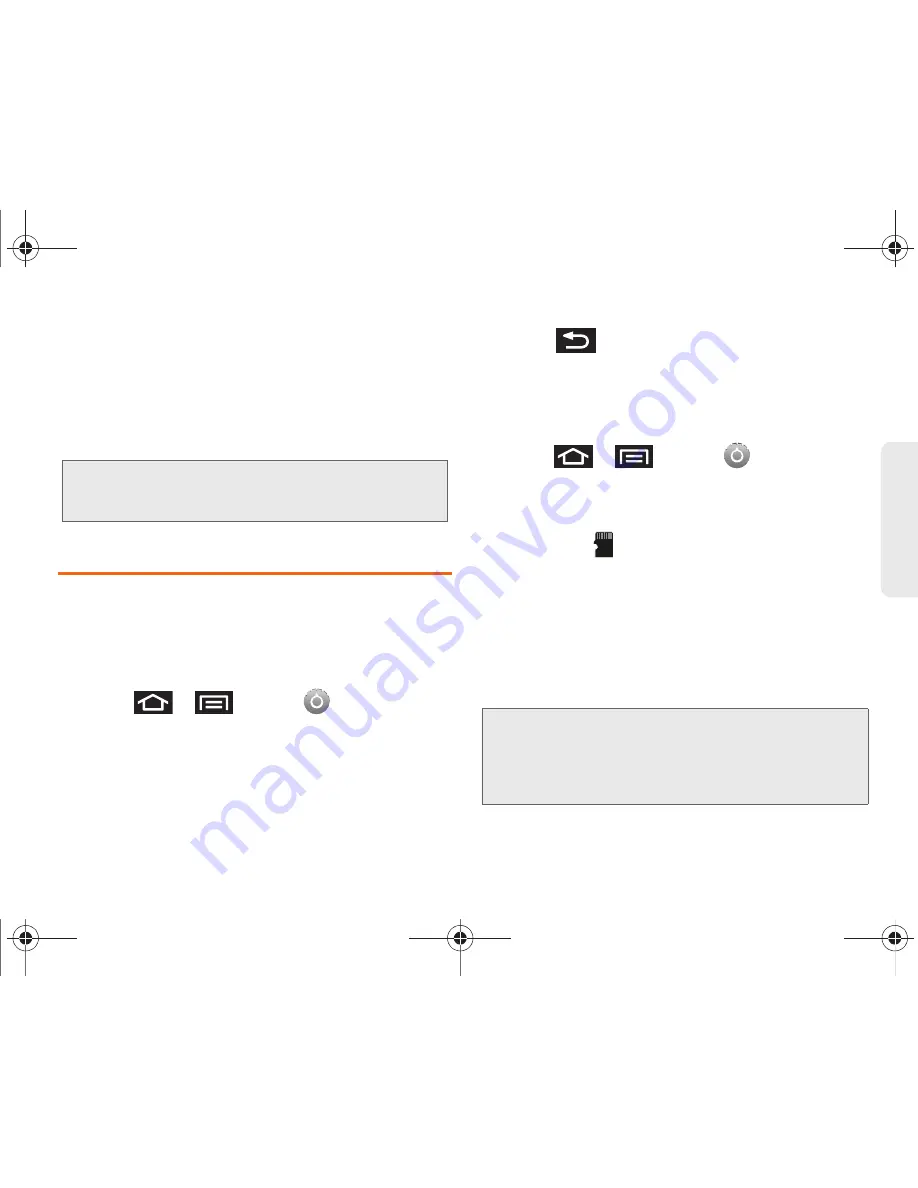
2H. microSD Card
116
micro
S
D Ca
rd
Creating Folders in the microSD Card
1.
From your Desktop, double-click
My Computer >
[Device drive letter]
.
2.
Right-click and select
New > Folder
, then name the
folder.
microSD Card Settings
Viewing Memory in the microSD Card
The Galaxy Prevail™ allows you to review the memory
allocation of both your device’s internal storage and
that of the microSD card.
1.
Press
>
and tap
>
Storage
.
2.
Review the available information.
䡲
The storage capacity page is divided into two
sections:
SD card
and
Internal storage
.
3.
Press
to return to the previous page.
Formatting the microSD Card
Formatting a microSD card permanently removes all
files stored on the card.
1.
Press
>
and tap
>
Storage
.
2.
Tap
Unmount SD card
, then tap
OK
to unmount
and release the microSD card from its use by the
device. The
icon displays within the
Notifications area to indicate an unmounted
internal microSD card.
3.
Once released, tap
Erase SD card > Erase SD card
> Erase everything
.
䡲
Once completely formatted, the card is
automatically re-mounted (reconnected for use by
the device).
WARNING:
Do not alter or delete the four default folders.
These are used by the phone to parse-out the
different file formats and contents.
Important:
The formatting procedure erases all the data on
the microSD card, after which the files
CANNOT
be retrieved. To prevent the loss of important data,
please check the contents before you format the
card.
SPH-M820UM.book Page 116 Friday, January 20, 2012 4:03 PM






























