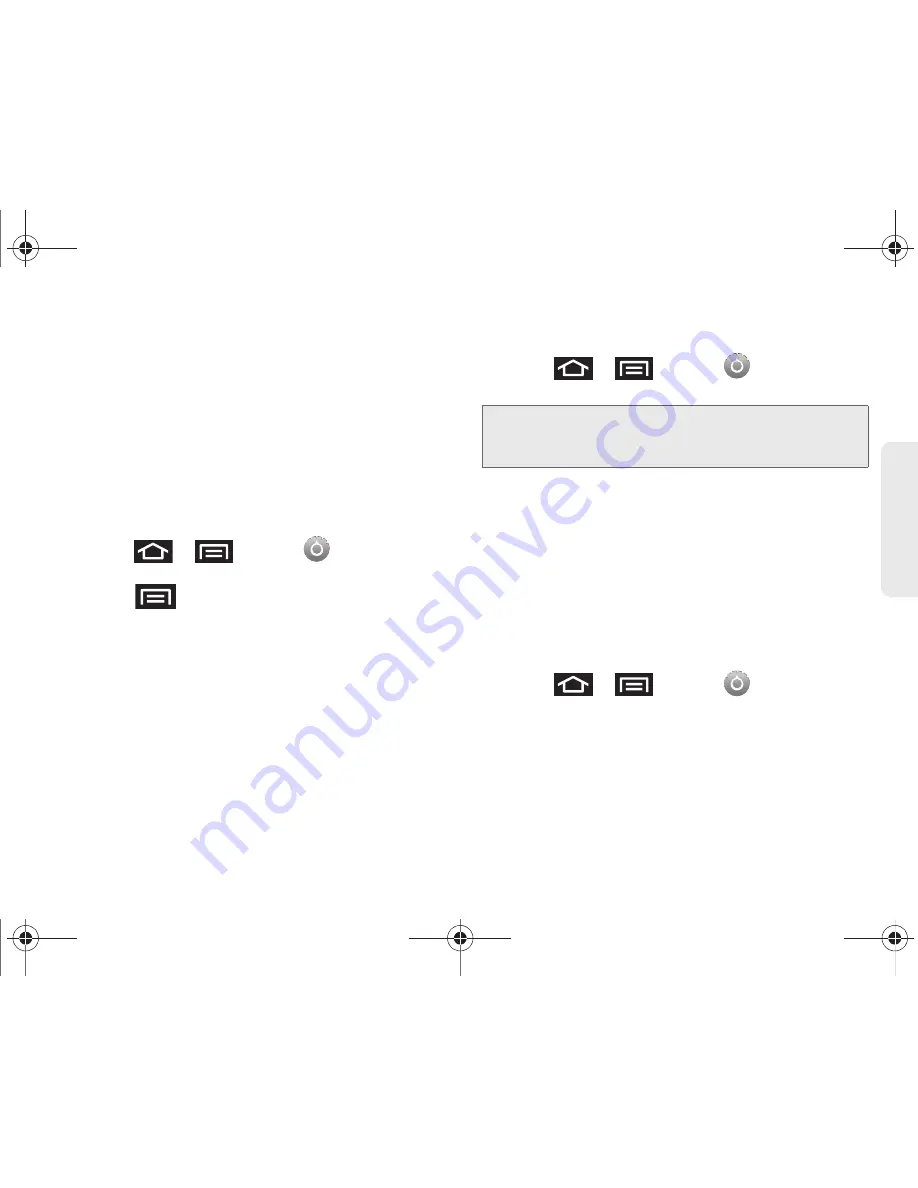
2C. Settings
72
Settings
2.
Tap
Unknown sources
. (A checkmark indicates
activation.)
3.
Tap
OK
.
Erasing Device Content
Use the Manage applications menu to quickly erase
selected content and uninstall third-party applications
stored in your Galaxy Prevail™.
To clear an application’s cache:
1.
Press
>
and tap
>
Applications > Manage applications.
2.
Press
and tap
Sort by size
. This option sorts
the current
Manage applications
listing to display
those applications by amount of memory or cache
usage.
3.
Tap the application whose cache you want to
delete.
4.
From the Application info screen, tap
Clear cache
and/or
Clear defaults
.
To uninstall third-party applications:
1.
Press
>
and tap
>
Applications > Manage applications.
2.
Tap the third-party application, and from the
Application info
screen, tap
Uninstall
.
Manage Running Services
This service is an efficient method for managing power
consumption and processor/memory resources.
Processes can be stopped until the Galaxy Prevail™ is
restarted.
To stop a currently running service:
1.
Press
>
and tap
>
Applications > Running services.
2.
Tap an onscreen process entry.
3.
Read the
Stop service?
dialog and tap
Stop
.
Important:
Only third-party applications can be uninstalled.
Applications preinstalled on the Galaxy Prevail™
can not be removed.
SPH-M820UM.book Page 72 Friday, January 20, 2012 4:03 PM






























