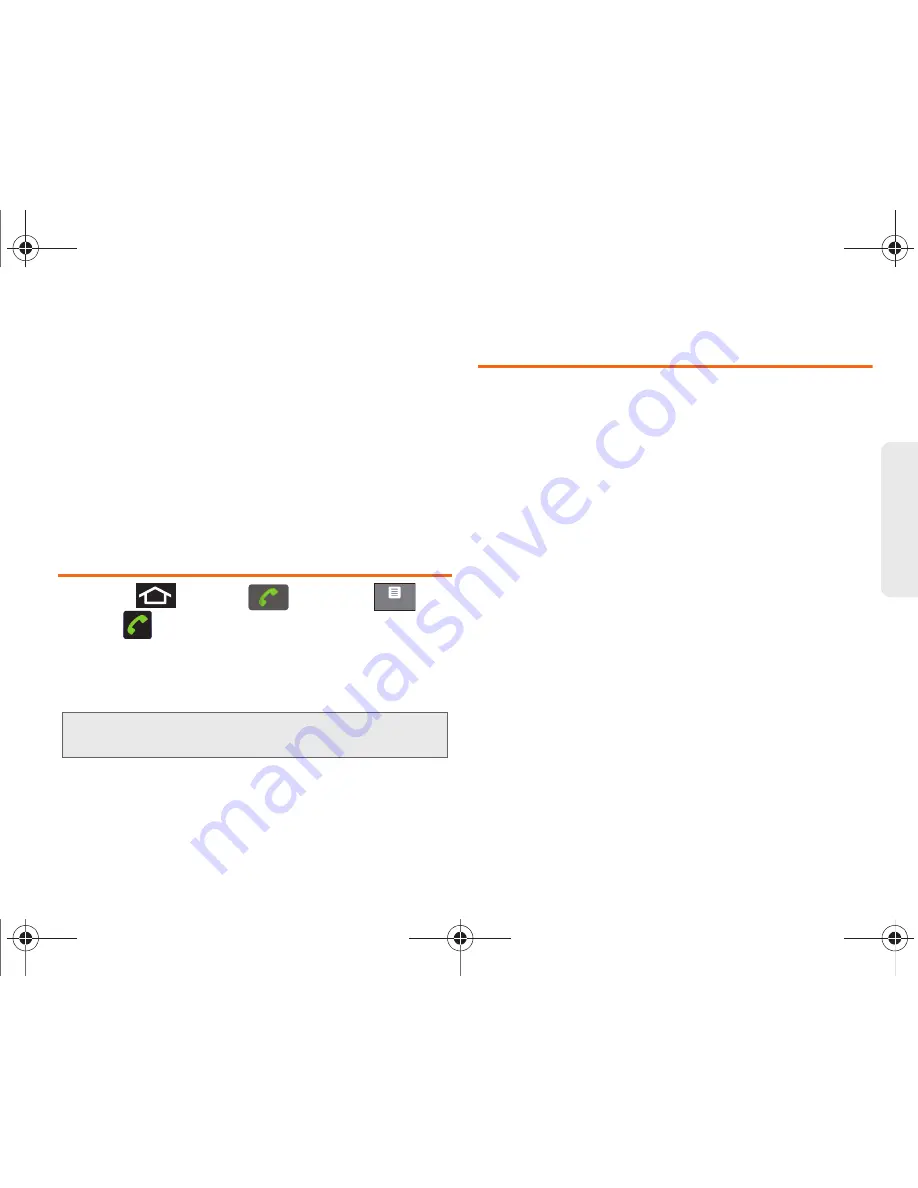
2D. Call Log
84
Call L
o
g
(See “Altering a Number From Call Log” on
page 85.)
●
Send text message
allows you to create a new
text message to the selected entry.
●
Add to contacts
to save the number if it is not
already in your Contacts. (See “Saving a
Number From Call Log” on page 84.)
●
Remove from call log
to delete the entry from
the Call log list.
Making a Call From Call Log
1.
Press
and
tap
> Call log
(
).
2.
Tap
adjacent to a desired entry.
– or –
Touch and hold an entry name/number from the
list, and then tap
Call [Number]
.
Saving a Number From Call Log
1.
Tap a Call log entry
>
Add to contacts > Create new
contact
.
– or –
Tap and hold an entry
> Add to contacts
and select
an existing contact to save the number to an
existing contact or create a new contact.
2.
If prompted, tap a destination type (
or
Microsoft Exchange
).
3.
Tap the
First name
and
Last name
fields and enter a
name for the contact.
4.
Tap
Done
when you finish entering information for
the contact.
5.
After you have saved the number, your Galaxy
Prevail™ displays the new Contacts entry in place
of the previous number. (See “Contacts Entry
Options” on page 90.)
Note:
You cannot make calls from History to entries identified
as
Unknown, No ID
,
Restricted
or
Private Number
.
Call log
SPH-M820UM.book Page 84 Friday, January 20, 2012 4:03 PM






























