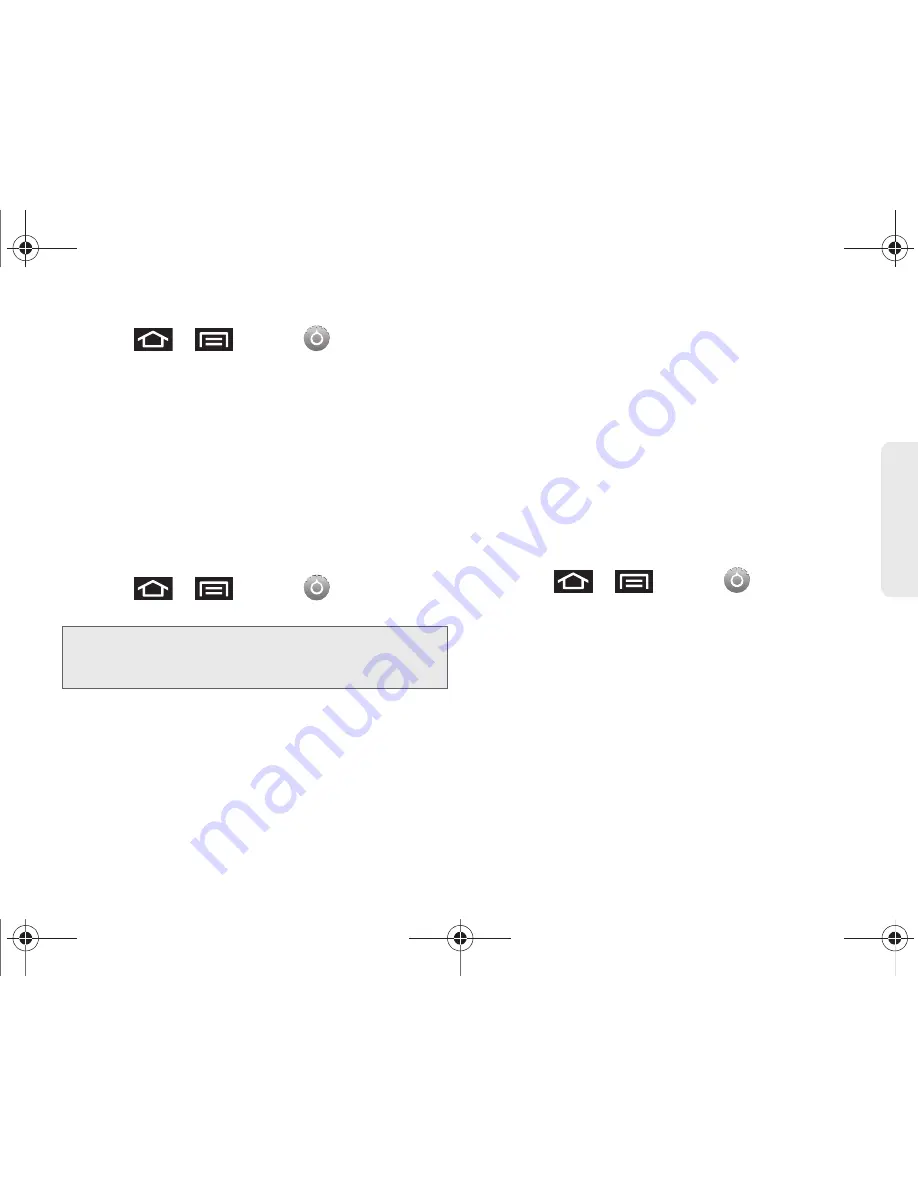
2C. Settings
70
Settings
1.
Press
>
and tap
>
Location & security
.
2.
Tap
Select device administrators
.
3.
Select a device administrator and follow the
prompts.
Credential Storage
This option allows certain applications to access
secure certificates and other credentials. Certificates
and credentials can be installed to the SD card and
password protected.
1.
Press
>
and tap
>
Location & security
.
2.
Tap
Use secure credentials
.
3.
Tap
Install from SD card
to install encrypted
certificates from the memory card.
4.
Tap
Set password
to set a credential storage
password.
5.
Touch
Clear storage
to clear the storage (SD card
memory) of all contents and reset the credentials
password.
Managing Your Available Memory
You can manage the information and configuration
related to both your microSD card and built-in Galaxy
Prevail™ storage memory. The available device
memory provided by these two locations is called
Internal phone storage
.
To view your Device’s total available memory:
1.
Press
>
and tap
>
Storage.
2.
Review the two memory sections for available
space information:
䡲
SD card
displays the memory information specific
to an installed microSD card. This amount of
space can be altered by replacing the current
microSD card.
䡲
Internal phone storage
displays the memory
information specific to the built-in device memory.
This memory amount can not be altered because
it is part of the device’s hardware.
Note:
You must set a credential password the first time you
use this feature. After password creation this field is
used to change the credential password.
SPH-M820UM.book Page 70 Friday, January 20, 2012 4:03 PM
















































