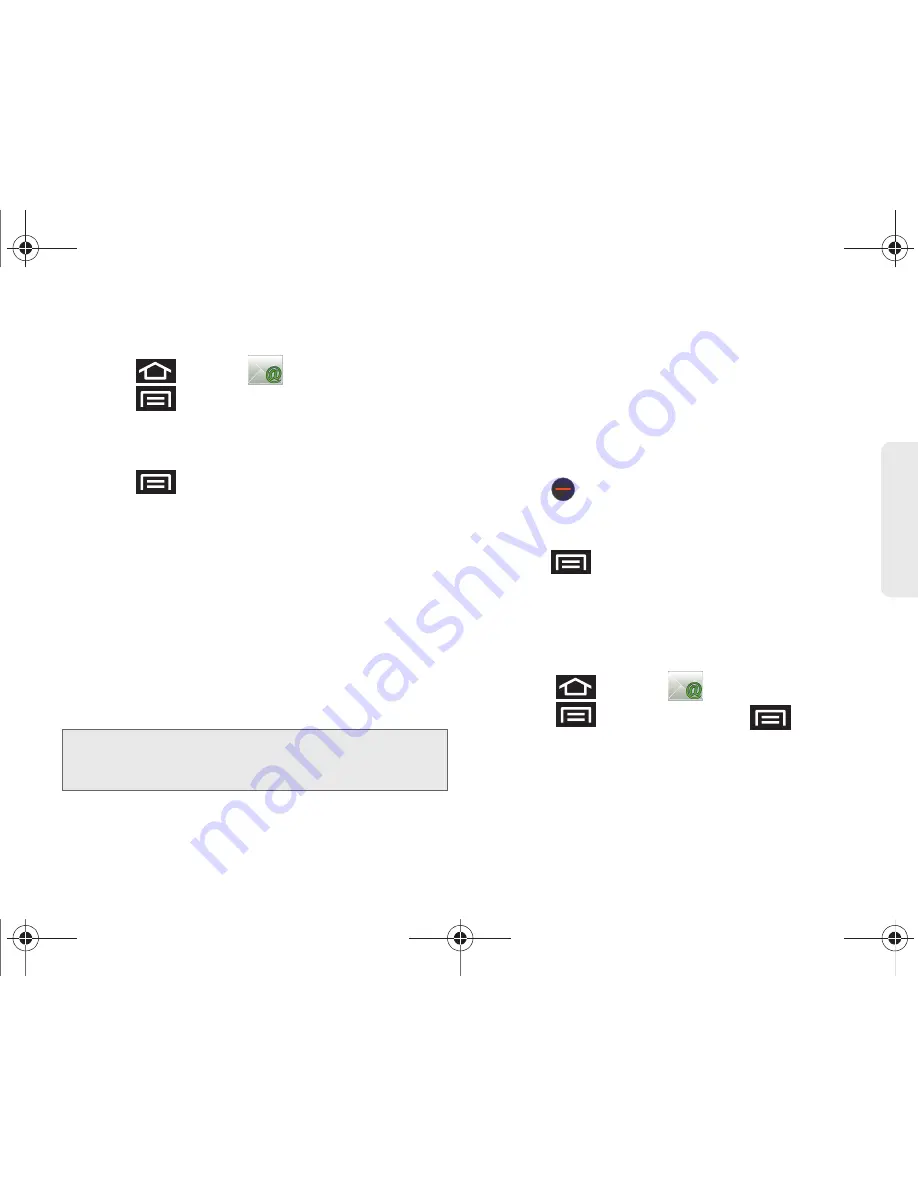
3B. Web and Data Services
160
Data Ser
vice
Composing Email
1.
Press
and
tap
(
).
2.
Press
and
tap
Accounts
.
3.
Select an email account.
4.
Tap
Inbox
to open your inbox.
5.
Press
and
tap
Compose
.
6.
Enter the message recipient’s email address in the
To
field.
䡲
If you are sending the email to several recipients,
separate the email addresses with a comma.
䡲
You can add as many message recipients as you
want.
䡲
Choose recipients from the following sources:
●
Recent
to access your list of recent contacts.
●
Contacts
to access your current Contacts
page.
7.
Tap the
Subject
field and enter the email subject.
8.
Tap the
Compose Mail
field and compose your
email.
䡲
To add a file attachment, tap
Attach
(from the
bottom of the screen), select a File, Pictures,
Videos, Audio, Capture video, or Record audio,
and tap
OK
.
䡲
Select the picture you want to attach.
䡲
Tap
to delete a selected attachment from
your current email.
9.
Once complete, tap
Send
.
䡲
Tap
> Save as draft
to save the current
email as a draft. To later view your draft email
messages, from the Inbox, tap the
Drafts
folder.
䡲
To delete the current email message, tap
Discard
.
Adding Additional Internet Email Accounts
1.
Press
and tap
(
).
2.
Press
and tap
Accounts >
> Add
account
.
3.
Follow the onscreen prompts to add additional
Internet-based email accounts such as Yahoo!,
Gmail, AOL, or other POP or IMAP accounts.
Note:
To send a carbon copy (Cc) or a blind carbon copy
(Bcc) of the current email to other recipients, tap the
Cc/Bcc
fields.
SPH-M820UM.book Page 160 Friday, January 20, 2012 4:03 PM






























