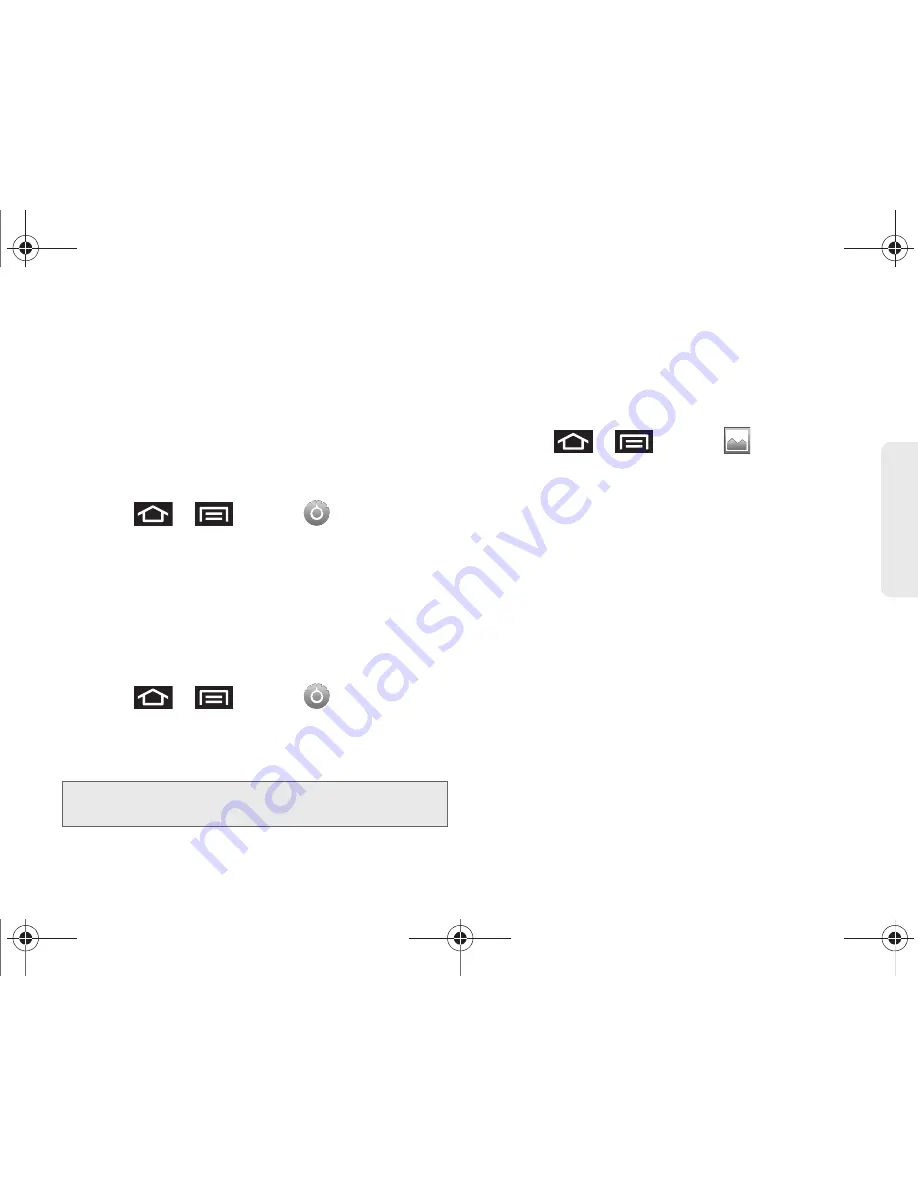
2C. Settings
64
Settings
3.
Clear the
Auto-rotate screen
checkmark to disable
the automatic adjustment.
Window Animation
This feature provides the use of animation when
onscreen windows are opened and closed. If
deactivated, windows pop on and off and no transitions
are applied.
1.
Press
>
and tap
> Display
settings
.
2.
Tap
Animation
and select
No animations
,
Some
animations
, or
All animations
.
Changing the Backlight Time Length
Select how long the display screen remains lit after you
press any key.
1.
Press
>
and tap
> Display
settings > Screen timeout
.
2.
Tap a time setting:
15 seconds
,
30 seconds
,
1 minute
,
2 minutes
, or
10 minutes
.
Changing the Display Screen
Choose what you see on the Home Screen (behind
your shortcuts and Widgets) while powering on or off
the Galaxy Prevail™, and when in standby mode.
1.
Press
>
and tap
(Wallpaper)
.
2.
Tap
Gallery
,
Live Wallpaper
, or
Wallpapers
.
䡲
Gallery
lets you choose from wallpapers available
from the currently assigned gallery.
䡲
Live Wallpapers
lets you choose pre-designed,
animated wallpapers.
䡲
Wallpapers
provides a selection of
pre-loaded wallpaper images.
3.
Scroll through available images and tap a
selection to preview it.
4.
Tap
Set wallpaper
to assign a preset image.
– or –
Tap
Save
to assign a picture as a wallpaper.
Note:
Long screen backlight settings reduce the battery’s talk
and standby times.
SPH-M820UM.book Page 64 Friday, January 20, 2012 4:03 PM






























