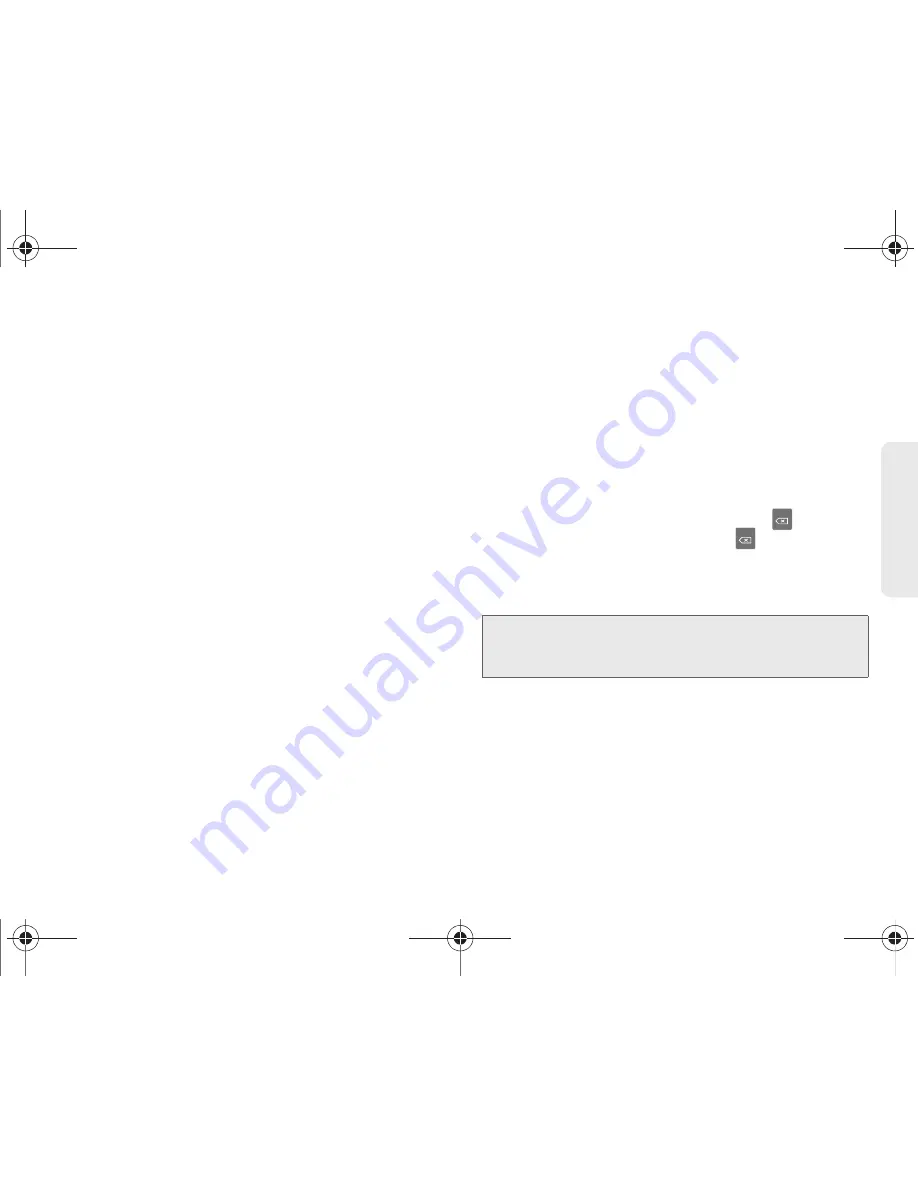
2A. Device Basics
42
Dev
ice
Basics
●
Show complete trace
: determines whether to
show the entire path formed by the letters you
are sliding over to form a given word.
●
Word choice window
: sets how often the word
choice selection window appears onscreen.
Move the slider between
Never
or
Always
and
touch
OK
.
●
Speed vs. accuracy
: sets how quickly Swype
responds to your onscreen input. Do you
prefer more accurate text entry or is your
desire for speed? Move the slider between
Fast Response
(speed) or
Error Tolerance
(accuracy) and touch
OK
.
䡲
Help
provides access to Swype help.
●
Swype help
: to access Swype Help
information and user manual.
●
Tutorial
: provides access to onscreen Swype
tutorials.
䡲
About
provides access to the current software
version.
●
Version
: displays the current software version.
Text Entry tips:
䢇
To create double letters like
pp
in "apple," just do a
“squiggle” on the P key.
䢇
To enter punctuation, touch and hold a key to view a
punctuation menu and make a selection.
䢇
To enter contractions, move your finger over the
apostrophe.
䢇
To correct a misspelled word, double-tap on the
word you want to change and then tap
to erase a
single character. Touch and hold
to erase an
entire word.
Selecting a Text Input Mode in Swype
1.
From a screen where you can enter text, tap the
input field to display the onscreen keyboard.
2.
With Swype as your text input method, select one
of the following text mode options:
䡲
123 ABC
to use Swype with alphanumeric
characters from the onscreen keyboard.
Note:
Certain characters and types, such as some symbols
and emoticons, are not accessible from the onscreen
keyboard.
SPH-M820UM.book Page 42 Friday, January 20, 2012 4:03 PM






























