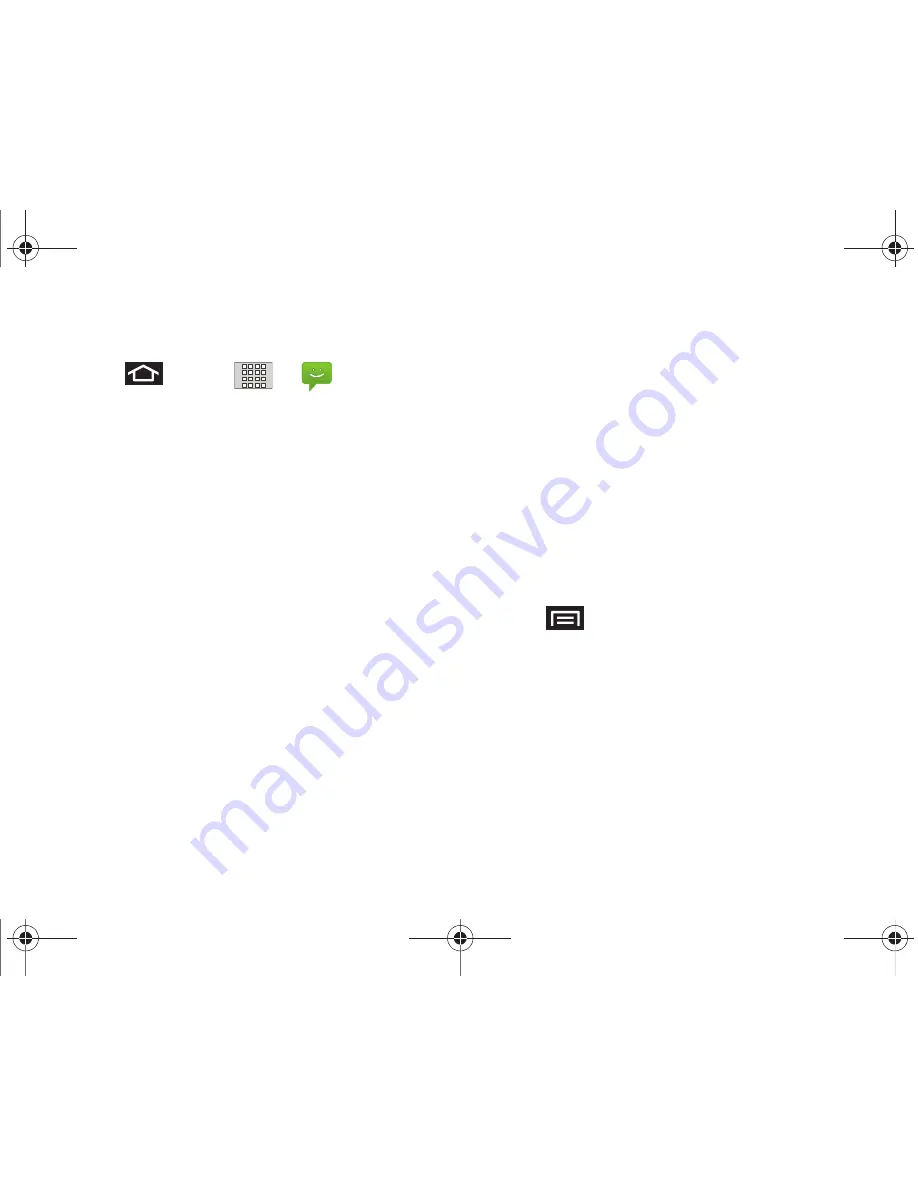
135
3A. Boost Service: The Basics
Composing Text Messages
1.
Press
and tap
>
(
Messaging
)
> New message.
2.
Tap the
To
field and enter a Contact's name, a
mobile phone number, or an email address using
the onscreen keyboard.
䡲
Contacts
as you enter either a phone number or
an email address, if the information matches a
current contact’s entry information a match
displays. When you see a match, tap the
associated name to complete the addressing.
䡲
Mobile
enter a wireless phone number directly.
䡲
enter the recipient’s email address.
3.
If applicable, tap a matching entry from the
onscreen drop-down list. This list is populated by
matches found from your managed accounts.
4.
Tap the
Type to compose
field and enter your
message.
5.
Review your message and tap
Send
.
Accessing Text Messages
To read a text message:
䊳
When you receive a text message, you will see it
listed within the Messaging screen. Tap the
message to open it and then scroll down and view
its entire content.
To reply to a text message:
1.
While the message is open, tap the
Type to
compose
field and then type your reply message.
2.
Review your reply and tap
Send
.
– or –
Press
to select additional messaging
options.
䡲
Options may include:
Call
,
View contact, Add
subject, Attach, Insert smily, More (delete thread, all
threads)
.
SPH-M820UM.book Page 135 Friday, January 20, 2012 4:03 PM
















































