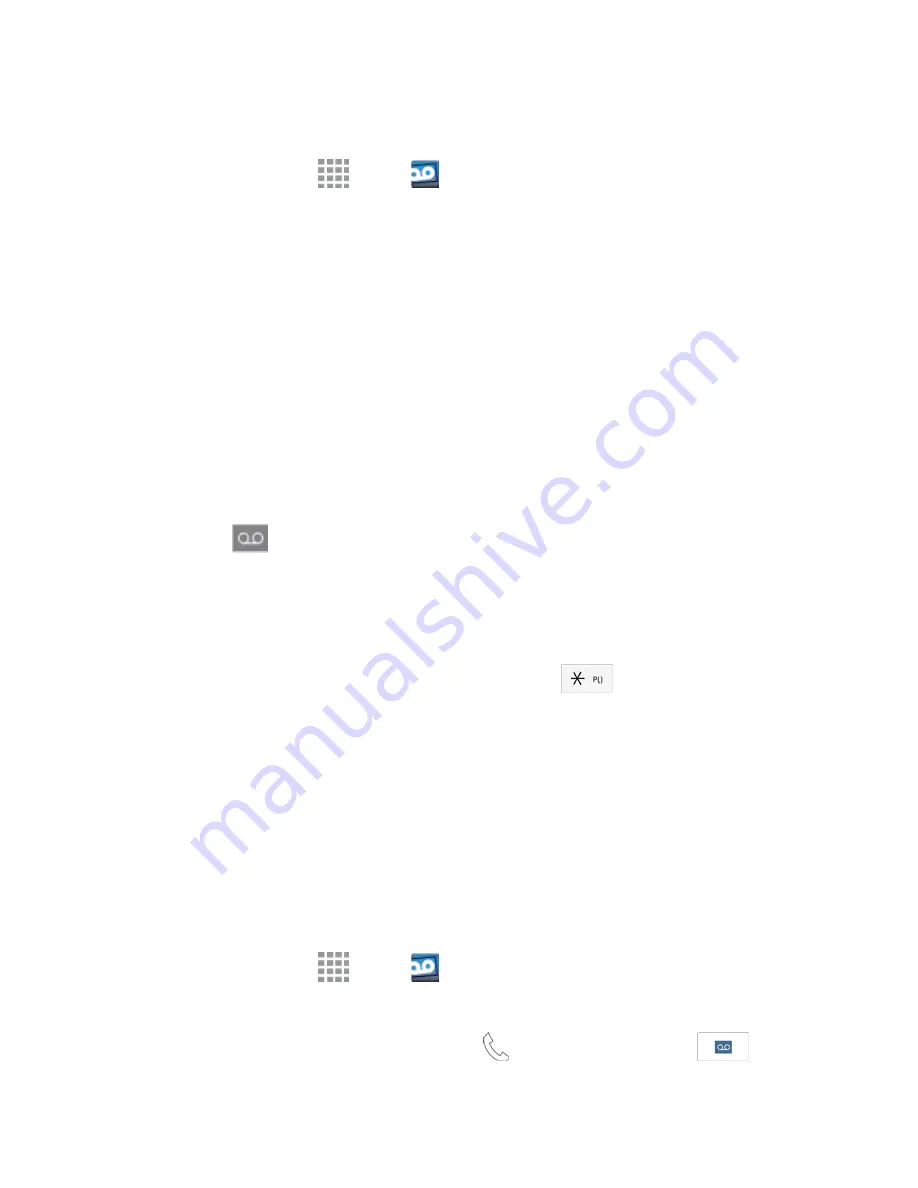
Phone Calls
48
Use Visual Voicemail to Access Your Messages
1. From a Home screen, tap
Apps
>
Voicemail
2. Tap an entry to listen to the message.
Note:
You are charged for airtime minutes when you access voicemail from your wireless phone.
Use Another Phone to Access Messages
1. Dial your wireless phone number.
2. When your voicemail answers, press the asterisk key on the phone (*).
3. Enter your password.
Voicemail Notification
There are several ways your phone alerts you to a new message.
n
By sounding the notification ringtone.
n
By displaying
in the Notifications area of the Status Bar when there’s a new voicemail
message.
n
By displaying the number of new voicemail message(s) on the Voicemail app icon.
Note:
When you are roaming off the network, you may not receive notification of new voicemail
messages. It is recommended that you periodically check your voicemail by dialing 1 + area code +
your wireless phone number. When your voicemail answers, tap
and enter your password.
Roaming rates apply when you access voicemail while roaming off the network.
Note:
Your phone accepts messages even when it is turned off. However, your phone notifies you
of new messages only when it is turned on and you are in a network service area.
Visual Voicemail
Visual Voicemail gives you a quick and easy way to access your voicemail. Now you can find exactly
the message you are looking for without having to listen to every voicemail message first. This new
feature periodically goes out to your voicemail, and gathers the caller information from all of the
current voicemails. It then populates a list with the caller name and number, along with the length of
time and priority level of the voicemail message.
1. From a Home screen, tap
Apps
>
Voicemail
.
2. Follow the prompts to set up an account and learn about using Visual Voicemail.
Note:
You can also access Visual Voicemail from the
Phone
keypad by tapping
.
















































