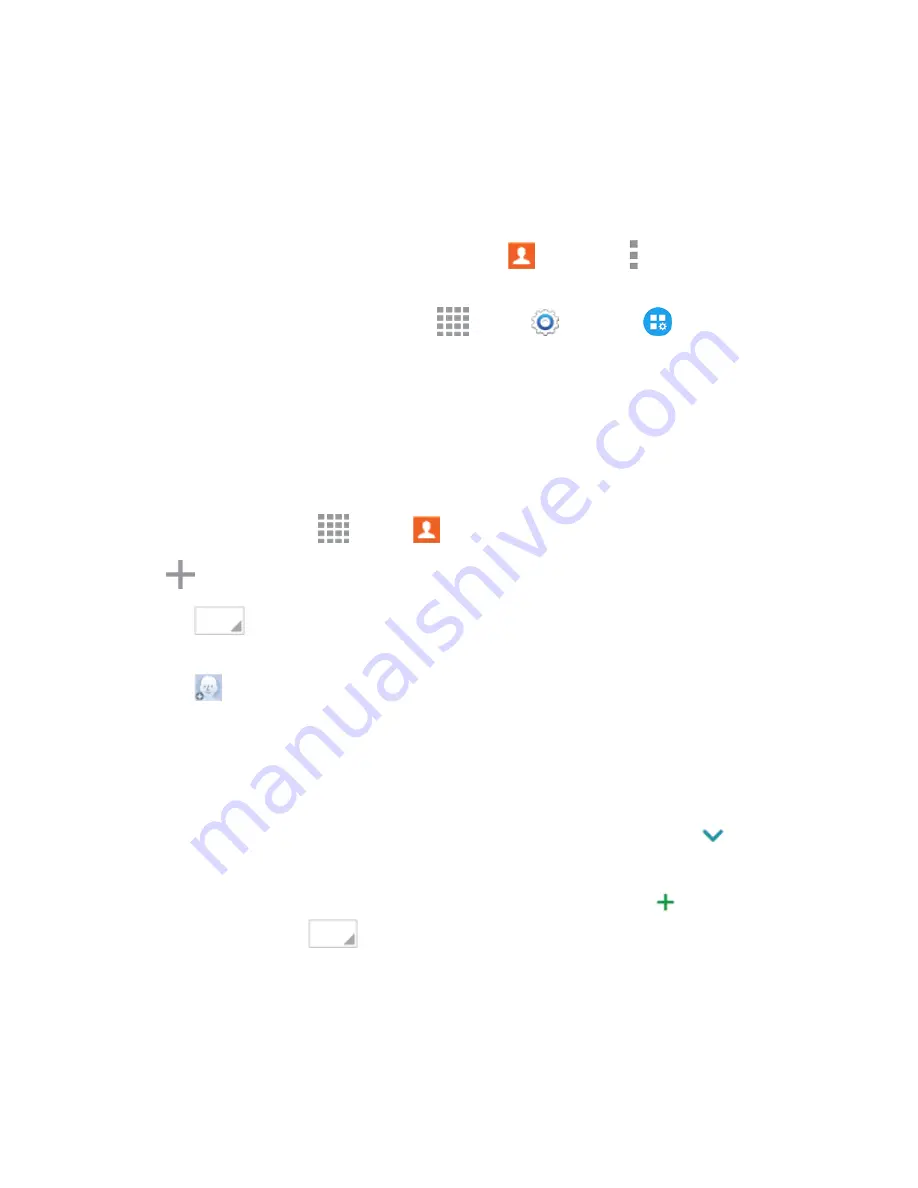
Contacts
56
Contacts Settings Options
Choose options for contacts, including choosing how contacts display, importing and exporting
contacts, and more.
You can access Contacts Settings in two ways:
n
From the Contacts app
: From a Home screen, tap
Contacts
>
More options
>
Settings
>
Contacts
.
n
From Settings
: From a Home screen, tap
Apps
>
Settings
>
Application
settings
>
Contacts
.
For details about Contacts settings, see
Contacts Settings
.
Add a Contact
You can add contacts directly from the Contacts application. Enter details such as name, phone
numbers, email addresses, mailing addresses, and more.
1. From a Home screen, tap
Apps
>
Contacts
.
2. Tap
Add
, and then tap contact fields to enter information.
l
Tap
to choose a storage account for the contact. You can choose
Device
to store the
contact on the phone, or choose an account such as Google or Samsung account.
l
Tap
to assign a picture to the new contact:
o
Image
: Choose a picture from Gallery.
o
Take picture
: Take a new picture.
o
S Note
: Choose an image from S Note.
l
Tap the
Name
field to use the onscreen keyboard to enter the full name. Tap
for
additional name fields.
l
Tap the
Phone number
field, and then enter the phone number. Tap
to add another
Phone number. Tap
to choose a label for the number, such as Mobile, Home, Work,
etc. If you add more than one phone number, you’ll be prompted to choose a default phone
number. The default phone number is the one your phone will use in most cases.






























