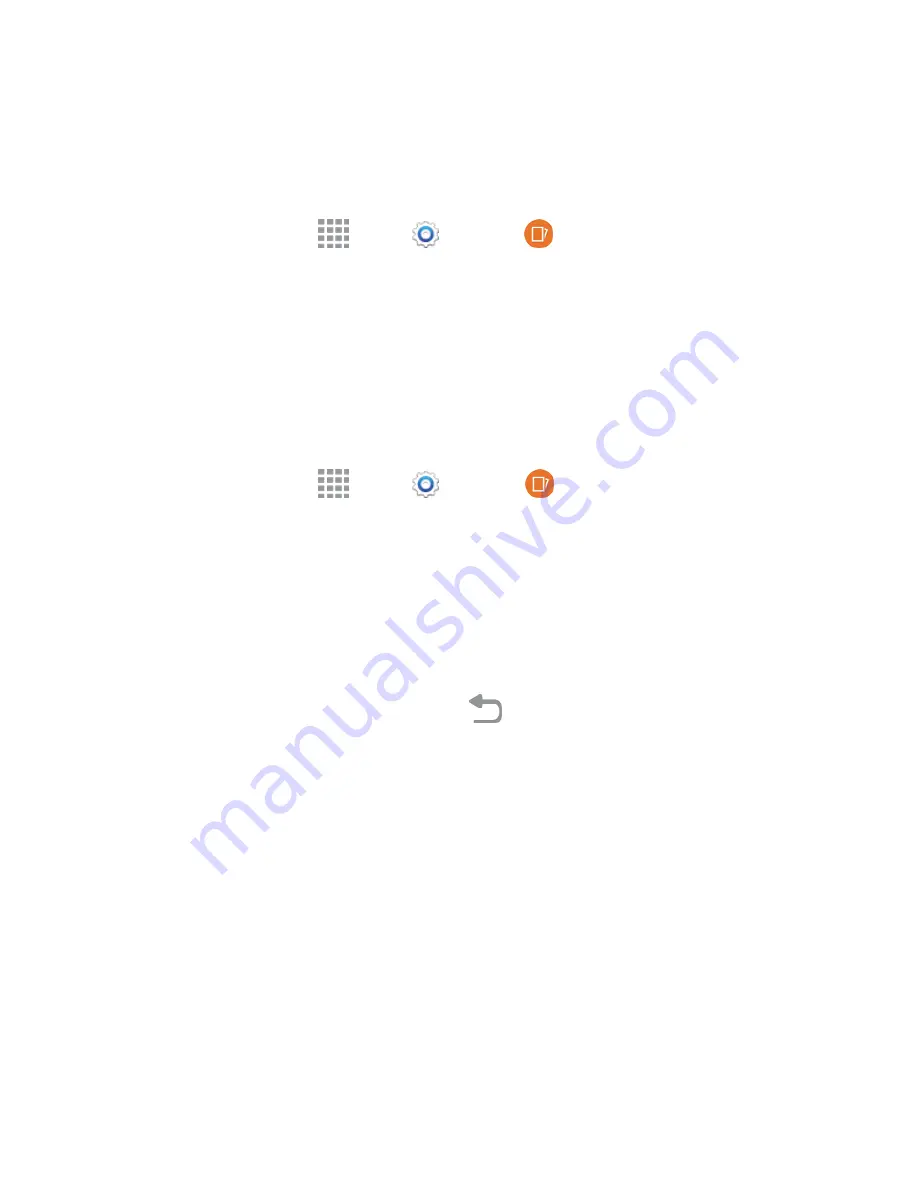
Phone Basics
29
n
Palm swipe to capture
: Creates a copy of the current screen by swiping the side of your hand
across the screen, from left to right or right to left. The screen shot is saved to the clipboard and
to the Screenshots folder in the Gallery application.
Enable Motions and Gestures
1. From a Home screen, tap
Apps
>
Settings
>
Motions and gestures
.
2. Tap an option to view its description, and then tap the
On/Off
button to enable or disable the
feature.
Multi Window
Use two apps on the same screen, in separate, resizable windows.
Turn Multi Window On or Off
Turn Multi window on or off in Settings.
1. From a Home screen, tap
Apps
>
Settings
>
Multi window
.
2. Tap the
ON/OFF
switch to turn Multi window on or off.
Note:
You can also turn Multi window on and off from the Notification Panel. See
Notification Panel
for more information.
Display Multi Window
After you turn Multi window, the Multi window tray displays on the left side of the screen. After a few
seconds, it automatically closes.
n
To display the Multi window tab, touch and hold
Back
.
Work with Multi Window
After enabling Multi Window, you can use it to run two apps at the same time. You can launch apps
from Multi window, or drag an app to the screen to run multiple apps at the same time.
The apps display together on a split screen. You can switch between the apps, adjust the size of
their display on the screen, and copy information from one app to the other.






























