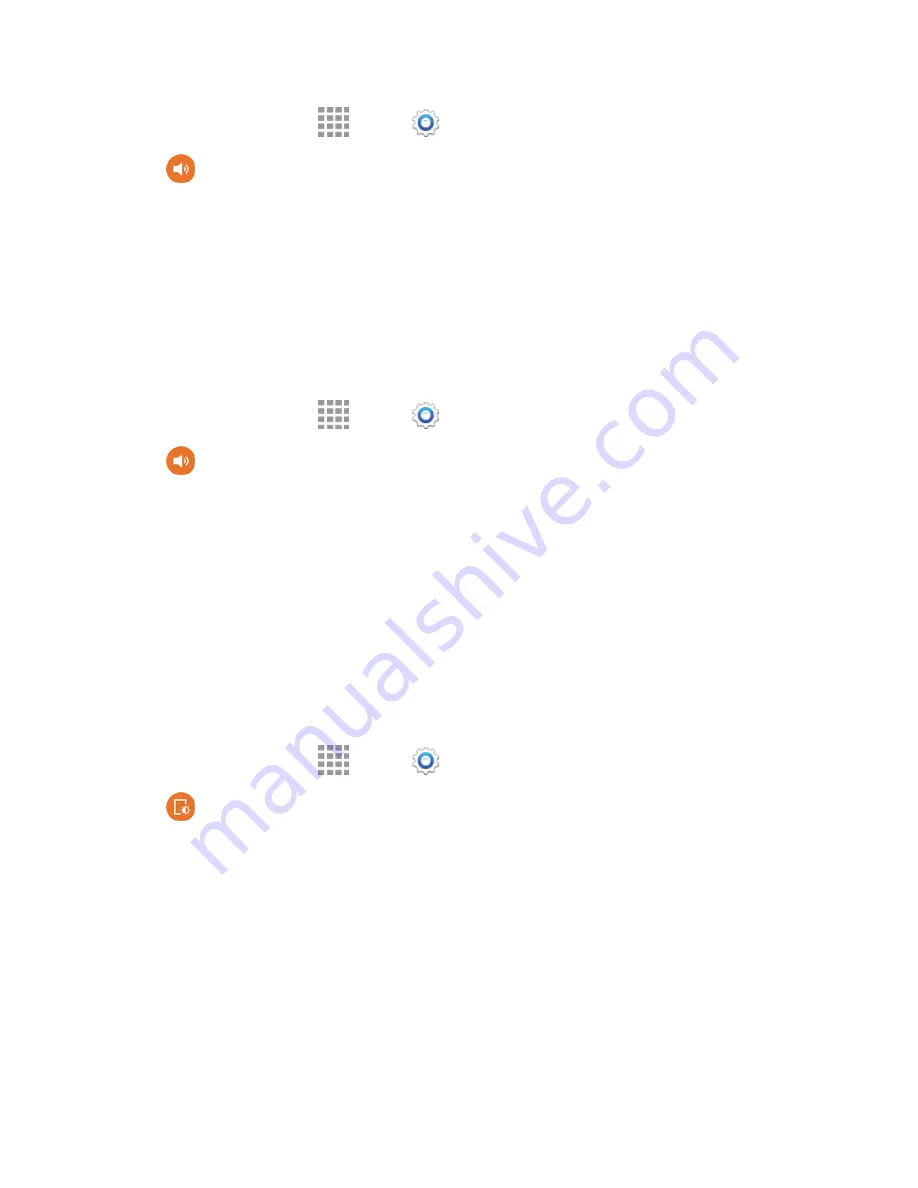
Settings
166
1. From a Home screen, tap
Apps
>
Settings
.
2. Tap
Sound
, and then tap
Emergency tone
to select a tone:
l
Off
: No tone or vibration plays during emergency calls.
l
Alert
: A tone plays during emergency calls.
l
Vibrate
: A vibration plays during emergency calls.
Samsung Keyboard Sound Settings
You can choose whether sounds and vibrations play when you tap keys on the Samsung Keyboard
while entering text.
1. From a Home screen, tap
Apps
>
Settings
.
2. Tap
Sound
, Sound, and then tap an option to enable or disable it:
l
Sound when tapped
: When enabled, a sound plays when you tap keys.
l
Vibrate when tapped
: When enabled, a vibration plays when you tap keys.
Display and Wallpaper Settings
Configure settings for your phone’s display and wallpaper.
Brightness
Adjust the screen brightness to suit your surroundings, or to your personal preference. You may also
want to adjust screen brightness to conserve battery power.
1. From a Home screen, tap
Apps
>
Settings
.
2. Tap
Display and wallpaper
>
Brightness
to configure options:
l
Tap the checkmark beside
Automatic brightness
to allow the phone to adjust brightness
automatically.
l
To set a custom brightness level, clear the Automatic brightness checkmark and then touch
and drag the
Brightness level
.
3. Tap
OK
to save the settings.
Wallpaper Settings
Customize the background of the home and Lock screens.






























