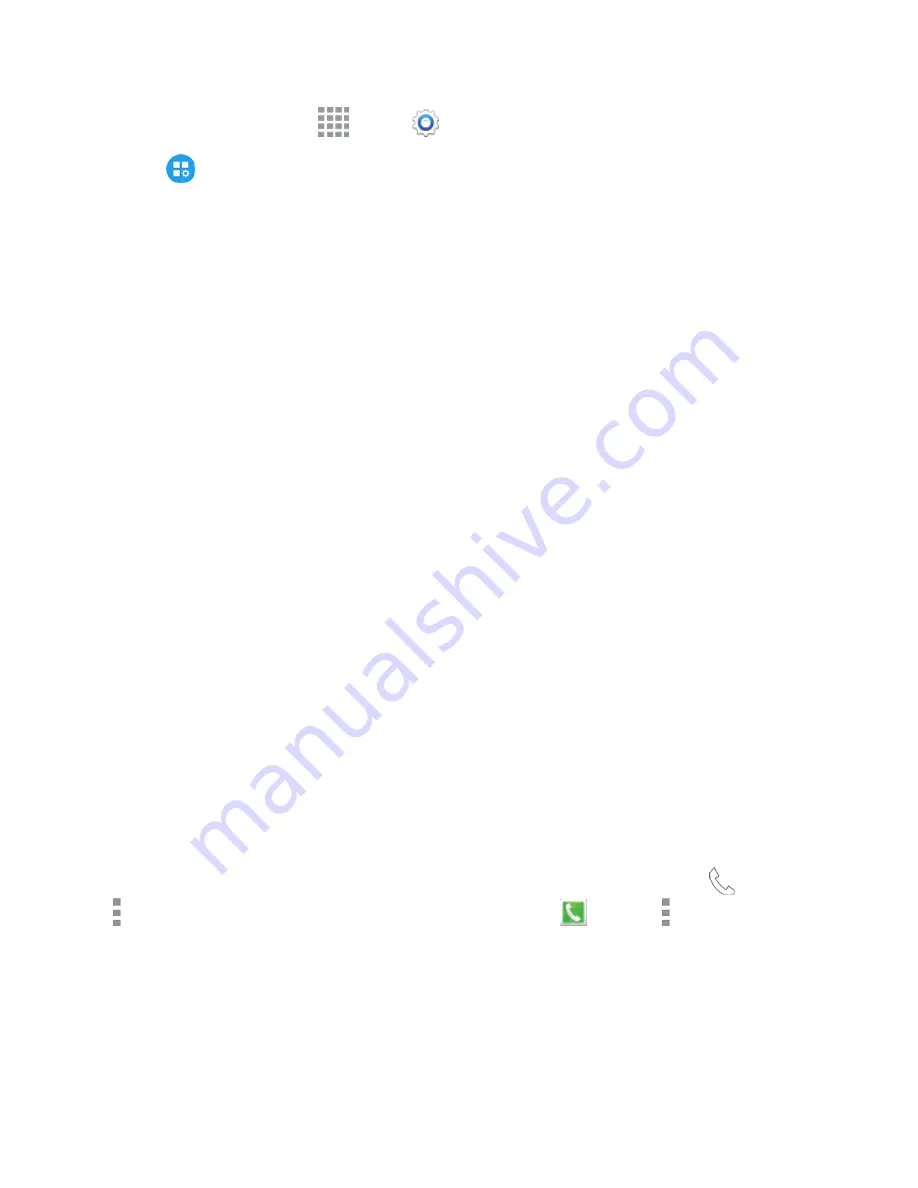
Settings
202
1. From a Home screen, tap
Apps
>
Settings
.
2. Tap
Application Settings
>
Calendar
to configure these options:
l
First day of week
: Choose a day to start each calendar week.
l
Show week numbers
: Enable or disable display of week numbers on the calendar.
l
Hide declined events
: When enabled, events for which you declined the invitation are not
shown on the calendar.
l
Hide completed tasks
: When enabled, tasks you’ve completed are no longer shown on the
calendar.
l
7-day weather
forecast
: When enabled, weather information from AccuWeather.com
displays on the calendar.
l
Lock time zone
: When enabled, event times will be locked to the time zone you select. This
means that times and dates will not change, even if you travel to another time zone.
l
Select time zone
: When you enable Lock time zone, choose a time zone to lock events to
the time zone.
l
View today according to
: Set today’s date and time to use a Fixed time zone or the local
time zone.
l
Set snooze duration
: Set the interval between alerts when snoozing.
l
Select alert type
: Choose the type of notifications for calendar events. You can choose to
be notified with a sound, or by an icon in the Status Bar, or choose no notifications.
l
Notification sound
: Choose a sound for calendar event notifications.
l
Vibration
: Enable or disable vibration, to play for calendar event notifications.
l
Quick responses
: Manage text phrases, which you can use to send to event attendees.
Call Settings
Configure options for calling with your phone.
Tip:
You can also access Call settings from the Phone app. From a Home screen, tap
Phone
>
More options
>
Settings
>
Call
, or on the Edge screen, tap
Phone
>
More options
>
Call
. If the keypad is not shown, tap the
Keypad
tab at the top of the screen.
Call Rejection
Create and manage a list of phone numbers, to have your phone automatically reject calls you
receive from those numbers.






























