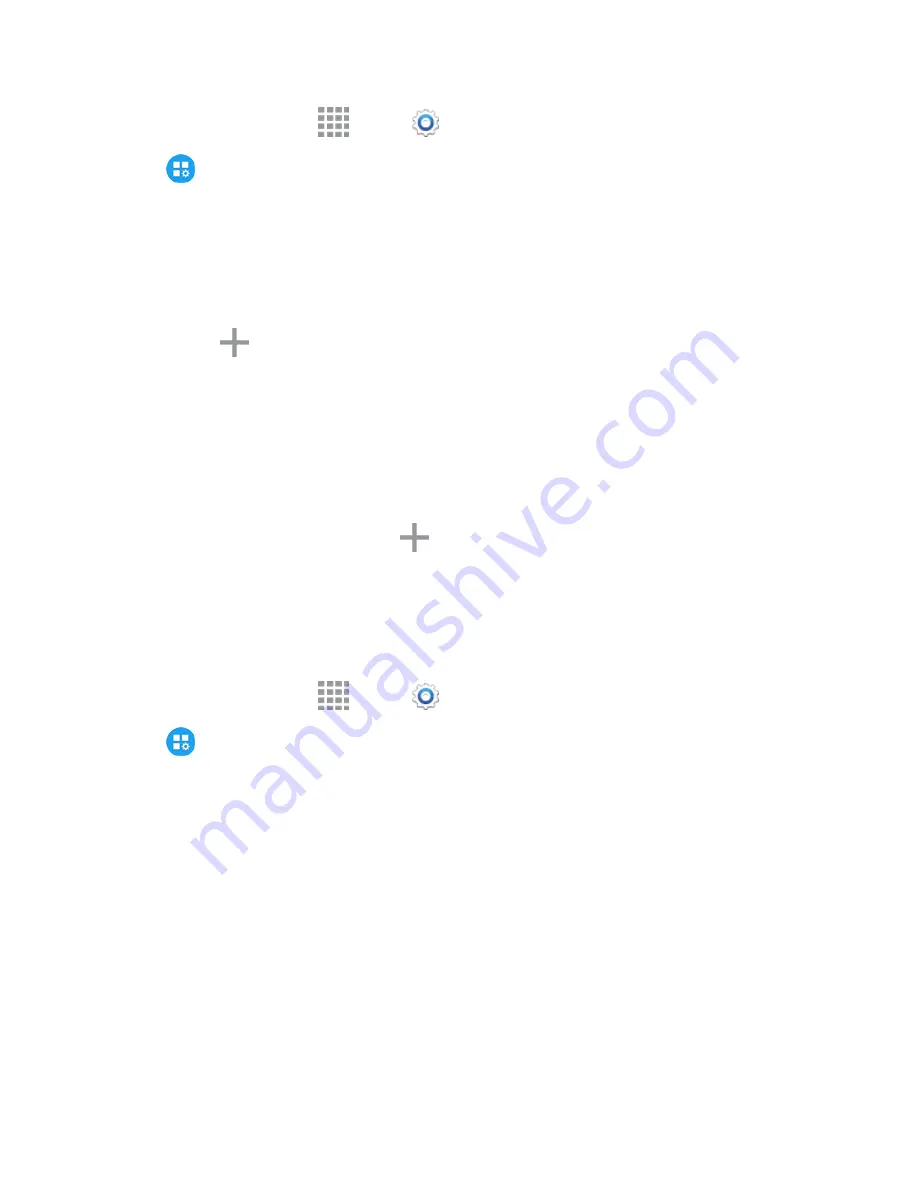
Settings
203
1. From a Home screen, tap
Apps
>
Settings
.
2. Tap
Application Settings
>
Call
>
Call rejection
to configure these options:
l
Auto reject mode
: When All numbers is selected, calls from all numbers are rejected.
When Auto reject numbers is selected, calls from numbers on the Auto reject list are
rejected.
l
Auto reject list
: Enter telephone numbers, to reject calls from the numbers when Auto
reject mode is turned on.
o
Tap
Add
to enter a telephone number, or select a number from a contact. Tap
Match criteria to set options for using the reject number list.
o
Tap the check box beside
Unavailable
to reject calls with numbers that display
“Unavailable” in Caller ID.
l
Set up call rejection messages
: Create and manage text messages to send to callers
when rejecting incoming calls. Messages you create here are available from the incoming
call screen when you use the Reject with message option
o
To create new messages, tap
, and then follow the prompts.
o
To modify an existing message, tap the message, and then edit the text.
Answering and Ending Calls
Manage settings for answering and ending calls.
1. From a Home screen, tap
Apps
>
Settings
.
2. Tap
Application Settings
>
Call
>
Answering/ending calls
to configure these options:
l
Answer calls by
:
o
Pressing the Home key
: When enabled, you can answer incoming calls by pressing
the Home Key.
o
Using voice commands
: When enabled, you can answer or reject calls with the voice
commands “Answer” and “Reject”. When you answer a call with a voice command, the
Speaker will automatically turn on for hands-free calls. Voice control will not be available
if you set call alerts to vibration.
l
End calls by
:
o
Pressing the Power key
: When enabled, you can end calls by pressing the
Power/Lock key. In this case, pressing the power key during a call will not lock the
screen.






























