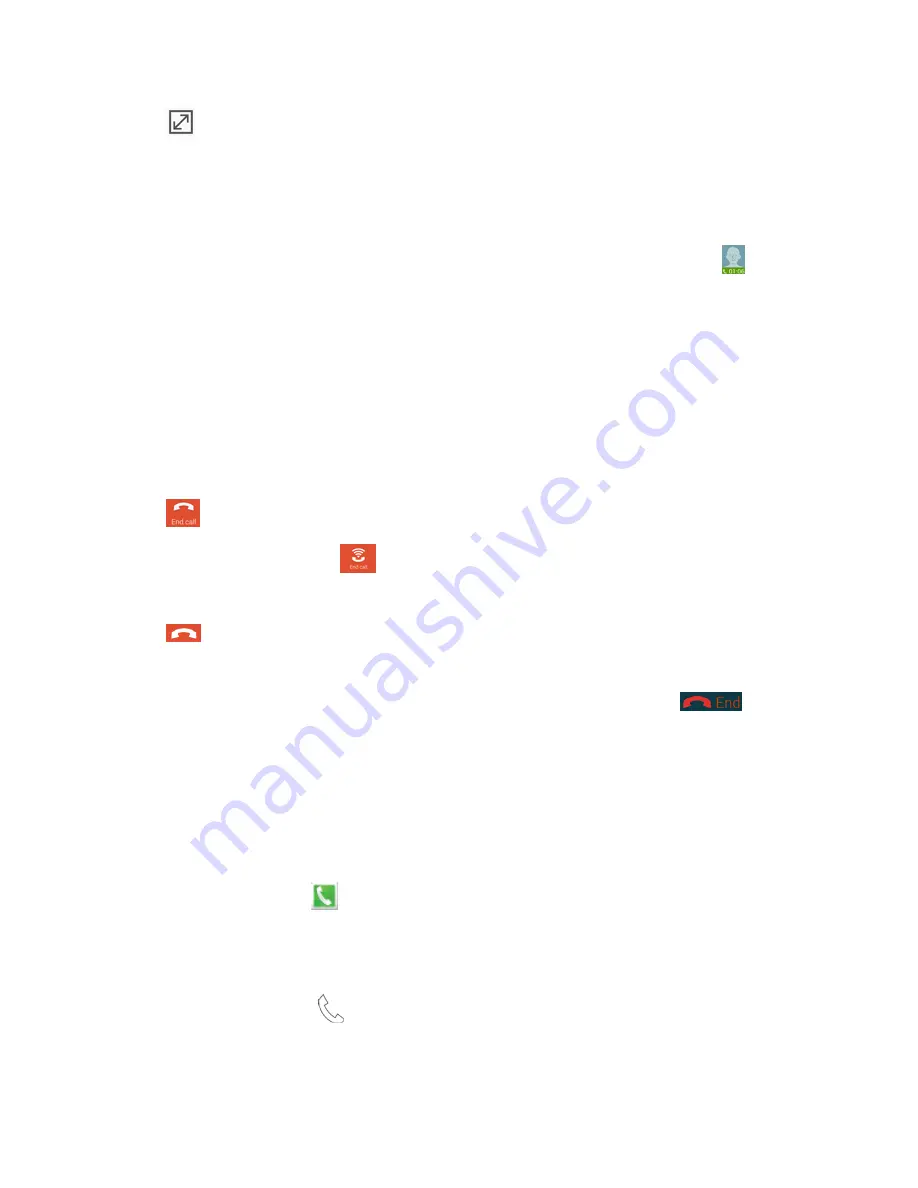
Phone Calls
42
n
Tap
Switch to full screen
.
Phone Status Icon
If you want to continue with your current call and do something else, such as access the contacts list
without placing the call on the Edge screen, you can place the call in a Call status icon.
n
With the call on the main screen, tap the
Home key
. This places the call in a floating
Call
status icon
.
l
Drag the icon to relocate it on the screen.
l
Tap the icon to return to the call screen.
End a Call
You can end a call from the call screen, the Edge screen, or the Notifications Panel.
To end a call on the main call screen:
n
Tap
to end the call.
l
If using Wi-Fi Calling, tap
to end the call.
To end the call when the call is displayed on the Edge screen:
n
Tap
.
To end the call when the call is in a Call status icon:
n
Swipe the Status Bar downward to reveal the Notification Panel, and then tap
.
Phone Call Options
The Phone app provides many useful features and options to help you make the most of your calling
experience.
Dialing Options
1. On the Edge screen, tap
Phone
. If the keypad is not shown, tap the
Keypad
tab at the top
of the screen.
– or –
From a Home screen, tap
Phone
. If the keypad is not shown, tap the
Keypad
tab at the top






























