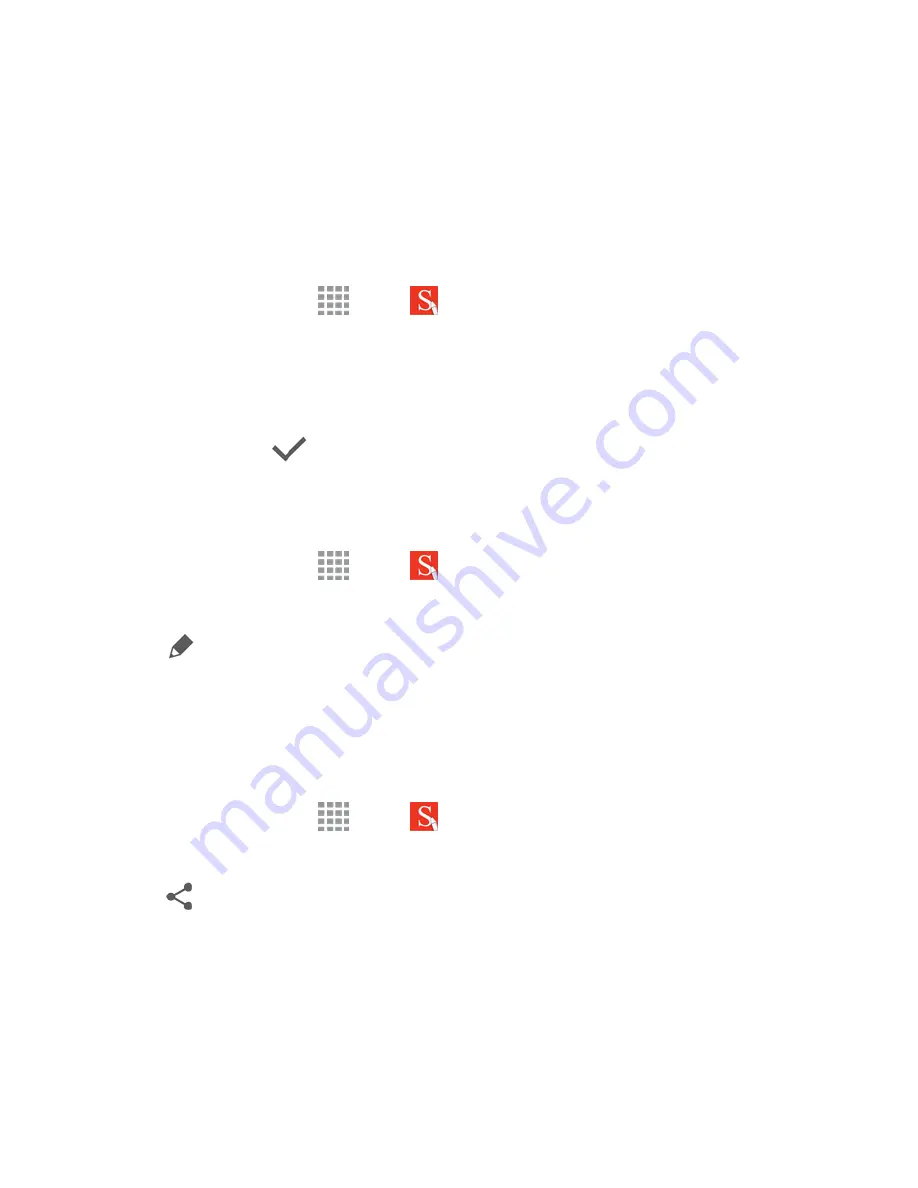
Tools and Calendar
126
With S Note, create content by typing, writing, drawing, and even recording voice, video, or taking
pictures. Templates are provided to make content creation easy and help keep things organized.
n
When you first the S Note app, follow the instructions to set up your preferences and compatible
accounts.
Create a Note
To create a note with S Note:
1. From a Home screen, tap
Apps
>
S Note
.
2. Tap the
Add
icon.
l
Use the S Pen to create content.
l
To use a template, tap
More
>
Add template
.
3. When finished, tap
Save
.
Edit a Note
When in the S Note app, you can edit notes as follows:
1. From a Home screen, tap
Apps
>
S Note
.
2. Tap a note to view it.
3. Tap
Edit
to edit the note.
Note:
Action memos behave differently from other notes. They are edited as Action memos, not as
regular notes.
Share a Note
When in the S Note app, you can share notes as follows:
1. From a Home screen, tap
Apps
>
S Note
.
2. Tap a note to view it.
3. Tap
Share
.
4. Select a file type and follow the prompts to share the note.
Export a Note
When in the S Note app, you can export notes as follows:






























