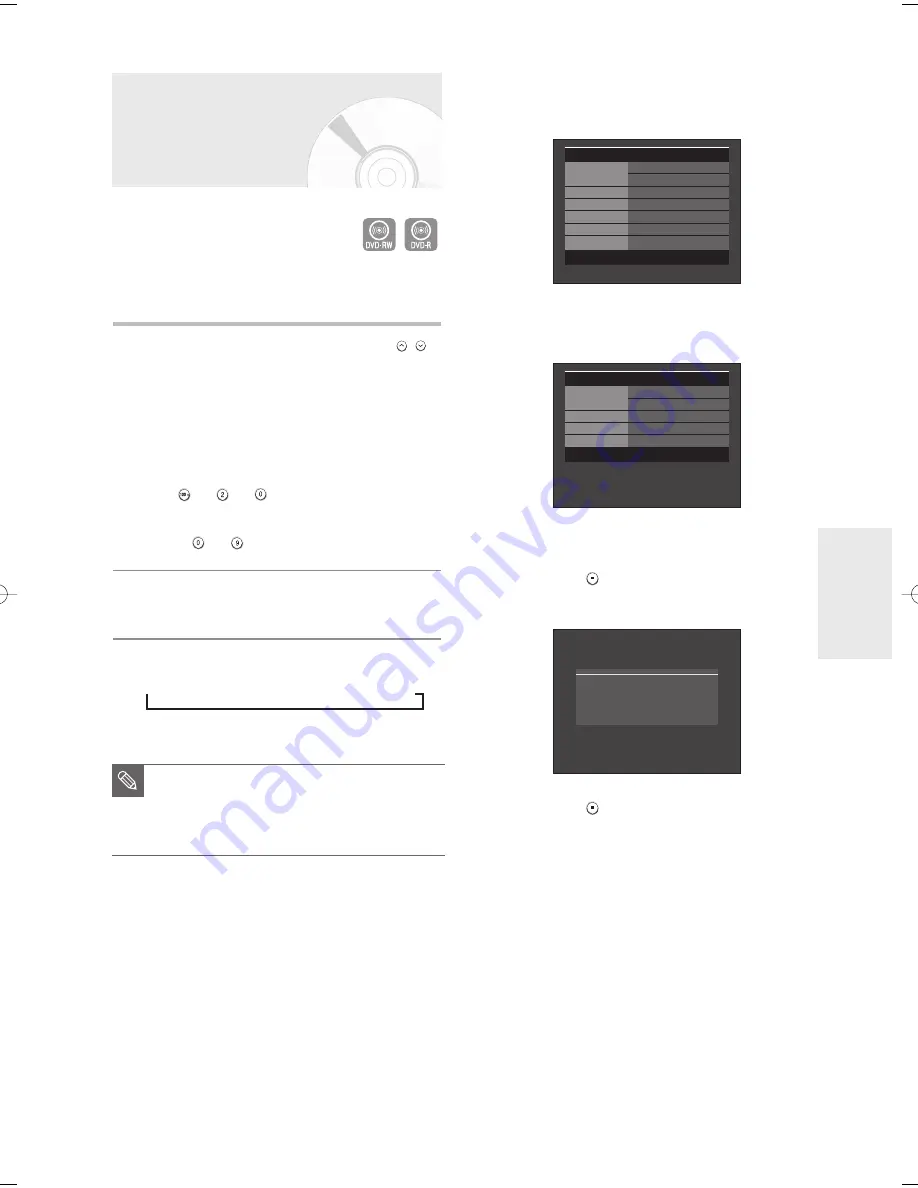
English -
49
R
ecording
Making a One Touch
Recording (OTR)
You can set the DVD Recorder to record in preset
increments by pressing the REC button repeatedly.
1
If you want to record a TV channel, use the CH(
/
)
buttons or number buttons to select a desired channel.
If you want to record from a connected external
component, press the
INPUT SEL.
button to select an
appropriate external input(AV1, AV 2 or DV).
• CATV channels: 1 to 125
• TV channels: 2 to 69
Example 1) Selecting Channel 120
+
+
Example 2) Selecting Channel 9
+
2
Press the
REC
button to start recording.
3
Press the
REC
button to adjust the recording time.
➞
0:30
➞
1:00
➞
1:30
➞
2:00
➞
3:00
➞
4:00
➞
off
To view the current status of the disc and the progress of
recording : Press the
INFO
button, and information about
the disc will appear.
Press the
INFO
button once again. Then you can check
the information about the title being recorded
To stop recording
Press the
STOP (
)
button. The message “Press
STOP button once more to cancel Timer Record.” is
displayed.
Press the
STOP (
)
button again to stop recording.
■
The timer counter decreases to 0:00, then
the DVD Recorder stops recording.
After finishing recording, the DVD
Recorder will be turned off automatically.
NOTE
Press STOP button once more
to cancel Timer Record.
DVD-RW(VR)
Disc Info
Disc Name
Disc
Total Title
7
Total Playlist
None
Recordable Time 01: 11 XP
Protection
Not Protected
Screen
Recording : CH 10 [Mono]
JAN 01 2006 SUN
12:00 AM
DVD-RW(VR)
Recording Info
Name
JAN/01/2006 12:00 AM
CH 10
Recording Title 7
Created Time
JAN/01/2006 12:00 AM
Recording Time 00:00:41
JAN 01 2006 SUN
12:00 AM
01002B-R130-XAC-ENG-43-52 2006.2.6 6:44 PM Page 49
















































