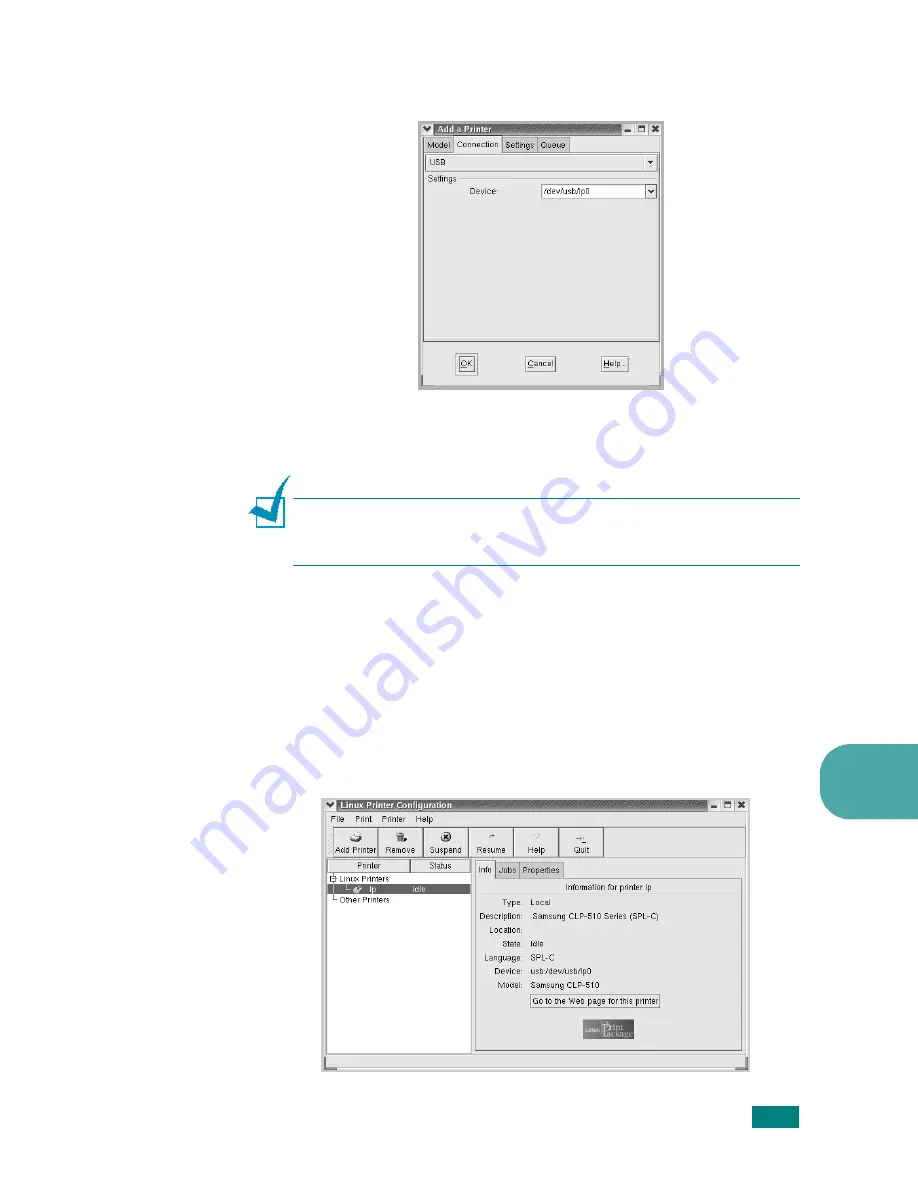
U
SING
Y
OUR
P
RINTER
IN
L
INUX
B.5
B
9
Click the Connection tab and ensure that the printer port is
set properly. If not, change the device setting.
10
You can use the Settings tab and the Queue tab to view the
printer’s current settings. If necessary, you can change the
settings.
N
OTE
: The options may differ depending on the printer in use. The
Description and the Location field in the Queue screen may not
appear depending on the printing system in use.
11
To exit, click OK.
12
When the window prompts that the new printer is
successfully configured, click OK.
13
The Linux Printer Configuration window reappears. You can
view the information about your printer from the Info tab. If
necessary, you can change the printer’s configuration. For
details about changing the printer’s configuration, see “Using
the Configuration Tool” on page B.8.
Summary of Contents for CLP-510 - Color Laser Printer
Page 1: ......
Page 31: ......
Page 91: ...USING PRINT MATERIALS 3 24 MEMO ...
Page 125: ...ADVANCED PRINTING 5 20 MEMO ...
Page 167: ...MAINTAINING YOUR PRINTER 6 42 MEMO ...
Page 211: ...A 10 MEMO USING YOUR PRINTER WITH A MACINTOSH ...
Page 223: ...USING YOUR PRINTER IN LINUX B 12 MEMO ...
Page 252: ...E This chapter includes Printer Specifications Paper Specifications SPECIFICATIONS ...
Page 266: ...Home Visit us at www samsungprinter com Rev 3 00 ...






























