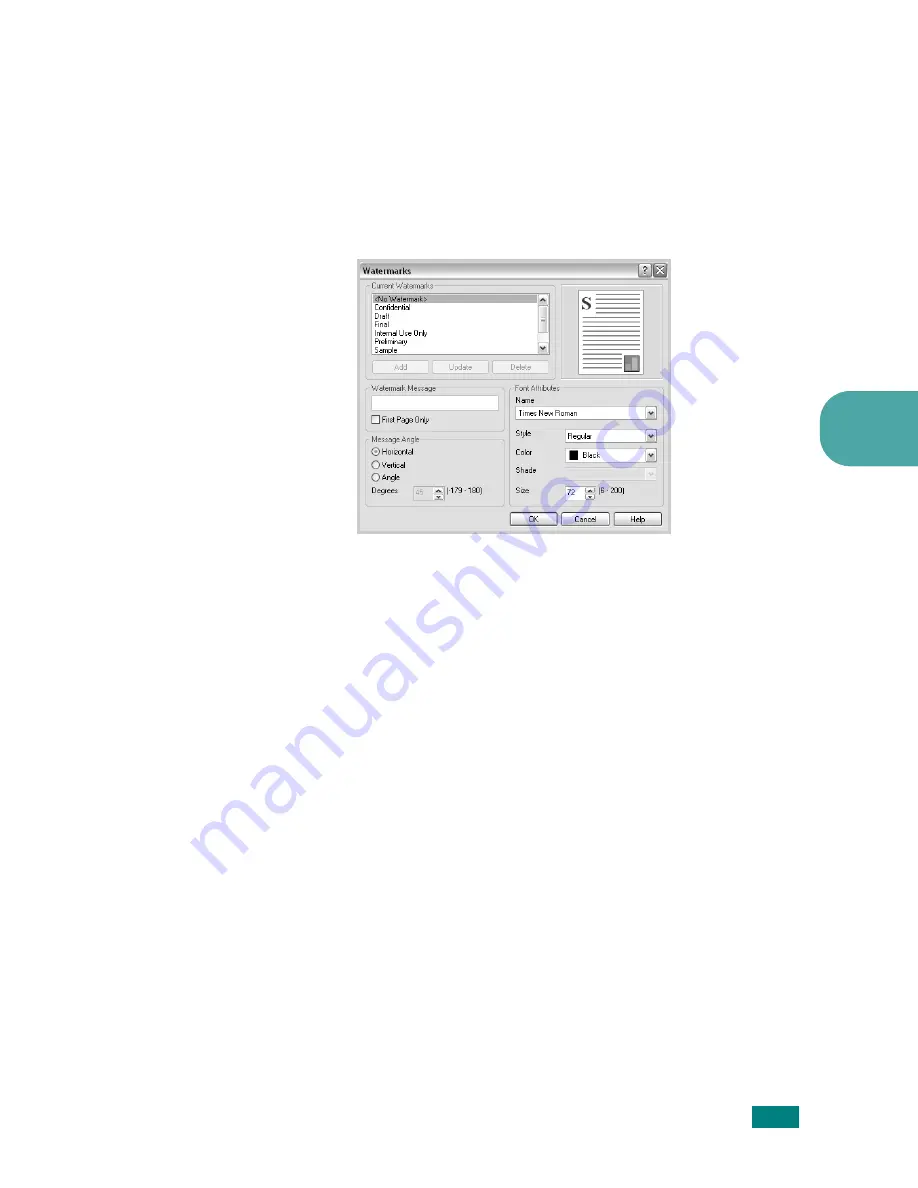
A
DVANCED
P
RINTING
5.11
5
Creating a Watermark
1
To change the print settings from your software application,
access the printer properties. See page 4.3.
2
Click the Extras tab and click the Edit Watermarks button
in the Watermark section. The Watermarks window
appears.
3
Enter a text message in the Watermark Message box.
You can enter up to 40 characters and the message displays
in the preview window.
When the First Page Only box is checked, the watermark
prints on the first page only.
4
Select the watermark options.
You can select the font name, style, color, grayscale level,
and size from the Font Attributes section and set the
angle of the watermark from the Message Angle section.
5
Click Add to add a new watermark to the list.
6
When you finish editing, click OK and start printing.
To stop printing the watermark, select <No Watermark>
from the Watermark drop-down list.
Summary of Contents for CLP-510 - Color Laser Printer
Page 1: ......
Page 31: ......
Page 91: ...USING PRINT MATERIALS 3 24 MEMO ...
Page 125: ...ADVANCED PRINTING 5 20 MEMO ...
Page 167: ...MAINTAINING YOUR PRINTER 6 42 MEMO ...
Page 211: ...A 10 MEMO USING YOUR PRINTER WITH A MACINTOSH ...
Page 223: ...USING YOUR PRINTER IN LINUX B 12 MEMO ...
Page 252: ...E This chapter includes Printer Specifications Paper Specifications SPECIFICATIONS ...
Page 266: ...Home Visit us at www samsungprinter com Rev 3 00 ...






























