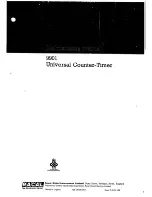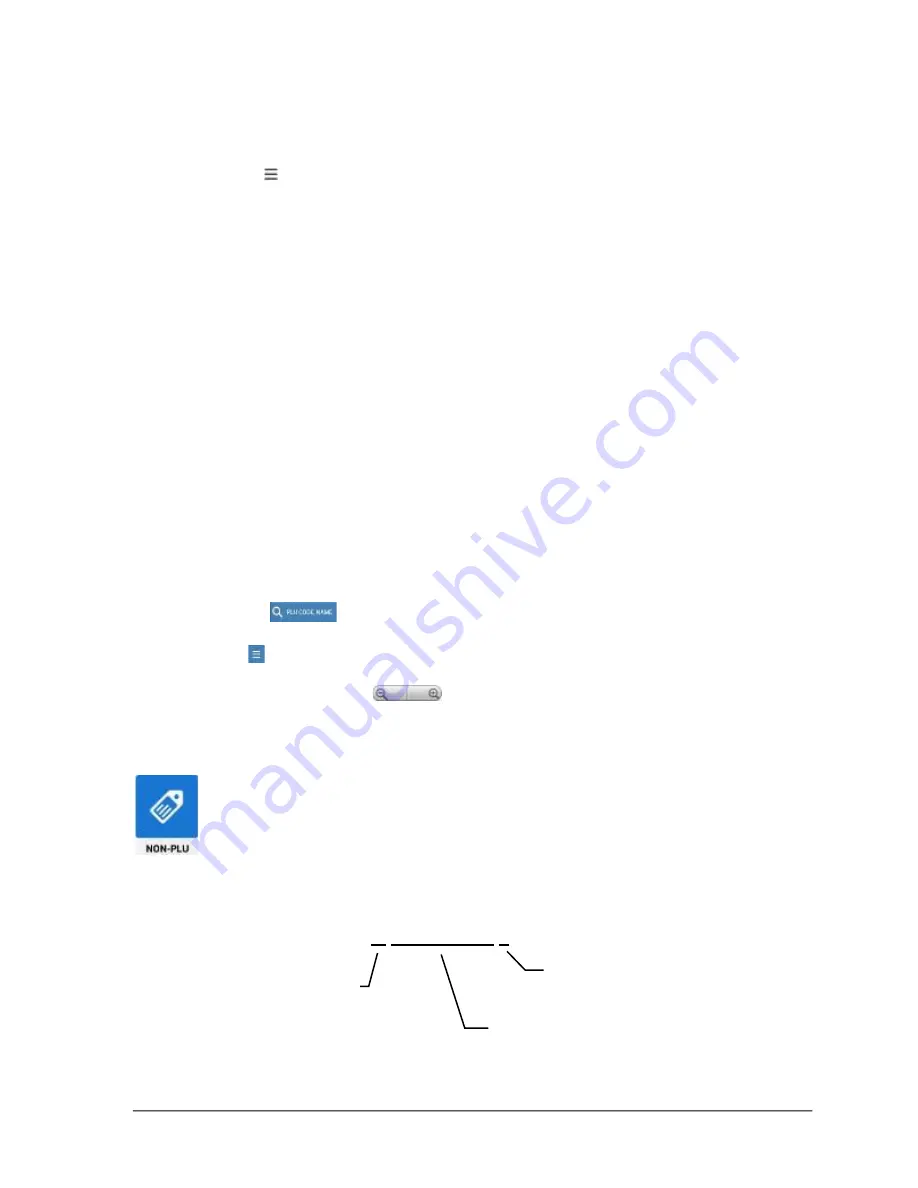
74
•
Program Mode
Sam4POS 6600/4800II Program Manual v2.1
7.
Check the option
Add to Group Total
if you want totals for the selected group to be included
in the totals on the Group Report. Typically, this option will be selected, you may however
uncheck this option for groups for Lottery or similar groups of items.
8.
Use the Edit/Sort icon to access the Edit Mode or the Sort options.
a.
EDIT MODE – Select and delete multiple Groups
b.
SORT – Sort by Group #, or Alphabetically
Group Definitions
GROUP LINK #
PLUs can be assigned to up to 3 groups for reporting purposes. Select the Group Link # at the top title bar
to see the items associated for each of the group links, Group Link #1, #2, and #3.
IMAGE ADD/EDIT
Choose an image from you image library.
DESCRIPTION
Name for the group that will appear in programming and on reports. You can press the X at the end of the
descriptor filed to clear the descriptor.
ADD TO GROUP TOTAL
Select this option if you want the selected group to update the totals on the Group Report.
LINK MLU
Choose an MLU to display the items in that MLU when a PLU assigned to this group is selected.
SEE ALL PLUS
When the option “SEE ALL PLUS” is selected, all PLUs programmed in the database appear on the display.
When this option is unchecked, only the PLUs assigned to the selected group will display.
SEARCH ICON
Allows you to search for specific PLUs by PLU Code or by Name (PLU descriptor.
SORT ICON
Displayed Groups can be sorted either alphabetically or by Group #.
You can use the zoom buttons
to increase or decrease the size of the icon images to display fewer
or more PLUs as desired.
NON-PLU
The NON-PLU program must be set if you wish to scan UPCs (using the EAN 13
code) with embedded prices, weights or quantities.
Within the EAN 13 code, the first two digits (part a) are used as an identifier and the last
digit (part c) is used as a check digit. The remaining 10 digits (part b) contain the product
code and the price (or weight or quantity).
02012345
0
025
c) Check digit
a)
Identifier
b)
Product code &
price
Summary of Contents for SAP-630FT
Page 1: ...SAM4POS Manual SAP 6600 SAP 630FT All specifications are subject to change without notice ...
Page 2: ......
Page 3: ......
Page 18: ...18 Introduction Sam4POS 6600 4800II Program Manual v2 1 SAP 4800II Controls Connections ...
Page 19: ...Sam4POS 6600 4800II Program Manual v2 1 Introduction 19 Rear VFD Display optional ...
Page 38: ...38 Sam4POS 6600 4800II Program Manual v2 1 Sam4POS Operator Screen ...
Page 53: ...Sam4POS 6600 4800II Program Manual v2 1 53 Favorites ...
Page 123: ...Sam4POS 6600 4800II Program Manual v2 1 Program Mode 123 ...
Page 142: ......
Page 174: ...172 Program Mode Sam4POS 6600 4800II Program Manual v2 1 ...
Page 249: ...Sam4POS 6600 4800II Program Manual v2 1 Program Mode 247 ...