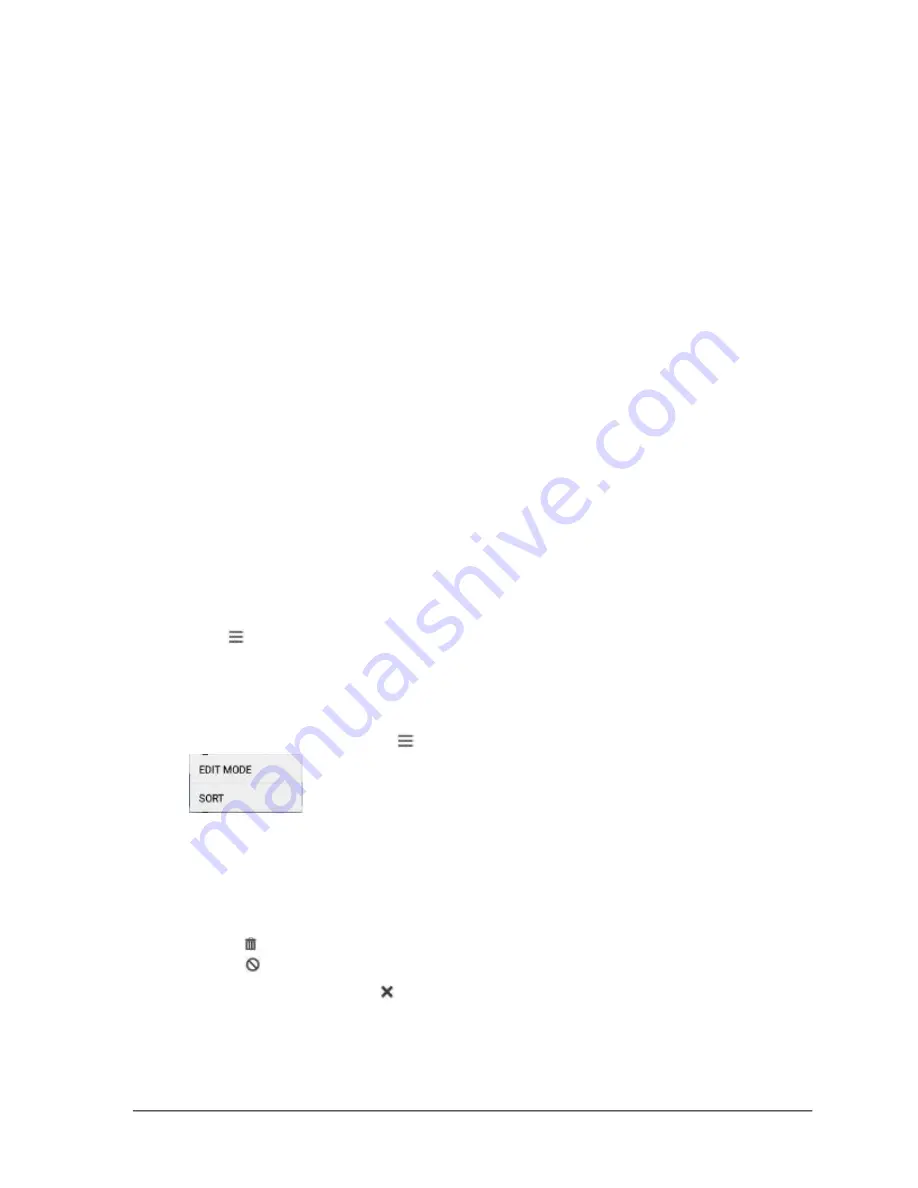
70
•
Program Mode
Sam4POS 6600/4800II Program Manual v2.1
Select the kitchen video group # to which PLUs in this group are to be sent. Condiment PLUs with a "0"
status here will "follow" the last main item.
COLOR TO DISPLAY ON KV (0-31)
The color code set here will control the color or screen format displayed on an optional kitchen video
system requisition screen. Color codes vary by KVS system. Refer to the documentation for your video
system for specific information.
PRINT RED ON KITCHEN PRINTERS?
Set to Yes if you wish PLUs in this group to print in red on the kitchen printer,
i.e.
condiments might be
printed red. Red/black printer must be used.
AUTOMATIC HOLD ITEM
This flag allows PLUs to be placed on HOLD to the KP/KVS automatically.
Label Print
LABEL PRINT
When checked, a label is printed when you store a check or tender a sale. (Condiment items do not
print.)
ETC
LINKED PLU
If you wish the registration of the PLU assigned to this PLU status group to automatically cause the
registration of another PLU, enter the number of the PLU you wish to register automatically here.
DISPLAY ON REGISTER SCREEN?
Set to No if you wish the registration of PLUs in this group not to display on the register operator
screen.
Edit/Sort
If you have a large PLU file, you can use the Edit/Sort feature to maintain the PLU database more
easily. This feature allows you to access the Edit Mode, Sort PLUs alphabetically or numerically,
Search for PLUs by PLU Status Group, Group assignment, from PLU Code, or search for PLUs with
no sales activity. We can also Delete ALL PLUs in the database from this area.
3.
Touch the
Edit/Sort
Menu button
on the PLU programming screen. The Edit Mode menu displays.
4.
Select the operation from the menu that you want to perform.
EDIT MODE
Selecting the Edit Mode from the menu selections allows you to select multiple PLUs at the same time or
select all PLUs in the PLU file to edit the settings as necessary.
Available actions include:
•
Delete
•
Inactive
•
Press the exit icon
to close the edit mode.
SORT
Select SORT from the available selections to sort the PLU Status Groups alphabetically.
Summary of Contents for SAP-630FT
Page 1: ...SAM4POS Manual SAP 6600 SAP 630FT All specifications are subject to change without notice ...
Page 2: ......
Page 3: ......
Page 18: ...18 Introduction Sam4POS 6600 4800II Program Manual v2 1 SAP 4800II Controls Connections ...
Page 19: ...Sam4POS 6600 4800II Program Manual v2 1 Introduction 19 Rear VFD Display optional ...
Page 38: ...38 Sam4POS 6600 4800II Program Manual v2 1 Sam4POS Operator Screen ...
Page 53: ...Sam4POS 6600 4800II Program Manual v2 1 53 Favorites ...
Page 123: ...Sam4POS 6600 4800II Program Manual v2 1 Program Mode 123 ...
Page 142: ......
Page 174: ...172 Program Mode Sam4POS 6600 4800II Program Manual v2 1 ...
Page 249: ...Sam4POS 6600 4800II Program Manual v2 1 Program Mode 247 ...






























