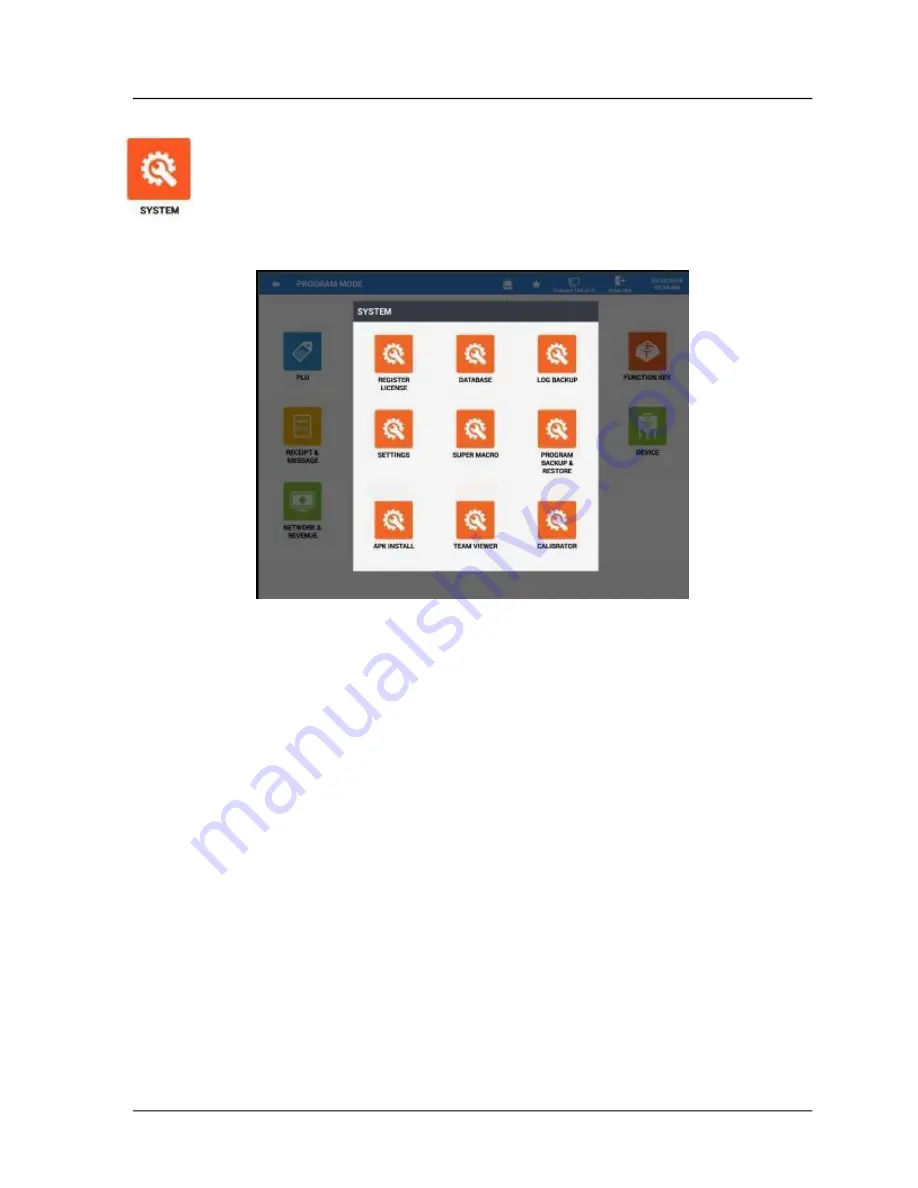
220
•
Program Mode
Sam4POS 6600/4800II Program Manual v2.1
System
The System menu provides access to the S
AM
4POS application License information, as
well as program backup and restore operations. We can also access the Android terminals
settings, access the Super Macro files, load upgrades via APK install, Team Viewer
remote access operations and perform touch calibration.
1.
Choose
SYSTEM
from the main
PROGRAM MODE
menu selection screen.
2.
The
SYSTEM
menu screen displays.
3.
Choose the program area you wish to access from the
SYSTEM
menu selections.
Register License
Displays the current license information for the S
AM
4POS station. Be aware that there is a limitation
of 25 transactions per day without a current annual license.
If needed, the license for the S
AM
4POS terminal can be loaded or updated. Contact your local dealer
to obtain a license a license for the terminal.
Summary of Contents for SAP-630FT
Page 1: ...SAM4POS Manual SAP 6600 SAP 630FT All specifications are subject to change without notice ...
Page 2: ......
Page 3: ......
Page 18: ...18 Introduction Sam4POS 6600 4800II Program Manual v2 1 SAP 4800II Controls Connections ...
Page 19: ...Sam4POS 6600 4800II Program Manual v2 1 Introduction 19 Rear VFD Display optional ...
Page 38: ...38 Sam4POS 6600 4800II Program Manual v2 1 Sam4POS Operator Screen ...
Page 53: ...Sam4POS 6600 4800II Program Manual v2 1 53 Favorites ...
Page 123: ...Sam4POS 6600 4800II Program Manual v2 1 Program Mode 123 ...
Page 142: ......
Page 174: ...172 Program Mode Sam4POS 6600 4800II Program Manual v2 1 ...
Page 249: ...Sam4POS 6600 4800II Program Manual v2 1 Program Mode 247 ...






























