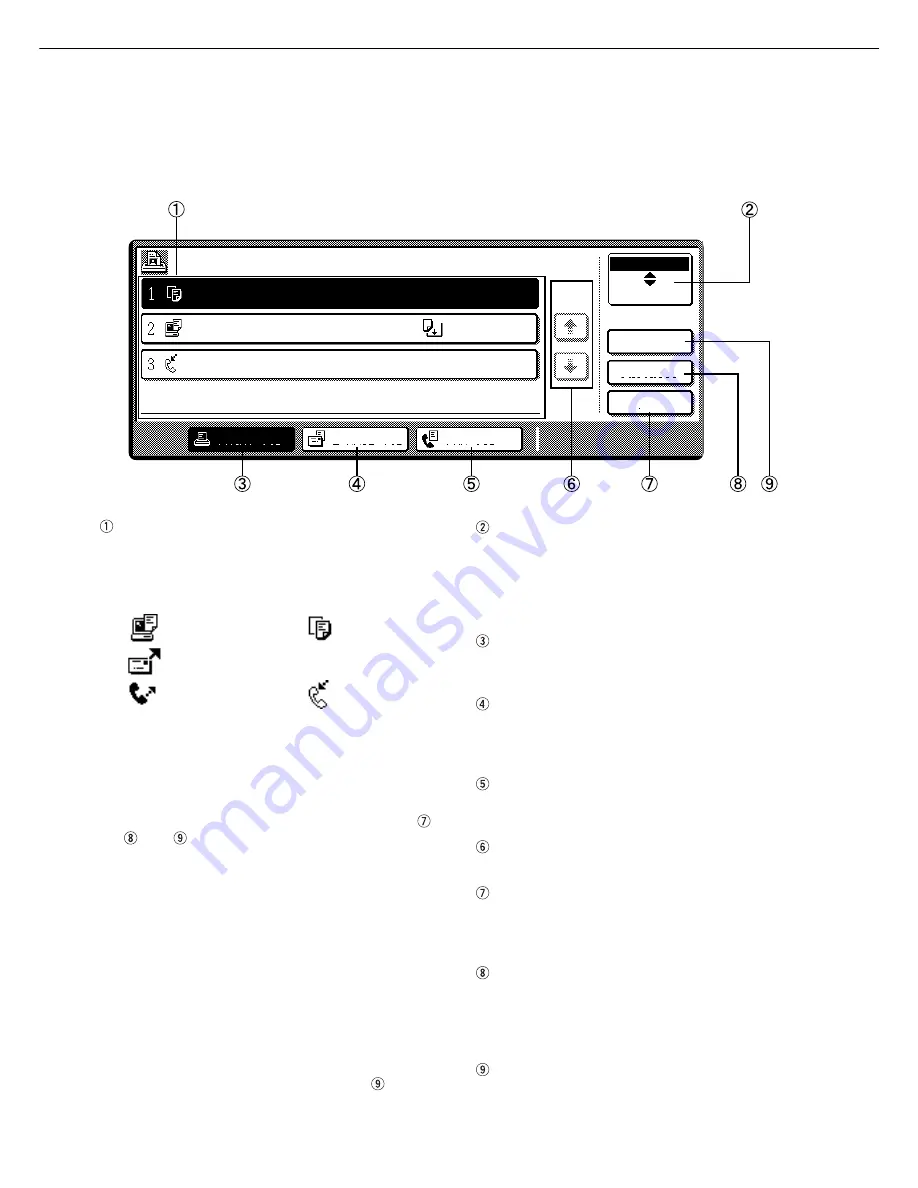
1-14
PART NAMES AND FUNCTIONS
Job status screen (common to print, copy, network scan, and fax modes)
This screen is displayed when the [JOB STATUS] key on the operation panel is pressed.
A job list showing the current job at the top of the job queue or a list showing completed jobs can be displayed. The
contents of the jobs can be viewed, moved up to the highest priority in the job queue or deleted from the queue.
Job list
A job list which indicates the current job and reserved
jobs or a job list which indicates completed jobs is
displayed. The icons to the left of the jobs in queue
represent the job mode.
Print mode
Copy mode
Network scan mode
Fax mode
Fax mode
(transmission job) (reception job)
When a job list which indicates the current job and
reserved jobs is displayed, the displayed jobs
themselves are operation keys. To cancel printing
or to give a job the highest print priority, touch the
relevant job key to select the job and execute the
desired operation using the keys described in ,
, and .
*
“PAPER EMPTY” in the job status display
When a job status display indicates “PAPER EMPTY”,
the specified size paper is not loaded in any tray to run
that job.
In this case, printing is suspended for that job until the
required paper is loaded.
Until the required paper is loaded another reserved job
data will be printed if possible.
(If paper runs out during printing, another job will not be
printed.) If you wish to change the paper size because
you do not have the specified size paper, you can
change the size by touching the current job key to select
it and touch the [DETAIL] key described in .
Mode switching key
Use to switch the job list between “JOB QUEUE”
and “COMPLETE”.
“JOB QUEUE”: Displays the list of the current job
and the reserved jobs.
“COMPLETE”: Displays the list of completed jobs.
[PRINT JOB] key
Use to display the print job list for all modes (print,
copy, network scan, and fax).
[E-MAIL/FTP] key
Use to display the list of jobs that use the network
for sending e-mail by SNMP protocol or sending to
an ftp site or desktop by ftp protocol.
[FAX JOB] key
Use to display the fax communication status and
the reserved transmission job status.
Display switching keys
Use to switch the page of the displayed job list.
[STOP/DELETE] key
Use to cancel or delete the current job or delete the
selected reserved job. Received fax print jobs that
have been reserved, however, cannot be deleted.
[PRIORITY] key
If you select a job among the reserved jobs in the
“JOB QUEUE” job list to which you wish to give the
highest priority and touch this key, the job will move
to the highest priority reserved job.
[DETAIL] key
Use to display the detailed information of the selected
job. The paper size for printing can be changed from
the specified size.This function, however, cannot be
used when a fax reception print job is selected.
JOB QUEUE
COPY
SAGEM001
054234
COPYING
PAPER EMPTY*
WAITING
STATUS
003 / 000
PRINT JOB
E-MAIL/FTP
FAX JOB
JOB QUEUE
COMPLETE
DETAIL
PRIORITY
STOP/DELETE
003 / 000
010 / 000
1/1
SETS / PROGRESS
Summary of Contents for MF9500
Page 1: ...S Printer Manual MF9500 30000113482 01...
Page 15: ...1 6 Part names and functions of peripheral devices PART NAMES AND FUNCTIONS...
Page 53: ......
Page 73: ......
















































