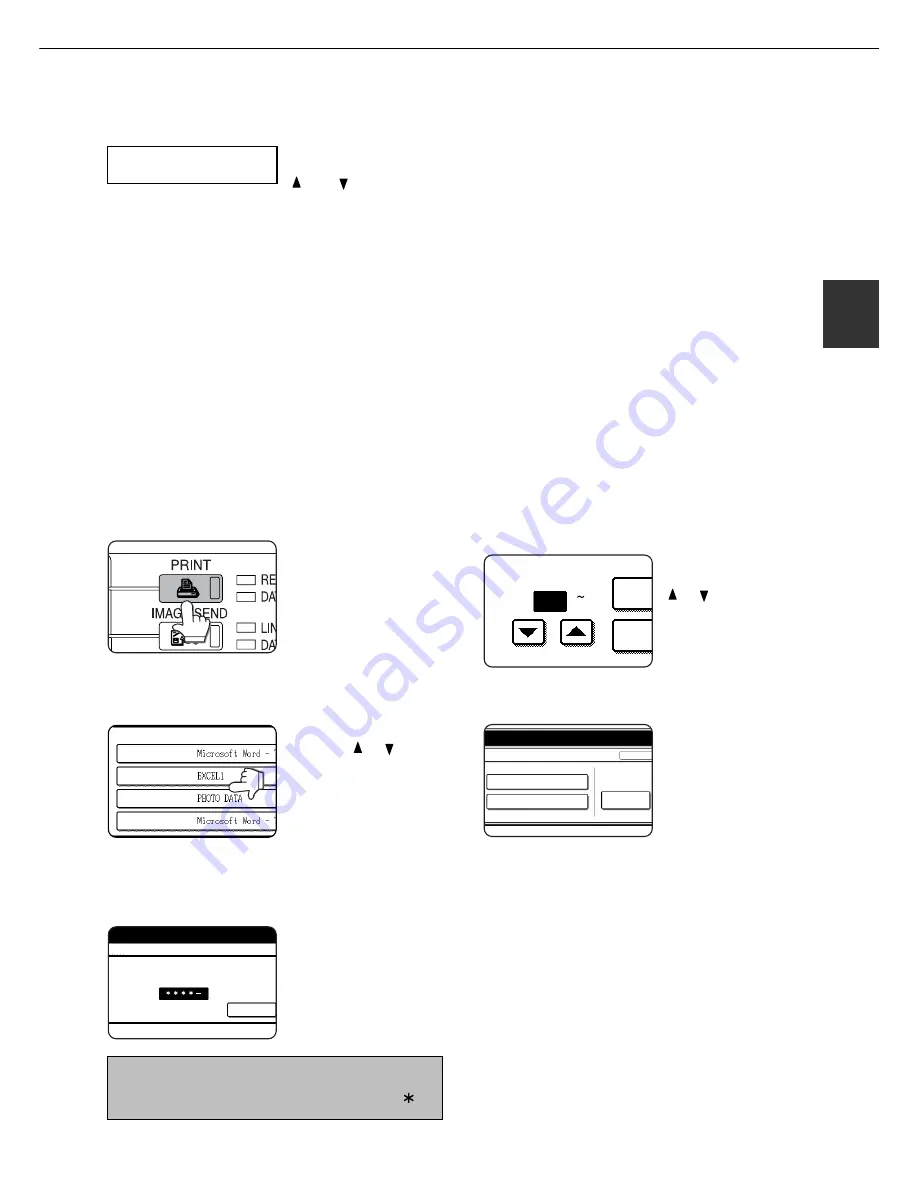
2 - 1 1
2
8
Verify that the desired number of copies is
set.
The number of copies can
be changed by using the
or key on the
operation panel.
9
Press the [OK] key.
●
Printing will start. If printing of another job is being
executed, however, your job will be registered as
a print job. Printing of the job will start after
preceding jobs are completed.
10
Operation is now complete.
To continue operation, repeat steps 1 to 9.
When the machine is being operated from the touch panel on a scanner module:
1
Press the [PRINT] key to display the printer
basic screen.
2
Select the desired data.
PRINT HOLD JOB LIST
FILE001
FILE002
FILE003
FILE004
To switch the screen,
touch the or key.
3
Use the [Numeric] keys to enter the 5-digit
password.
(needed only if a password has been set)
ENTER PIN VIA THE 10-KEY.
CANCEL
Be sure to enter the
password that has been
entered on the computer.
If no password has been
set, operation of this step
is not needed.
NOTE:
Each time a number is entered, “–” will change to “ ”.
4
Ensure that the desired number of prints
is set.
PRIN
NUMBER OF PRINTS
(1 999)
PR
1
The number of prints can
be changed by using the
or key.
5
Execute printing.
To delete the print data
after completing the print
job, touch the [PRINT
AND DELETE THE DATA]
key. To keep the print data
after printing, touch the
[PRINT AND SAVE THE
DATA] key. To cancel
printing and clear the print
data, touch the [DELETE]
key.
●
If you select execution of
the print job, printing will
start. If printing of
another job is being
executed, your job will
be registered as a print
job. Printing of the job
will start after preceding
jobs are completed.
6
Operation is now complete.
JOB CONTROL
COPIES
10SET
PRINT AND DELETE THE DATA
DELETE
CANCEL
PRINT AND SAVE THE DATA
Summary of Contents for MF9500
Page 1: ...S Printer Manual MF9500 30000113482 01...
Page 15: ...1 6 Part names and functions of peripheral devices PART NAMES AND FUNCTIONS...
Page 53: ......
Page 73: ......






























