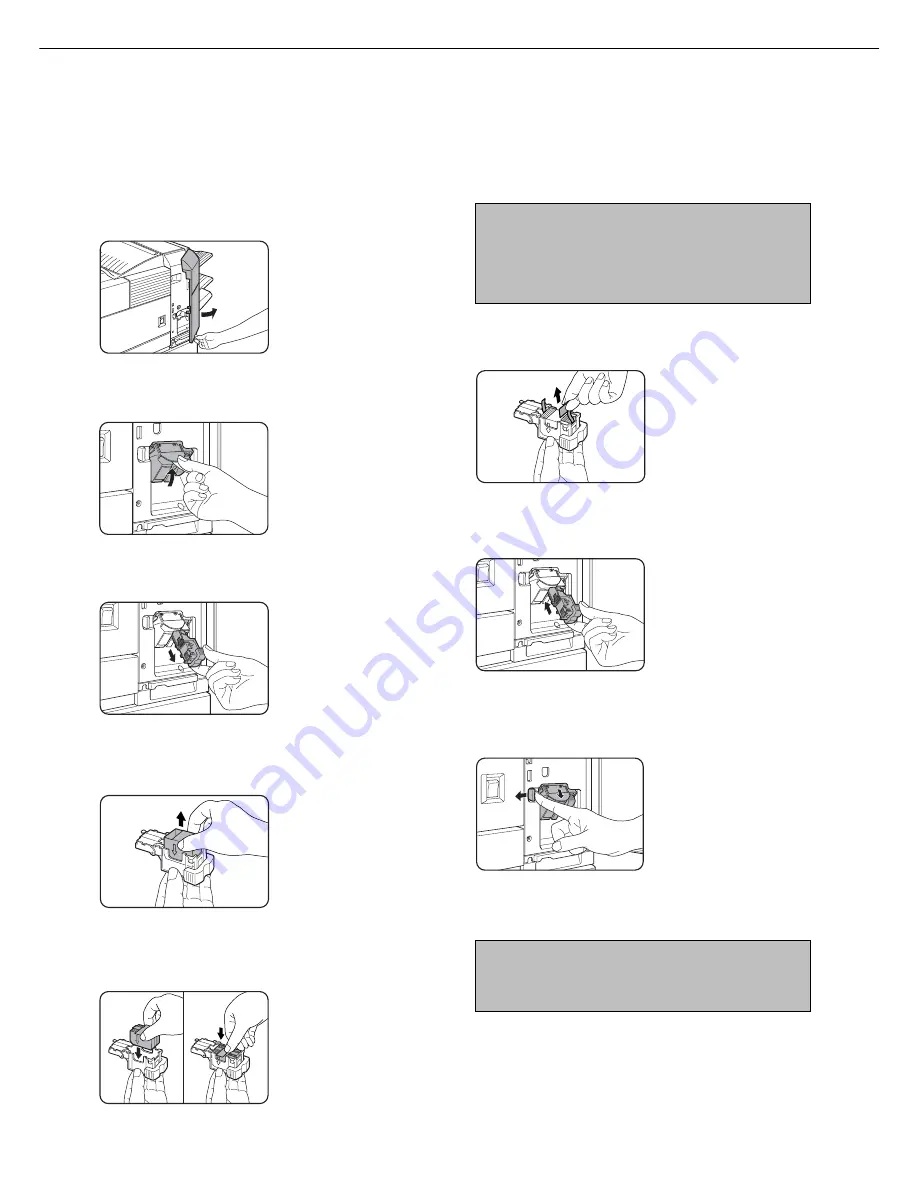
5 - 1 2
Staple cartridge replacement
When the staple cartridge becomes empty, the message “Add staples.” will appear in the message display of the
operation panel.
Follow the procedure below to replace the staple cartridge.
1
Open the front cover.
2
Turn the staple unit to face up.
3
Pull the release lever for the staple box and
remove the box.
4
Remove the empty staple cartridge from the
staple box.
5
Insert a new staple cartridge into the staple
box aligning the arrow of the staple
cartridge with that of the staple box.
NOTES
●
Do not remove the tape from the cartridge before
inserting the staple cartridge into the box.
●
When reinstalling the staple box, push it in until
it clicks into place.
6
Remove the tape from the staple cartridge
by pulling it straight.
7
Reinstall the staple box.
Push the staple box in
until it clicks into place.
8
While pushing the staple unit release lever
to the left, rotate the staple unit to face
down.
9
Close the front cover.
NOTE
Make a test print or copy in the staple sort mode
to ensure that stapling is performed properly.
FINISHER
Summary of Contents for MF9500
Page 1: ...S Printer Manual MF9500 30000113482 01...
Page 15: ...1 6 Part names and functions of peripheral devices PART NAMES AND FUNCTIONS...
Page 53: ......
Page 73: ......
















































