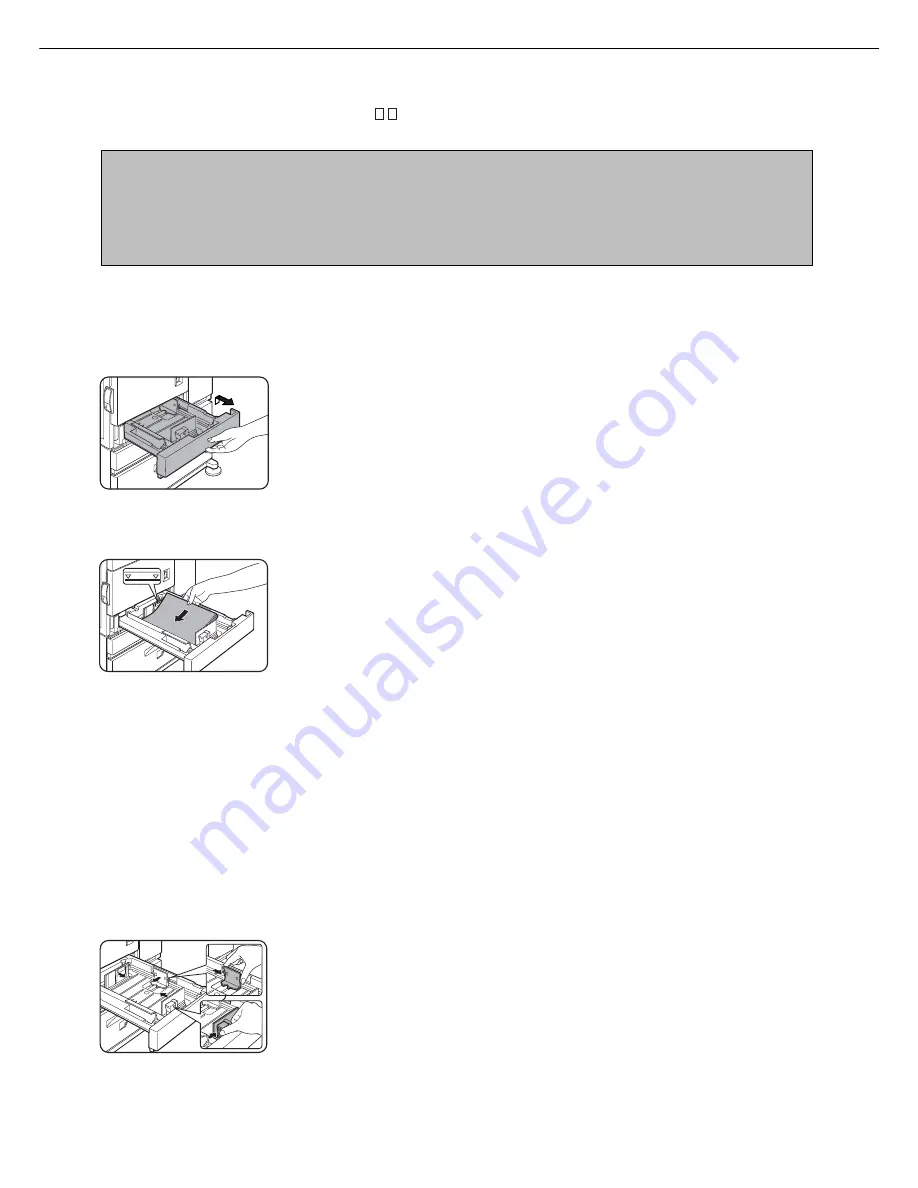
1-16
LOADING PAPER
The message “ADD PAPER” or “OPEN TRAY AND ADD PAPER” will appear when paper runs out during operation.
Follow the procedure below to load paper.
NOTES
●
Do not use curled or folded paper. Doing so may cause a misfeed.
●
For best results use paper supplied by SAGEM. (See page 1-18.)
●
When you change the paper type and size in paper tray 1, set the paper type and size referring to “Setting the
paper size and type” (page 1-19).
●
Do not place heavy objects or press hard on any tray which is pulled out.
1
Pull out paper tray 1.
Gently pull the tray out
until it stops.
2
Load paper into the tray.
Do not load paper above
the maximum height line
(approximately 500
sheets of 20 lbs. (80
g
/m
2
)
paper).
3
Gently push tray 1 into the machine.
Push the tray firmly all the way into the machine.
4
Set the paper type.
If you change the paper type, be sure to set the
paper type referring to “Setting the paper size and
type” (page 1-19).
5
Loading paper in paper tray 1 is now
complete.
Loading paper in paper tray 1
1
Pull out paper tray 1.
If paper remains in the tray, remove it.
2
Adjust the guide plates A and B in the tray
to the length and width of the paper.
The guide plates A and B
are slidable. Adjust them
to the paper size to be
loaded while squeezing
their lock levers.
3
Load paper into the tray.
4
Gently push tray 1 into the machine.
Push the tray firmly all the way into the machine.
5
Set the paper size.
Be sure to set the paper size and paper type
referring to “Setting the paper size and type” (page
1-19).
If this is not done, paper misfeeds will occur.
6
Changing paper size in paper tray 1 is now
complete.
Changing the paper size in paper tray 1
For paper tray 1, 8-1/2" x 11", A4 or B5 size paper can be set. Use the following procedure to change the size as
needed.
Summary of Contents for MF9500
Page 1: ...S Printer Manual MF9500 30000113482 01...
Page 15: ...1 6 Part names and functions of peripheral devices PART NAMES AND FUNCTIONS...
Page 53: ......
Page 73: ......
















































