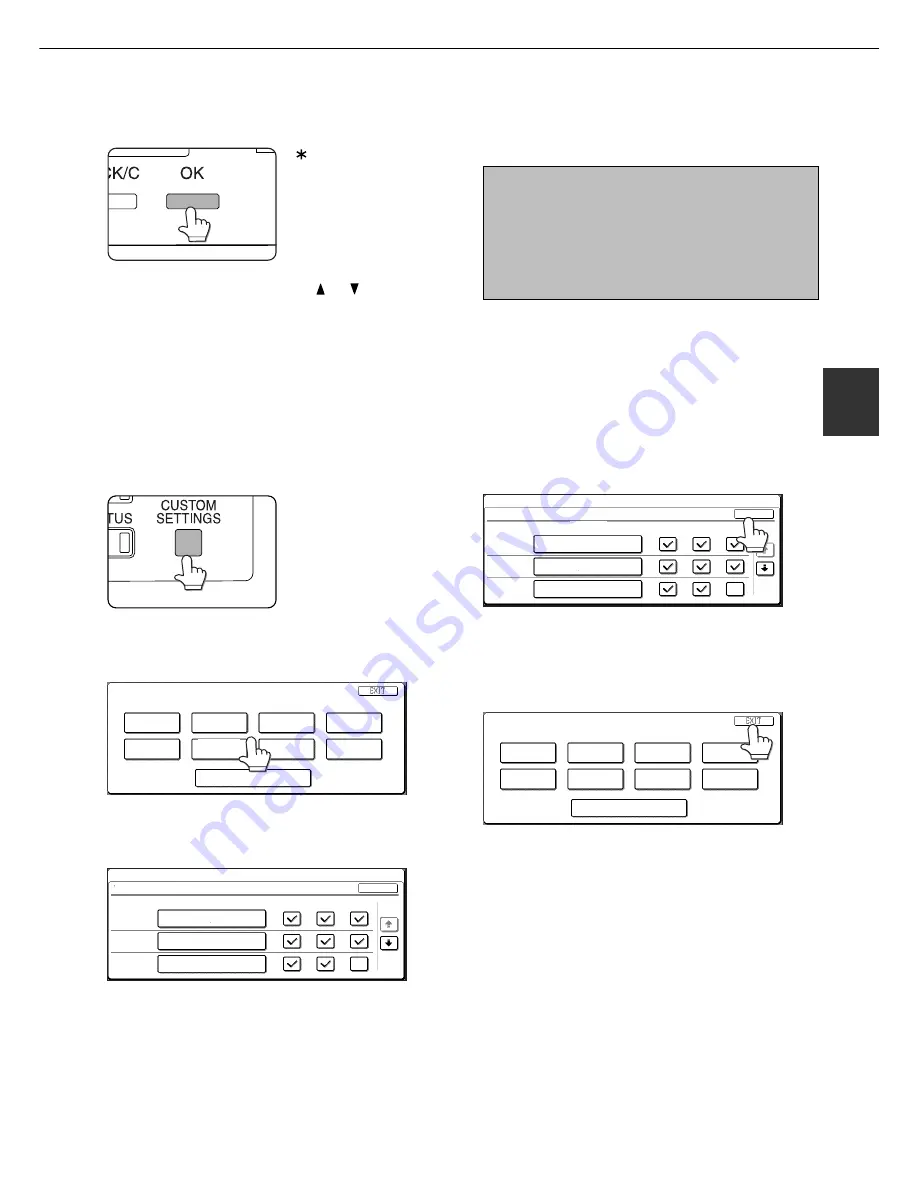
3 - 7
3
When the machine is being operated from the touch panel on a scanner module:
1
Press the [CUSTOM SETTINGS] key when
the printer screen is displayed to display
the custom settings menu screen.
Any print jobs held in the
printer and any job
currently transmitted to
the printer will be printed
in the former custom
setting conditions.
2
Touch the key of the desired item to display
its setting screen.
TOTAL COUNT
TRAY SETTINGS
KEY OPERATOR PROGRAMS
CLOCK
DISPLAY
CONTRAST
ADDRESS
CONTROL
FAX DATA
FORWARD
RECEIVE MODE
LIST PRINT
CUSTOM SETTINGS
Detailed descriptions for custom settings start on
the next page.
TRAY SETTINGS
TRAY 1
TRAY 2
TRAY 3
PLAIN / AUTO-INCH
RECYCLED / AUTO-INCH
TYPE / SIZE
OK
1/2
COPY
FAX
PLAIN / 8 X11
1
/
2
CUSTOM SETTINGS
Depending on the setting item, additional item
setting keys may be displayed and page switching
keys may be displayed.
Check mark boxes are touch keys that show the
status of selections. A box with a check mark means
the function is “on” (enabled) and an unchecked box
means the function is “off” (disabled). Alternate
touches of a box will change the on/off status.
3
Touch the desired setting on the setting
screen of the desired item and touch the
[OK] key.
TRAY SETTINGS
TRAY 1
TRAY 2
TRAY 3
PLAIN / AUTO-INCH
RECYCLED / AUTO-INCH
TYPE / SIZE
COPY
FAX
OK
1/2
PLAIN / 8 X11
1
/
2
CUSTOM SETTINGS
To set another item, repeat steps 2 and 3.
4
To finish the setting operation, touch the
[EXIT] key.
TOTAL COUNT
TRAY SETTINGS
KEY OPERATOR PROGRAMS
CLOCK
DISPLAY
CONTRAST
ADDRESS
CONTROL
FAX DATA
FORWARD
RECEIVE MODE
LIST PRINT
CUSTOM SETTINGS
6
Press the [OK] key.
“ ” will be displayed to
the right of selected item,
and the setting will be reg-
istered. Depending on the
setting item, additional
item selection and regis-
tration operation may be
needed. In this case, use
the or key to select
an item and press the
[OK] key to register it. To
set another item, press
the [BACK/C] key and
repeat steps 5 and 6.
CUSTOM SETTINGS
7
When setting is complete, press the
[MENU] key to return to the basic screen.
NOTE
If the [BACK/C] key is pressed after each setting
is complete, the display that has called the setting
will appear again. If selection of a number is
mistaken during setting operation, press the
[BACK/C] key to correct the selected number.
Summary of Contents for MF9500
Page 1: ...S Printer Manual MF9500 30000113482 01...
Page 15: ...1 6 Part names and functions of peripheral devices PART NAMES AND FUNCTIONS...
Page 53: ......
Page 73: ......
















































