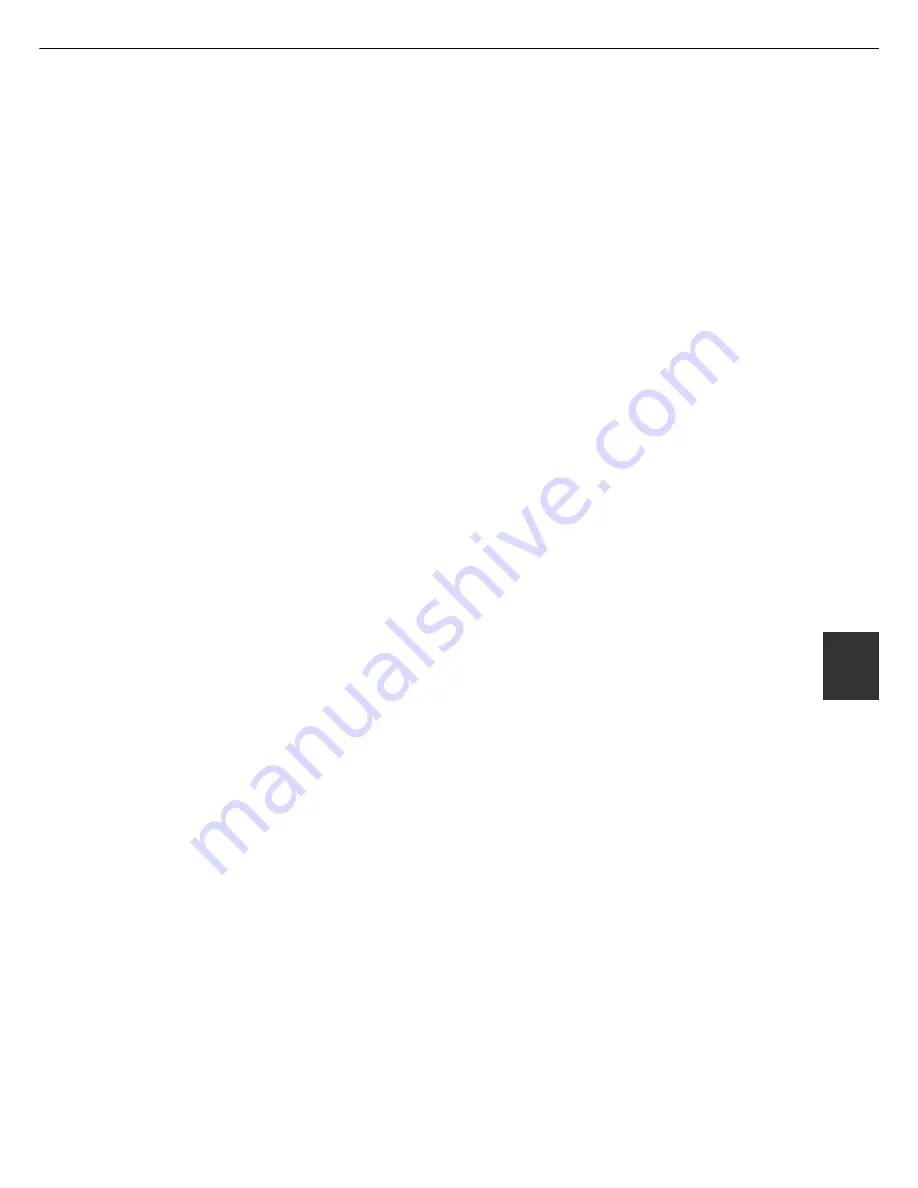
6 - 9
6
KEY OPERATOR PROGRAMS
■
Operation panel settings
{Operation settings}
These programs are used to adjust the display on
the operation panel.
Auto clear setting
The auto clear function will return the printer to the
standby mode or the job status mode after a
programmed length of time has elapsed without any
operation on the operation panel. Auto clear will not
function when the printer is in configuration setting
mode, custom setting mode or key operator program
setting mode. The auto clear time can be set to 15
seconds, 30 seconds, 60 seconds or off.
{Auto clear setting}
After a programmed length has elapsed without any
operation after a copy job is complete or while
detailed status information is being displayed, the
auto clear function will return the screen to the copy
basic screen or the job status screen. The auto clear
time can be set in 10 second increments up to 240
seconds. The auto clear function can be disabled
for copier functions but not for facsimile functions.
Message display time
This program is used to adjust the time that
messages are displayed (for messages that
automatically disappear).
The time can be set to 3 seconds, 6 seconds, 9
seconds or 12 seconds.
{Message time settings}
The time can be set in 1 second increments up to
12 seconds.
Disabling of bypass printing
This setting can be used to disable the Bypass
Printing function, which allows printing of other
printable print jobs to continue when a print job has
been interrupted due to paper running out. (See
"PAPER EMPTY in the job status display" on page
1-14)
{Disabling of bypass printings}
Same as for the main unit.
Language setting
This program is used to switch the language of
messages displayed on the operation panel. The
following languages can be selected.
English, French, Spanish, Italian and German.
{Display language settings}
Same as for the main unit.
{Keys touch sound}
This setting is used to select whether or not a sound
is made when a key is touched. Normally a sound is
made when a key is touched.
{Disabling of job priority operation}
Use this function to disable the ability to raise the
priority of a job (page 1-14).
■
Device settings
{Device control}
These programs are used to enable or disable the
use of a peripheral device.
Disable duplex unit
This program is used to disable duplex printing when
the duplex module malfunctions. If this program is
set, only one-sided printing can be performed.
{Disabling of duplex}
Same as for the main unit.
Disable stapler unit
This program is used to disable stapling when the
stapler unit of the finisher or saddle stitch finisher
malfunctions.
{Disabling of a stapler}
Same as for the main unit.
Disable paper desk drawers
This program is used to disable use of the stand/3 x
500 sheet paper drawer or stand/MPD & 2000 sheet
paper drawer when it malfunctions.
{Disabling of optional paper drawer}
Same as for the main unit.
Summary of Contents for MF9500
Page 1: ...S Printer Manual MF9500 30000113482 01...
Page 15: ...1 6 Part names and functions of peripheral devices PART NAMES AND FUNCTIONS...
Page 53: ......
Page 73: ......
















































