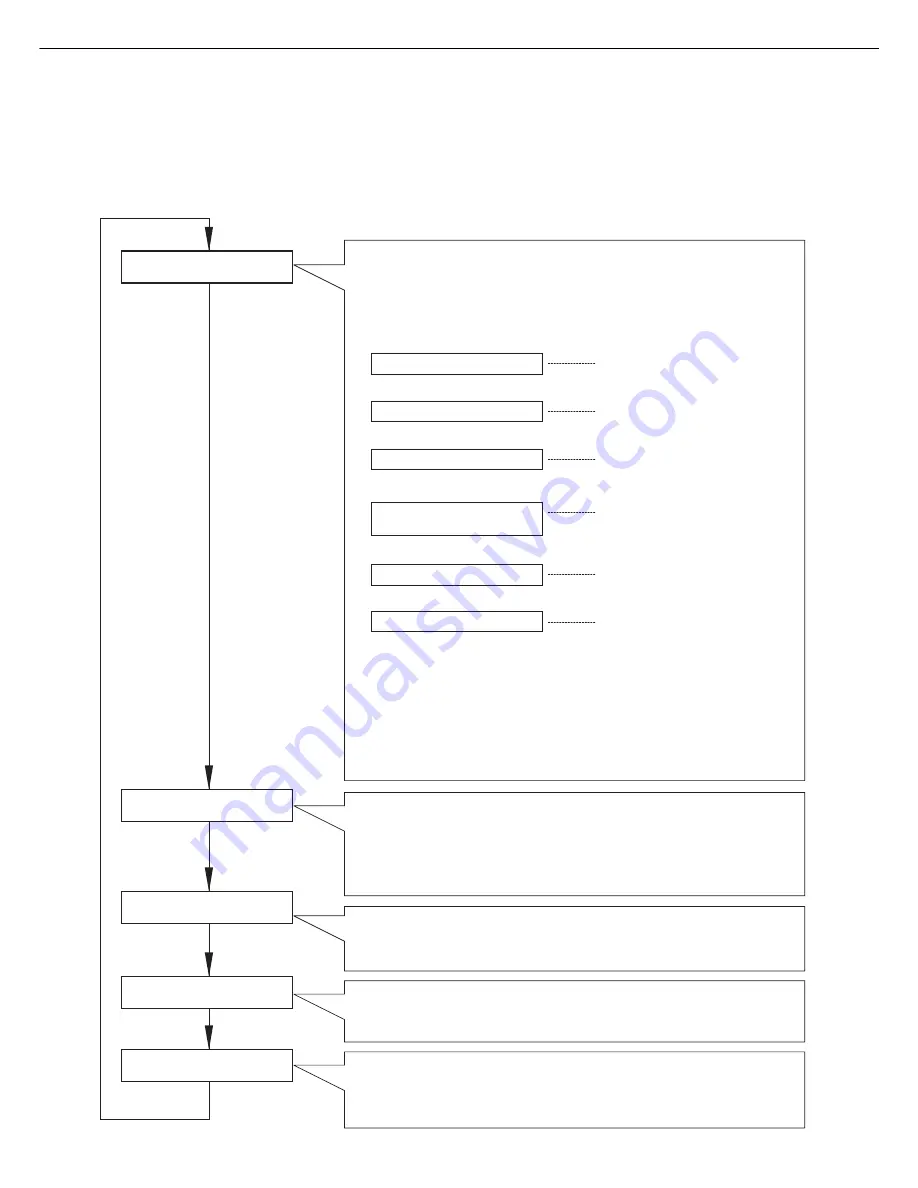
1-10
PRINT JOBS ON HOLD
SET OPERATIONS
CONDITIONS
CUSTOM SETTINGS
KEY OPERATOR
PROGRAMS
Job status screen
The message "WARMING UP" will be displayed when the power is turned on
and a list of the current job plus reserved jobs or a list of completed jobs will
be displayed on the job status screen. Examples of the various messages
which will be displayed are shown below.
(Display example)
[ADD PAPER]
When the status display shows [ADD PAPER], paper is required to
complete a job in progress. In this case, printing of the job will be
suspended until the required paper is added or another paper is
selected (see "Setting the paper size and type" on page 1-19).
While a current job is suspended, the printer will print a reserved
job if paper is available from another source for that job but will not
print any other jobs.
The printer is warming up.
The printer is ready to print.
The printer is currently printing.
Out of toner. Replace the toner
cartridge. See the separate
operation manual entitled
"Operation Manual (Read this
document before installing the
product.)".
A misfeed has occurred. (See
page 4-2.)
Out of paper. Load paper. (See
page 1-16.)
Print hold
If the job retention function is used from your computer, print data will
be stored in the printer as a hold job.
The job retention function can be used only if the printer is equipped
with a hard disk drive unit. (See page 2-9.)
Condition settings
The printer condition settings are used for basic printer settings. (See
page 3-2.)
Custom settings
Custom settings are used to make settings based on use patterns.
(See page 3-6.)
Key operator programs
These are settings used by key operators (administrators of this
product). For the use of these programs, see page 6-1.
[MENU] key
[MENU] key
[MENU] key
[MENU] key
[MENU] key
READY.
WARMING UP.
READY.
FROM TRAY #
CHANGE THE TONER
CARTRIDGE.
PAPER JAM.
ADD PAPER.*
*
Menu group and explanation of the use of the keys on the main unit operation panel
The menu groups are classified into five groups and are selected consecutively by pressing the [MENU] key. If the
[OK] key is pressed when the desired menu screen is displayed, a message will appear to indicate the next required
operation.
PART NAMES AND FUNCTIONS
Summary of Contents for MF9500
Page 1: ...S Printer Manual MF9500 30000113482 01...
Page 15: ...1 6 Part names and functions of peripheral devices PART NAMES AND FUNCTIONS...
Page 53: ......
Page 73: ......
















































