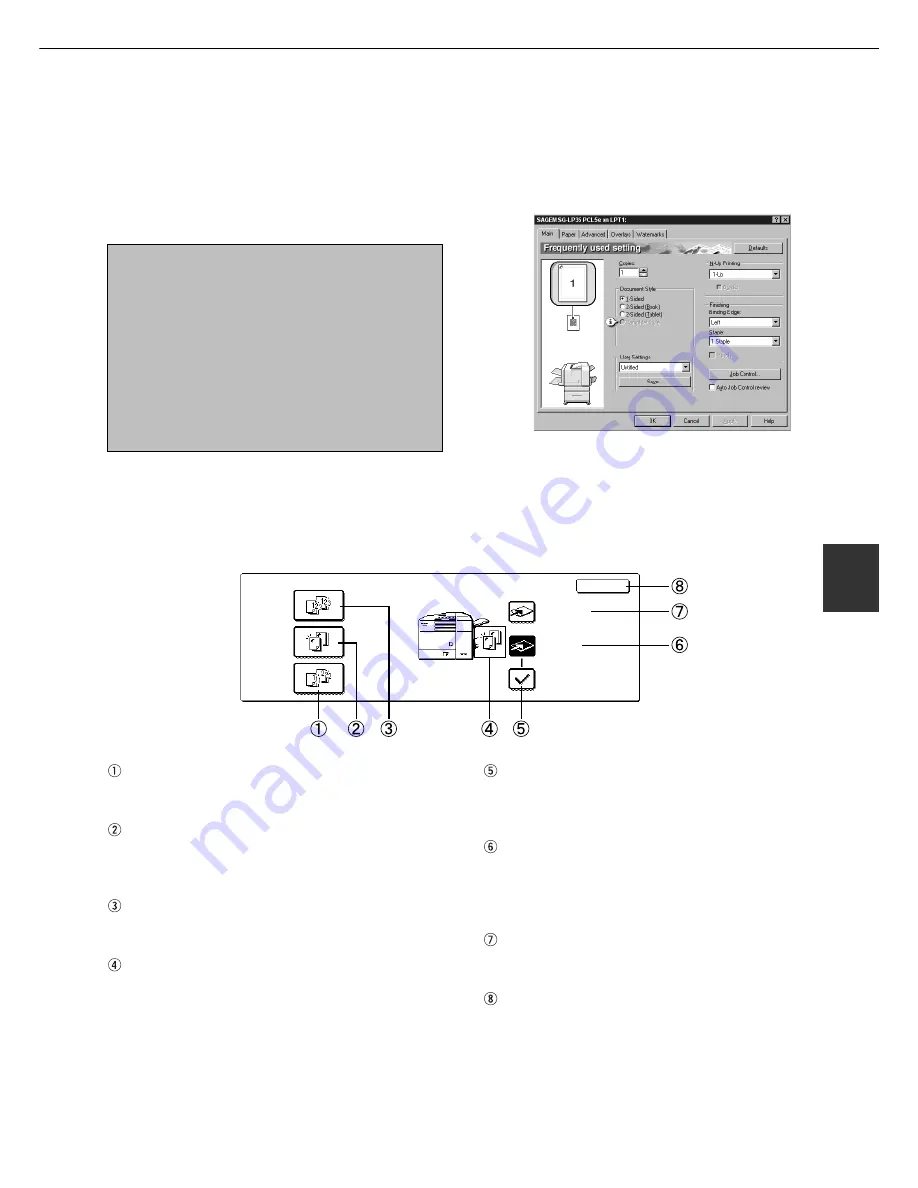
5 - 1 1
5
Using the finisher functions
■
■
■
■
■
Selecting the stapling function from a printer driver.
■
■
■
■
■
Using the finisher functions in the copy mode
When the [OUTPUT] key on the copy mode basic screen is touched, a screen for selecting the sort/group/staple
sort functions and selecting an exit tray will appear. As a selection is made, the touch key for the selection will be
highlighted.
Select “Properties” on the printer driver setting screen
and open the “Main” tab. Select “Left”, “Right” or “Top”
under “Binding Edge” and then select “1 Staple” or
“2 Staples” under “Staple”.
NOTES
●
The settings screens to the right will appear only
if the devices have been set properly in the
printer driver configuration (see NOTE on page
2-5).
●
The combination of paper selection and other
functions may not be compatible. For instance,
if heavy paper, envelopes, label stock, etc. are
selected, it will not be possible to select duplex,
offset tray, saddle stitch, etc. For details, see
printer driver help.
[GROUP] key (See page 5-10.)
When Group is selected, all copies of the same
original will be grouped.
[STAPLE SORT] key (See page 5-10.)
When Staple Sort is selected, sorted sets will be
stapled and delivered to the offset tray. (They will
not be not offset stacked.)
[SORT] key (See page 5-10.)
When Sort is selected, sets of copies will be
sequentially delivered.
Icon display
An icon representing a selected function (sort, staple
sort or group) is displayed.
[OFFSET] key (See page 5-10.)
If Offset is checked, offset is enabled. If not checked,
offset will not function. If staple sort is selected, the
check mark of offset will be automatically canceled.
[OFFSET TRAY] key (See page 5-9.)
When the offset tray is selected, copies will be
delivered to the offset tray. When staple sort is
selected, the offset tray will be automatically
selected.
[TOP TRAY] key
When top tray is selected, copies will be delivered
to the top tray.
[OK] key
Press to close the output screen and to return to
the basic screen.
FINISHER
OK
STAPLE
SORT
OUTPUT
GROUP
SORT
OFFSET
TRAY
TOP TRAY
OFFSET
The illustration below shows the screen for a PCL printer
driver in the Windows 98 environment as an example.
Summary of Contents for MF9500
Page 1: ...S Printer Manual MF9500 30000113482 01...
Page 15: ...1 6 Part names and functions of peripheral devices PART NAMES AND FUNCTIONS...
Page 53: ......
Page 73: ......






























