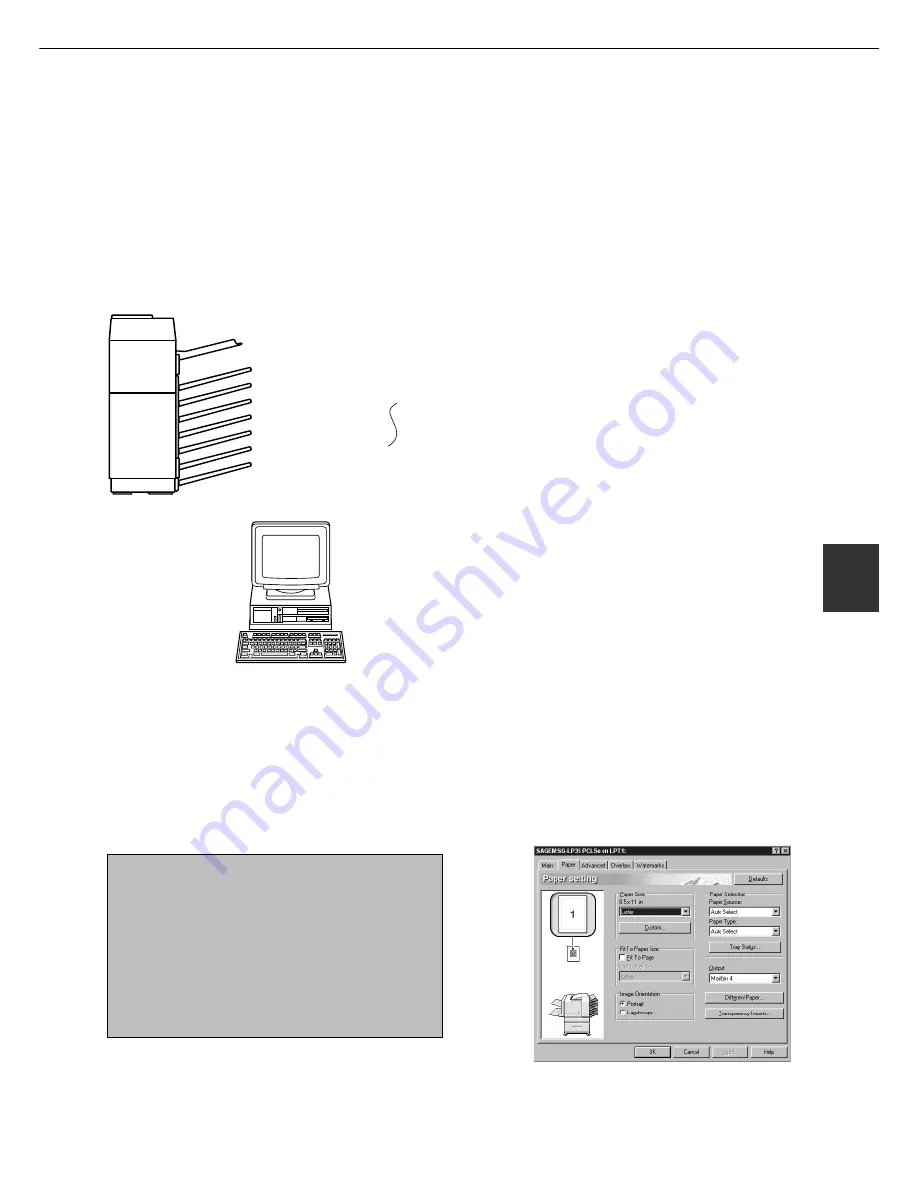
5 - 7
5
MAIL-BIN STACKER
Specifying mail bins to receive printed output
Printed output can be specified in the printer driver to be delivered to an assigned mail bin or to the top tray. Assigning
mail bins to individual users or groups of users reduces the mixing of print jobs simplifying the retrieval of printed
output. When separation of output is not required, the top tray can be selected for delivery.
■
■
■
■
■
Using the mail-bin stacker
The illustration below shows the screen for a PCL printer
driver in the Windows 98 environment as an example.
Setting in the printer driver
Select “Properties” in the printer driver setting screen and proceed as below.
■
■
■
■
■
Specifying a mail bin
Open the “Paper” tab and select a mail bin for delivery
under “Output”.
NOTES
●
The settings screens to the right will appear only if
the devices have been set properly in the printer
driver configuration (see NOTE on page 2-5).
●
The combination of paper selection and other
functions may not be compatible. For instance, if
heavy paper, envelopes, label stock, etc. are
selected, it will not be possible to select duplex,
offset tray, saddle stitch, etc. For details, see printer
driver help.
1
Assign users to mail bins.
It is recommended that the network administrator
assign bins by individual or by department. For
example, the Product Planning department can be
assigned to mail bin 1 and the Engineering
department assigned to mail bin 2 etc.
2
Select the mail bin for receiving prints in
the printer driver.
For the setting in the printer driver, see the
description below.
Top tray
Mail bin 1 .... Product Planning department
Mail bin 2 .... Engineering department
Mail bin 3
Mail bin 4
Mail bin 5
Mail bin 6
Mail bin 7 .... Business department
Summary of Contents for MF9500
Page 1: ...S Printer Manual MF9500 30000113482 01...
Page 15: ...1 6 Part names and functions of peripheral devices PART NAMES AND FUNCTIONS...
Page 53: ......
Page 73: ......
















































