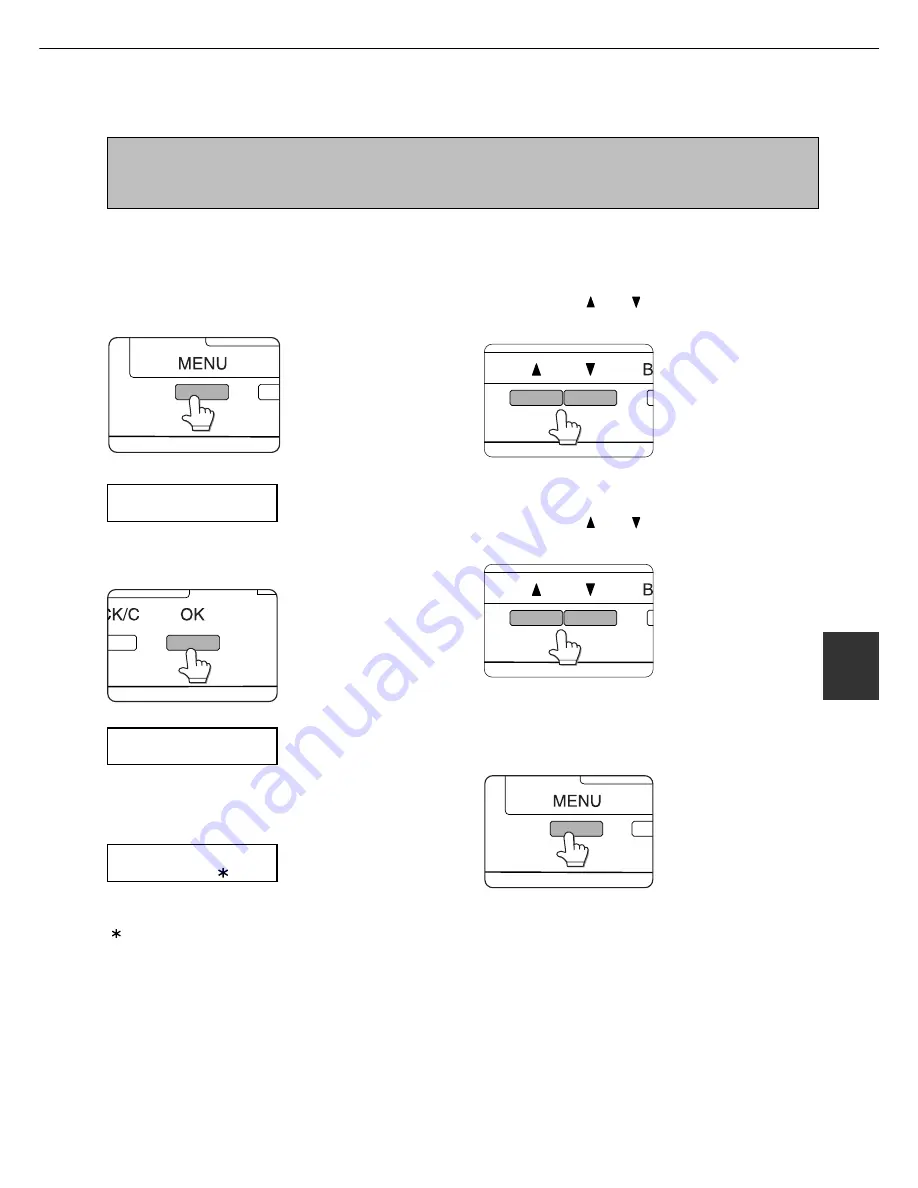
6 - 3
6
KEY OPERATOR PROGRAMS
Using the key operator programs
NOTE
When using the key operator programs for the first time, register a key operator code number. (See steps 3 to 5
below or see steps 3 to 5 on page 6-6.)
●
See page 6-6 if the product is equipped with an optional scanner module.
When the machine is being operated from the operation panel on the main unit:
1
Press the [MENU] key.
Press the [MENU] key
repeatedly until the mes-
sage
“
KEY OPERATOR
PROGRAMS
”
appears.
KEY OPERATOR
PROGRAMS
2
Press the [OK] key.
The message shown to
the left will appear.
3
Enter the first digit of your key operator code
number and press the [OK] key.
For the factory default
setting of the key operator
code number, see page
7-11.
“-” at the first digit will change to
“ ” and “-” at the second digit
will blink. To correct the entered
number, press the [BACK/C] key.
4
Use the same procedure as step 3 to enter the
key operator code number from the second digit
to the fifth digit and then press the [OK] key.
5
Press the [ ] or [ ] key to select the desired
program and press the [OK] key.
<Example>
For registration of a key
operator code number,
select
“
KEY OPERATOR
CODE CHANGE
”
and
press the [OK] key.
6
Press the [ ] or [ ] key to select the desired
item.
For settings of each pro-
gram, see the description
on and after page 6-7.
7
To exit the program, press the [MENU] key.
ENTER KEY OPERATOR
CODE
-----
ENTER KEY OPERATOR
CODE
----
-
Summary of Contents for MF9500
Page 1: ...S Printer Manual MF9500 30000113482 01...
Page 15: ...1 6 Part names and functions of peripheral devices PART NAMES AND FUNCTIONS...
Page 53: ......
Page 73: ......
















































