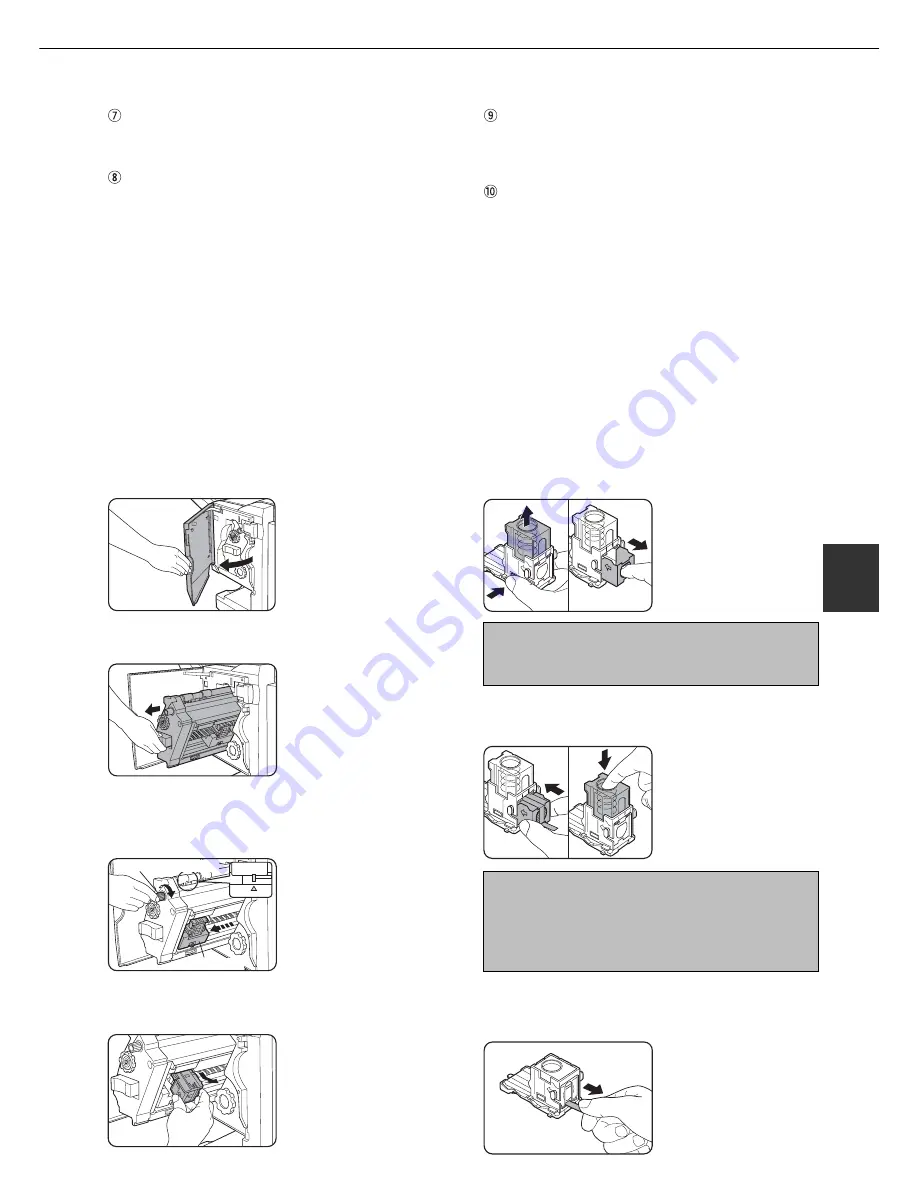
5 - 2 1
5
SADDLE STITCH FINISHER
[OK] key
Press to close the [OUTPUT] screen and to return
to the basic screen.
[OFFSET] key (See page 5-18.)
When the offset tray is selected, copies will be
delivered to the offset tray. When staple sort is
selected, the offset tray will be automatically
selected.
[SADDLE STITCH] key (See page 5-19.)
When saddle stitching is selected, the copies will be
stapled at the center and delivered to the saddle stitch
tray.
[PUNCH] key (See page 5-19.)
If the saddle stitch finisher is equipped with a hole
punch module, printed paper can be three-hole
punched and delivered to the offset tray.
Staple cartridge replacement and staple jam removal
When the staple cartridge becomes empty or staples become jammed, a message will appear in the message display
of the operation panel.
Follow the procedure below to replace the staple cartridge or remove jammed staples.
■
Staple cartridge replacement
1
Open the front cover.
2
Pull out the stapler section.
3
Turn roller rotating knob A in the direction
of the arrow to move the staple unit to the
front.
Roller rotating knob A
Staple unit
Turn the roller rotating
knob until the triangle
mark is aligned with the
index.
4
Remove the empty staple box.
5
Remove the empty staple cartridge.
Press the lock button to
unlock the staple box
cover and remove the
staple cartridge.
NOTE
If staples remain, the staple cartridge cannot be
removed.
6
Insert a new staple cartridge into the staple
box.
After inserting the staple
cartridge, press down on
the staple box cover to
lock the cartridge in place.
NOTES
●
Do not remove the tape from the cartridge before
inserting the staple cartridge into the box.
●
When reinstalling the staple box, push it in until it
clicks into place
.
7
Remove the tape from the staple cartridge
by pulling it straight.
Summary of Contents for MF9500
Page 1: ...S Printer Manual MF9500 30000113482 01...
Page 15: ...1 6 Part names and functions of peripheral devices PART NAMES AND FUNCTIONS...
Page 53: ......
Page 73: ......






























