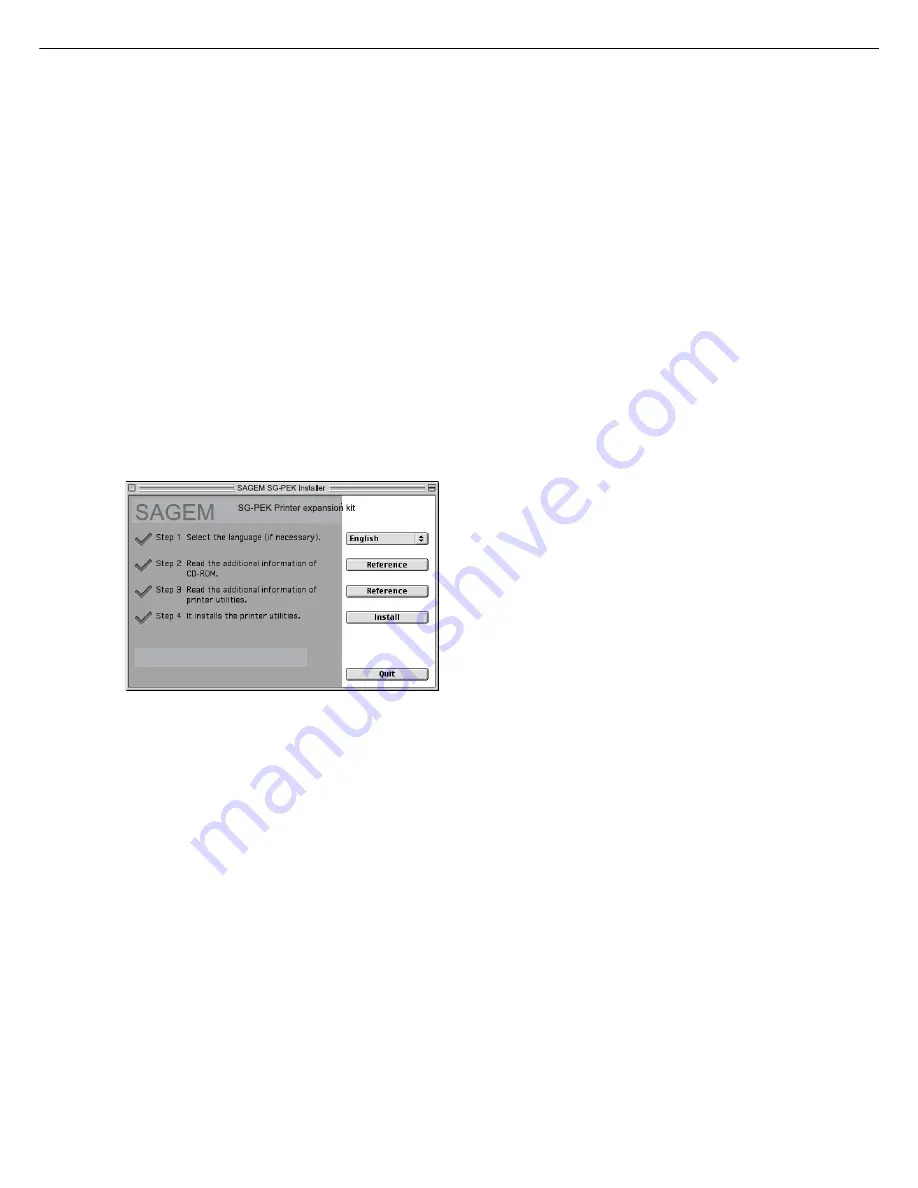
2 - 1 6
■
Installing the utilities
The screens in the Mac OS 9.0 environment are used below as examples. The display varies with the operating
system and printer driver versions.
1
Turn on the computer and start the
operating system.
2
Insert the supplied SAGEM PS3 Expansion
Kit SG-PEK PRINTER UTILITIES CD-ROM
into a CD-ROM drive.
The SG-PEK icon will appear on the desktop.
3
Close all other applications and double-
click the SG-PEK icon on the desktop.
The files contained in the CD-ROM will be displayed.
The Printer Manual is not for this product.
4
Double-click the Installer icon.
The installer screen will appear.
5
Click [Reference] of steps 2 and 3 to read
the text.
Be sure to read the descriptions, which contain
information on use of this product as a printer.
6
Click the [Install] button of step 4.
The SAGEM Installer dialog box will appear.
Ensure that “Easy Install” is selected, select the
drive, and click the [Install] button.
NOTES
●
“Easy Install” is recommended.
●
To cancel the installation, click the [Cancel]
button.
●
When uninstalling the PPD files from your
computer, select “Custom Remove” on the
installation type selection window, select the
features to be removed, and click the [Remove]
button.
7
After installation is complete, click the
[Quit] button and remove the CD-ROM.
USING THE MACHINE AS A POSTSCRIPT PRINTER
Summary of Contents for MF9500
Page 1: ...S Printer Manual MF9500 30000113482 01...
Page 15: ...1 6 Part names and functions of peripheral devices PART NAMES AND FUNCTIONS...
Page 53: ......
Page 73: ......
















































